Dictionaries, terms, and spotlights
By configuring dictionaries, terms, and spotlights, you can highlight assets on your site when visitors use search. For example, if you have a dictionary named Holiday sale that includes the term gift, you can create a spotlight that highlights an article called Top 10 holiday gifts whenever a visitor's search query includes the term gift.
- Dictionary—An organization of terms around a common idea or purpose (for example, Holiday sale, GraphQL, or Advertising). Dictionaries can be created and saved in Brightspot.
- Term—A component of a dictionary that returns a spotlight in search results (for example, gift, API, or demo).
- Spotlight—A highlighted asset that Brightspot returns after you map it to a term (for example,
Top 10 holiday gifts,Inside Brightspot's GraphQL API, orTop 10 reasons why editors love Brightspot). Spotlights appear as promos in search results.
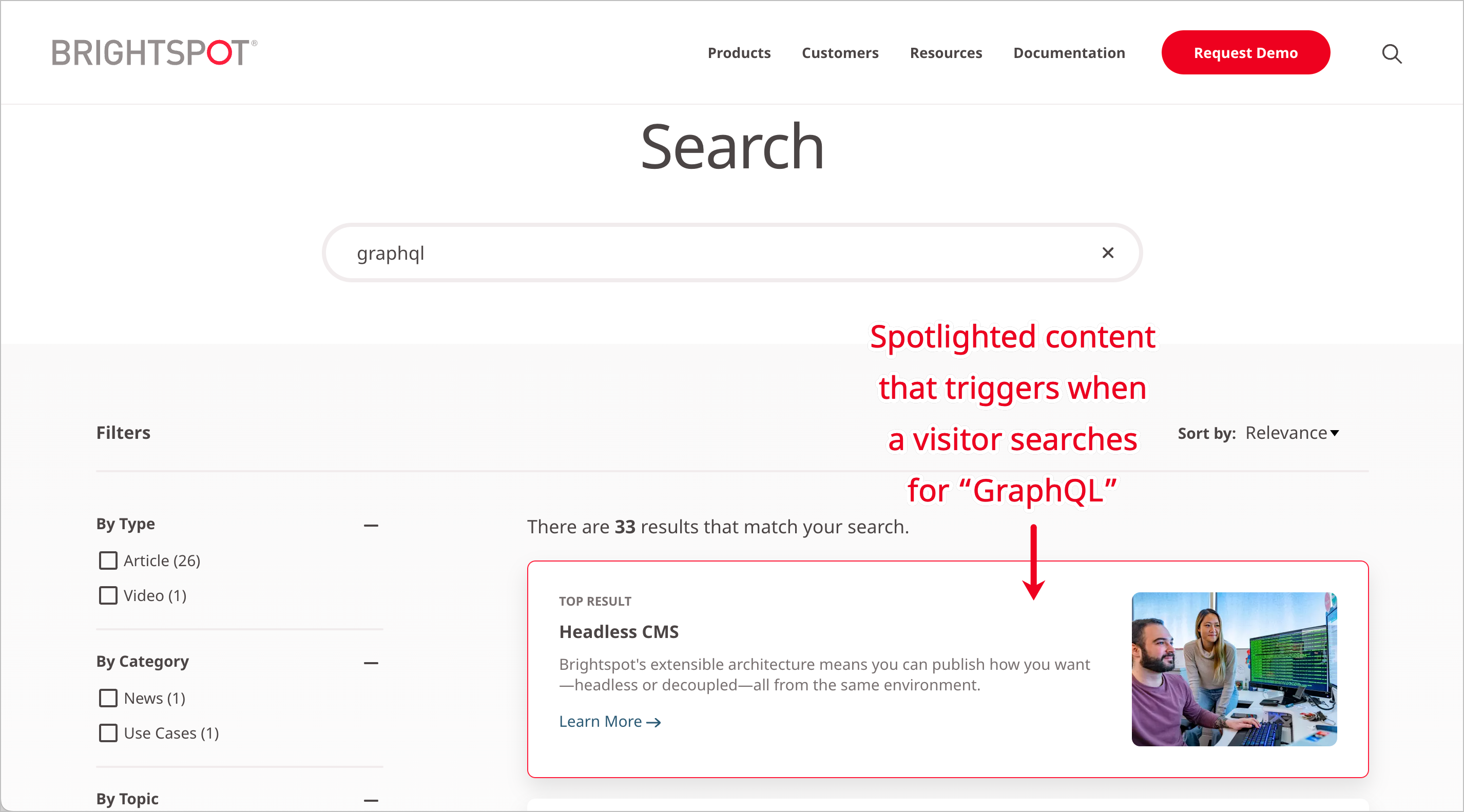
Creating a dictionary
A dictionary is a group of terms and associated variants and misspellings. When a visitor searches for a term in the dictionary, Brightspot includes the associated spotlight in the search results.
To create a dictionary:
- Click > Search > Dictionaries/Terms.
- In the left rail, under Dictionary, click New Dictionary.
- In the Name field, type a name for the dictionary.
- Click Save.
Adding terms to a dictionary
Terms are individual entries in a dictionary. As you add terms to a dictionary, you typically include synonyms, misspellings, and other variants associated with the term.
To add terms to a dictionary:
- Click > Search > Dictionaries/Terms.
- In the left rail, under Term, click New Term.
- In the Primary Phrase field, type a term or a phrase. Do not enclose phrases in quotes.
- In the Variants field, add synonyms or variants of the term or phrase.
- In the Misspellings field, add misspellings associated with the term or phrase.
- In the Dictionaries field, click to select dictionaries to which you want to add this term.
- Click Save.
Creating spotlights
A spotlight is a dictionary associated with a promo, and you can list spotlights at the top of site searches. For example, if you have a dictionary Environment that contains the word green, and you associate that dictionary with a promo for the article "Measuring Your Environmental Footprint." When a visitor searches on the term green, Brightspot lists the promo at the top of the search results. Depending on your version of Brightspot, the spotlight may also include a flag above it that says Featured Result.
To create a spotlight:
-
Open the required dictionary in the content edit page, or create a new one. Ensure the dictionary contains the terms with which you want to associate the promo. For details, see Adding terms to a dictionary.
- Click > Search > Dictionary Spotlight.
-
In the Create widget, click New Page Promo Dictionary Spotlight.
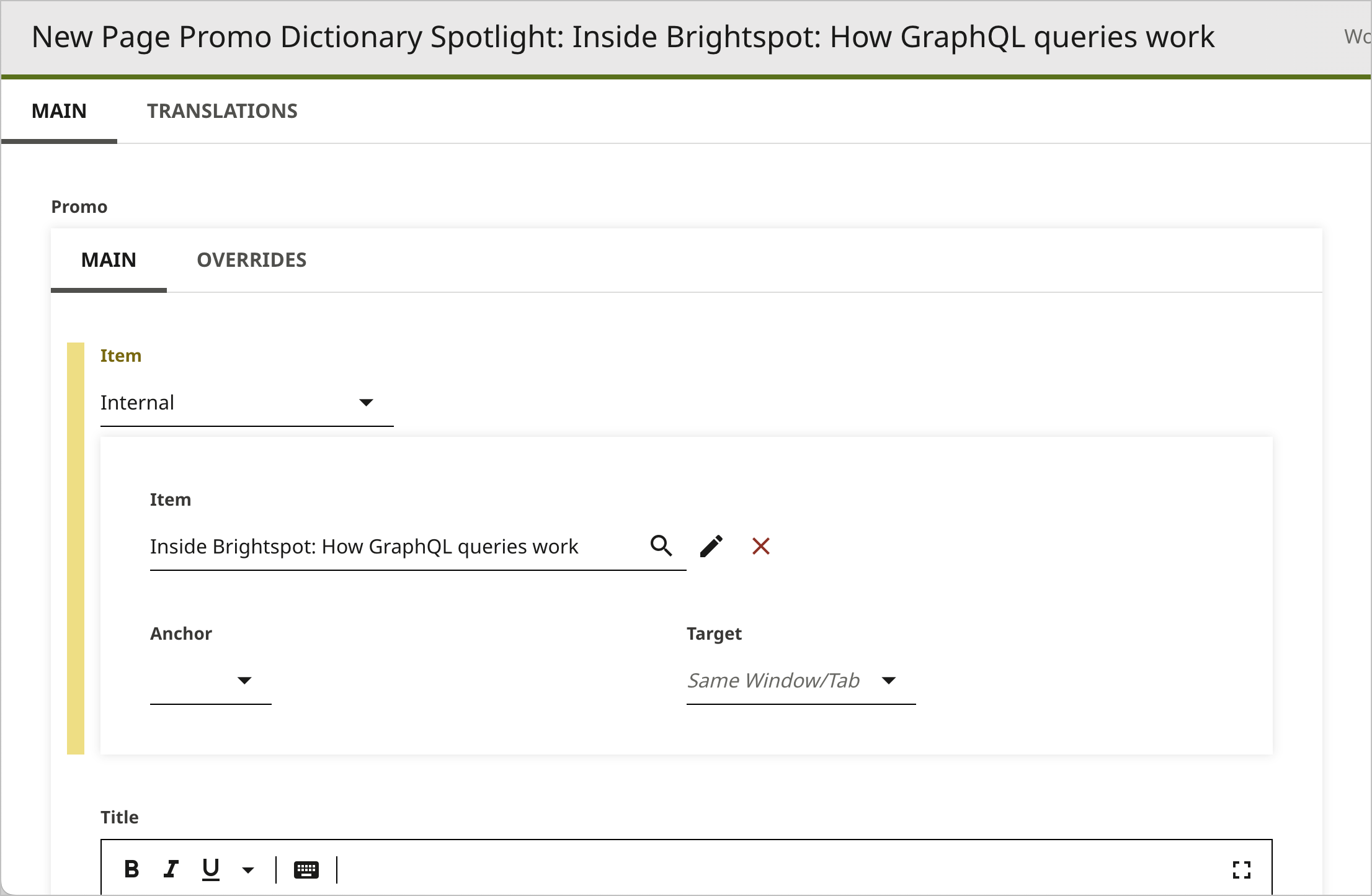
-
Under Promo, complete the fields as necessary. This is the promo that will be associated with the term and serve as the spotlight in search. For details, see Page Promo.
-
From the Term list, select the search term with which you want to associate the promo that will appear in search.
-
From the Dictionary list, select the dictionary with which you want to associate the promo. This field is helpful in case a term applies to more than one dictionary, ensuring that the spotlight you create applies only to the intended term.
-
Click Save.
When visitors search on the term you selected in step 5, Brightspot includes the promo at the top of the search results. This includes if a visitor searches any misspellings or variants that you associated with the term. For details, see Adding terms to a dictionary.
Overview of terms in multiple dictionaries
When visitors search for a term on your site, Brightspot lists the content associated with that term. In addition, you can include a spotlight, which appears as a promo for an asset that you explicitly associate with the search term in the search results.
You may have multiple dictionaries for different purposes, and at times the same term may be included in each. In these scenarios, Brightspot checks the site search page to which the dictionary is associated to ensure the correct spotlight is served to visitors. For information on site search pages, see Site search.
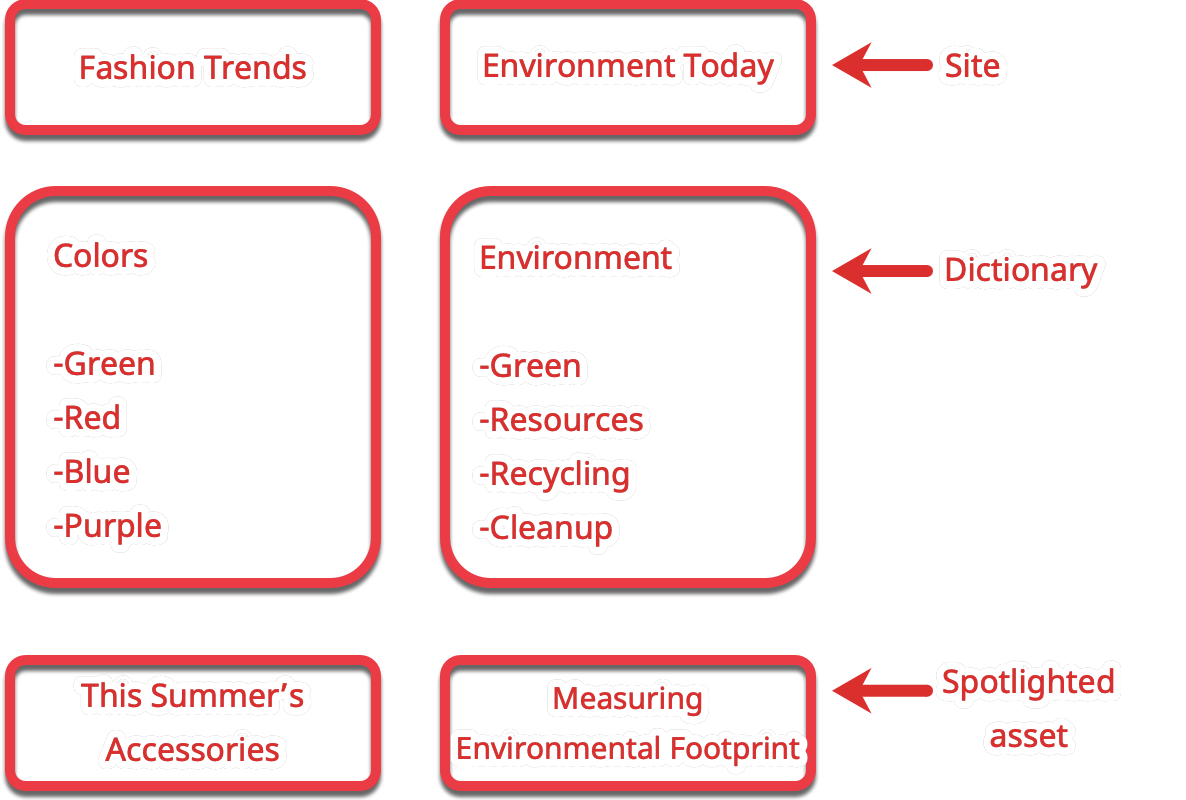
Referring to the previous illustration, a publisher operates two sites: Fashion Trends and Environment Today. Each site has an associated dictionary of spotlight terms assigned to its site search page.
Fashion Trendshas a dictionaryColorscontaining colors.Environment Todayhas a dictionaryEnvironmentcontaining related terms.
Each dictionary has the term green. If a visitor searches for green on Fashion Today, with which the Colors dictionary is associated, Brightspot includes in the search results a spotlight to the article "This Summer's Accessories." If a visitor searches for green on Environment Today, with which the Environment dictionary is associated, Brightspot includes in the search results a spotlight to the article "Measuring Environmental Footprint."
Pinning assets in search results
In a typical search scenario, visitors enter keywords in a search field, and Brightspot retrieves the assets that best match the keywords. You can customize the order in which the search results display for visitors by pinning specific assets into specific positions.
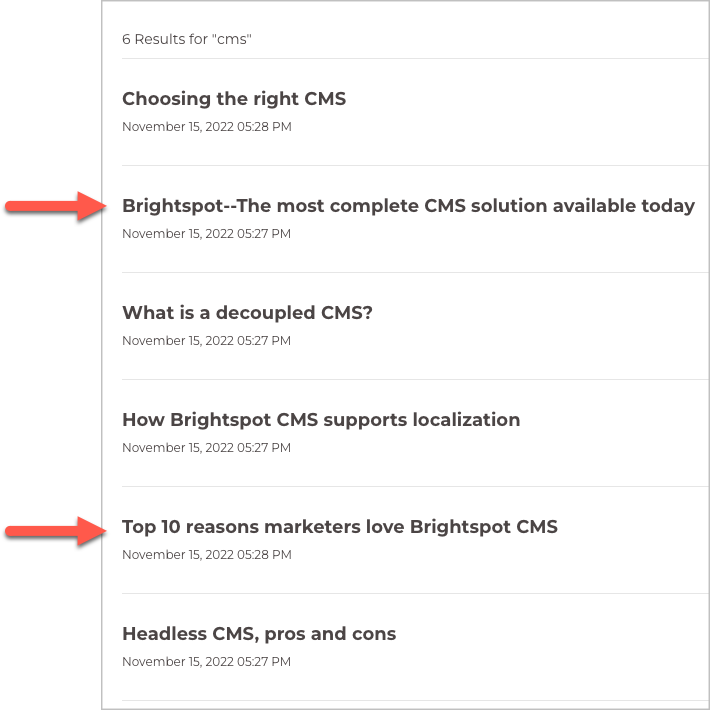
Referring to the previous illustration, Brightspot returns six assets matching the search term CMS. After pinning, the assets in positions two and five will always appear in those positions when a visitor searches on CMS.
To pin assets in search results:
-
Ensure you already created the following:
- A dictionary with search terms. For details, see Creating a dictionary and Adding terms to a dictionary.
- A site search page. For details, see Site search.
- Click > Search > Term Search Results.
-
In the Create widget, click New Term Search Results.
-
From the Term list, select one of the available terms.
-
From the Search list, select the site search page to which the pinned assets apply.
-
In the editorial toolbar, click Save. Under Results, Brightspot lists the assets that naturally match the selected term.
-
Under Results, in each of the available positions, do the following:
-
Click to open the cluster.
-
From the Item list, select one of the following:
- Dynamic Search Result (Placeholder)—The result in this position is the natural result based on Brightspot's search algorithm, accounting for any pinned results above it.
- Referenced Search Result Item—The result in this position is an asset you select.
-
-
Click Save.
Brightspot adjusts the retrieval listing.
- The natural position of an asset is changed accounting for pinned assets above it. For example, if Asset A naturally appears in the third position, and there is one pinned asset above it, then Asset A appears in the fourth position.
- Pinned assets are removed from the natural listing. For example, if Asset B naturally appears in position five, but you pinned it in position four, then Asset B does not appear in the natural listing.
Removing all pinned search results
You can remove all pinned assets from search results by archiving the corresponding term search results.
To remove all pinned search results:
- Click > Search > Term Search Results.
- In the search panel, click the term search results you want to remove.
- In the editorial toolbar, click > Archive.
- In the confirmation prompt, click OK.
See also: