SEO
Brightspot gives editors the ability to characterize their content such that search engines can more easily find it and list it in search results.
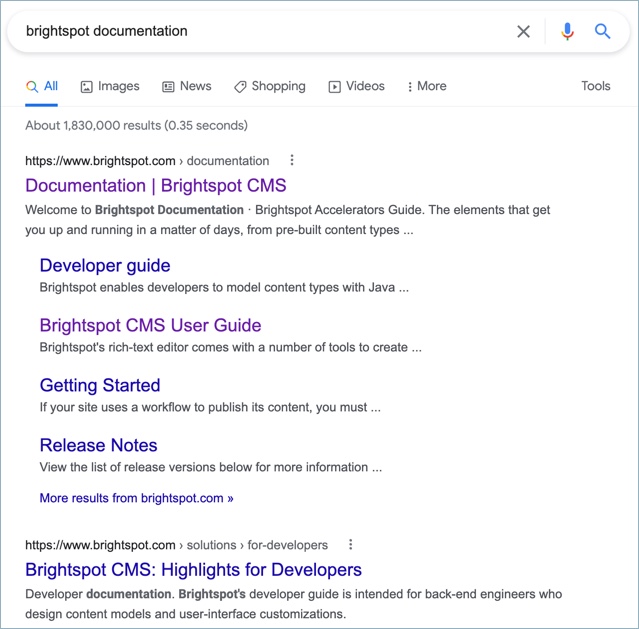
This section explains how to configure SEO fields in Brightspot CMS.
SEO overview
Search engine optimization (SEO) is the process of characterizing an asset so that search engines can easily find and list it in search results. While individual search engines have their own methods for finding and listing assets on the Internet, they all generally look for specific tags within the <head> element.
<title> and <meta> tags
SEO text often appears in the <title> and <meta> tags.
1<head>2<title>Brightspot's mission is to transform the way content is created and presented.</title>3<meta name="description" content="Brightspot gives you all of the tools you need to easily drive your brand storytelling."/>4</head>
- 2. Shows SEO in the
<title>tag. - 3. Shows SEO text in the
<meta description>tag.
Open Graph properties
SEO text often appears in Open Graph Tag properties used by social networks.
1<head>2<meta property="og:title" content="Brightspot's mission is to transform the way content is created and presented">3<meta property="og:url" content="https://brightspot.com/brightspots-mission-is-to-transform-the-way-content-is-created-and-presented">4<meta property="og:description" content="Brightspot gives you all of the tools you need to easily drive your brand storytelling forward and transform your digital customer experiences—without compromise">5<meta property="og:site_name" content="Brightspot">6<meta property="og:type" content="article">7</head>
- 2. Specifies the asset's title when appearing in a social network.
- 3. Specifies the URL to which visitors arrive after clicking on the link in a social network. For example, if Malcolm shared an item on his Facebook page, Facebook includes this URL in the share. When Amy clicks on the shared item, she arrives at this URL.
- 4. Shows the tag line appearing in a social network.
- 5. Specifies the site name to display in the social network.
- 6. Specifies the type of asset.
How Brightspot populates SEO text
Depending on the asset you create, Brightspot automatically populates the SEO fields. For example, text you type in Headline and Subheadline fields automatically appears in the Title and Description fields under the SEO tab.
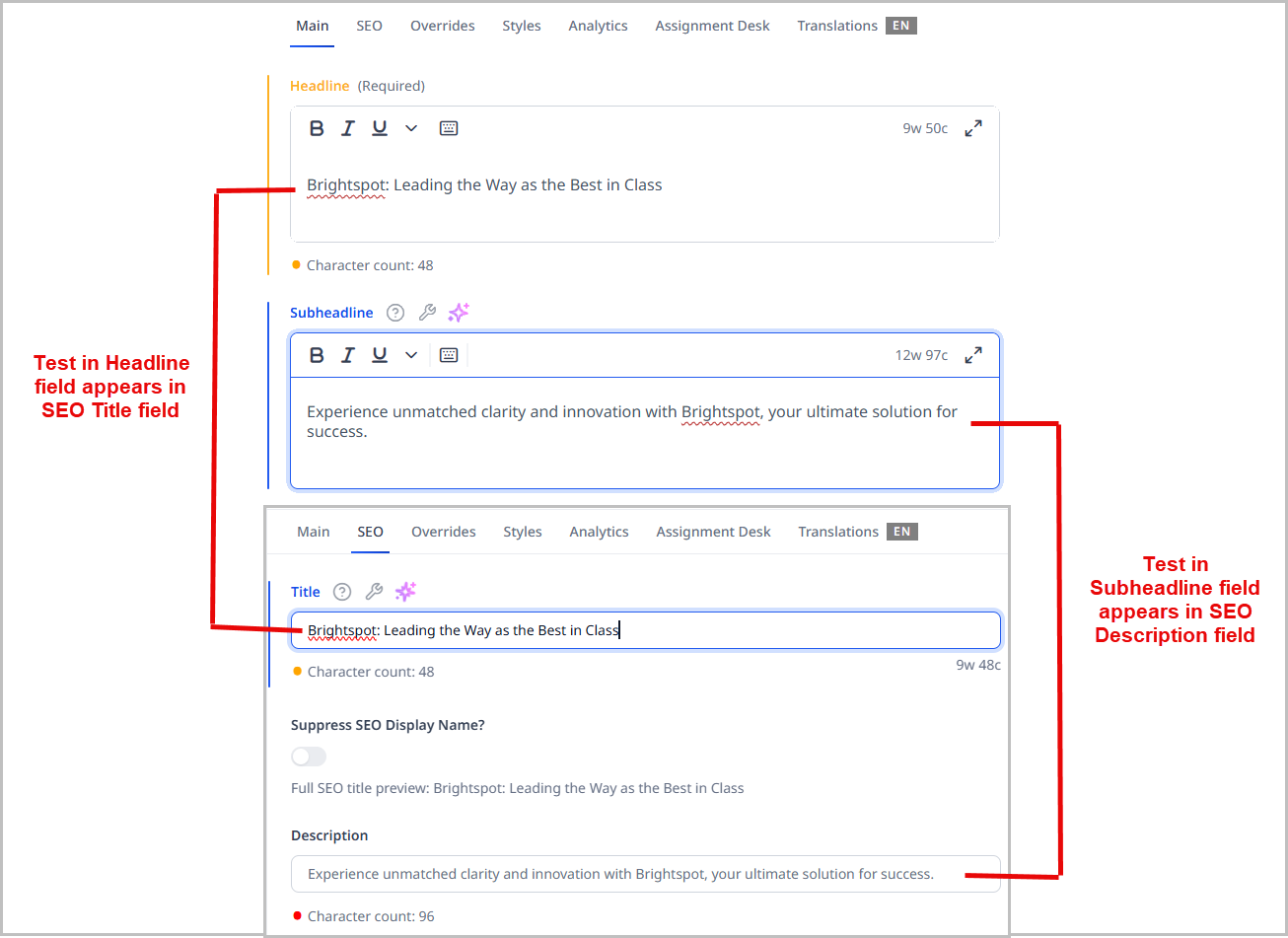
You can add or modify an asset's SEO entries as described in the section on configuring SEO for an asset below.
How search engines use SEO text
Generally speaking, when a search engine lists your asset in search results, the text it displays comes from the <title> and <meta description> tags—which Brightspot populates from your entries in an asset's SEO tab. In addition, Google sets the search terms in boldface.
Configuring SEO for an asset
You can help search engines better index your site by providing SEO settings for each asset you publish.
This topic assumes that you have enabled enhanced SEO (Sites & Settings > Global or Site > CMS tab > UI cluster) and therefore includes the fields that appear as a result of this, which include Focus Keyword, Focus Keyword Density, and Disable SEO Recommendations.
To configure an asset's SEO settings:
- Search for and open the asset to which you want to configure SEO settings.
- Click the SEO tab.
- Using the following table as a reference, complete the fields as needed.
- Complete your site's workflow and publish the asset.
| Field | Description |
|---|---|
| Title | Text appearing in the asset's validates the SEO strength of text entered into this field by the following criteria:
|
| Suppress SEO Display Name | If toggled on, your site's name will not appear in the <title> tag and subsequently in search results.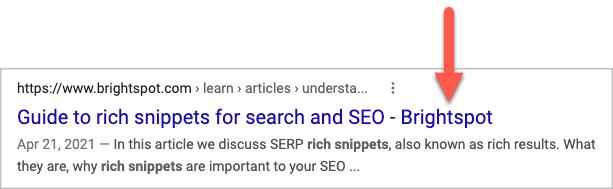 |
| Description | Description validates the SEO strength of text entered into this field by the following criteria:
|
| Robots | Text appearing in the item's <meta name="robots"> tag. For an explanation of the available options, see Robots Meta Directives. |
| Focus Keyword | displays an analysis of the keyword in the Focus Keyword Density field. |
| Focus Keyword Density | Indicates the number of times the Title and Description fields contain the Focus Keyword as a percentage. For example—
As a best practice, use a focus keyword in your Title and Description fields that have a density of 3.00 or greater. Note: Computing keyword densities requires toggling off Disable SEO Recommendations. |
| Disable SEO Recommendations | Toggle on to disable computation of density values for a word you type in the Focus Keyword field. |
| AMP Disabled | Toggle on to disable generation of an AMP version of this asset. For details, see AMP. |
Configuring sitemap generation
A sitemap is a special file on your site that improves search-engine optimization; it gives indications to search engines regarding all of the published assets on your site, when they were last modified, and other metadata. When you provide a sitemap to search engines, they potentially provide more accurate and timely results—and more click-throughs to your site.
Brightspot generates a default sitemap file sitemap.xml which you can manually submit to search engines or specify in your sites' robots.txt files. This topic explains how you can customize the sitemap's generation.
To configure sitemap generation:
- Click > Admin > Sites & Settings.
-
To initiate generation of sitemap files, do the following:
- In the Sites widget, select Global.
- Expand CMS > Advanced, and in the Default Task Host field, enter the name or address of the host where the sitemap background tasks will run.
- Click Save.
-
If you want to configure generation of sitemap types for all sites, do the following:
-
In the Sites widget, select Global.
-
Under Front-End, expand Sitemap Settings.
-
From the Site Map Types list, select the sitemap types you want to generate.
- News—generates sitemap entries for blog posts, articles, and press releases.
- Video—generates sitemap entries for videos.
- Standard—generates sitemap entries for all other content types.
-
-
If you want to configure sitemap generation for a particular site, do the following:
- In the Sites widget, select the site for which you are configuring a sitemap.
- Under Front-End, expand Sitemap Settings.
- From the Site Map Types list, select the sitemap types you want to generate. See the descriptions in step 5.c.
- In the Site Map Default URL field, enter set the sitemap's default URL. If you enter
https://brightspot.com, Brightspot creates a sitemap athttps://brightspot.com/sitemap.xml.If blank, Brightspot creates a filesitemap.xmlat the URL in the field Main > Default Site URL.
-
Click Save.
See also:
- Customizing a site's robots.txt
- News sitemaps
- Video sitemaps and alternatives
- Submit your sitemap to Google
Customizing a site's robots.txt
A robots.txt file provides crawling guidance to search engines, such as the following:
- Which user agents are allowed to crawl or not crawl
- Which URLs to crawl or not crawl
- Locations of sitemaps
- Limiting the frequency of crawling
Properly configuring your site's robots.txt enhances search-engine optimization.
Brightspot provides a default robots.txt with the following directives:
1User-agent: *2Crawl-delay: 10
Brightspot creates the file robots.txt at the location in the field Main > Default Site URL. For example, if your site's default URL is https://brightspot.com, Brightspot creates the robots.txt file at https://brightspot.com/robots.txt.
To customize a site's robots.txt:
- Click > Admin > Sites & Settings.
- In the Sites widget, select the site for which you are configuring
robots.txt, or select Global to configurerobots.txtfor all sites. - Click , located to the left of , and type
robots.txt. - In the robots.txt field, enter directives for the search engine. See the search engine's documentation for the list of honored directives.
- Click Save.
See also: