Search pages
Visitors use site search pages to search for content on your site. You can include filters, sorts, and other standard features in your site-search pages, and even have different search pages for different sites.
Site search pages are also where you can turn on search spotlights, which automatically highlight assets of your choosing according to terms and dictionaries that you configure. For information, see Dictionaries, terms, and spotlights.
For a wire frame example of what this content type can look like on your site, see Site search page design.
Standard search page fields
While different search pages serve different purposes, they often contain the same configuration fields. See the table below for information on these fields.
- Main
- SEO
| Field | Description |
|---|---|
| Title | Enter a title. The title is visible to the visitors to your site. |
| Description | Enter a description that describes this asset. This description is visible to the visitors to your site. |
| Results Per Page | Enter the desired number of search results per page. Previous and next buttons are available to page through the results. |
| Types | Select the content types that Brightspot will return when search queries are made. |
| User Displayed Filters | Select the types of search filters available for visitors on your site, such as date published or content type. Visitors see checkboxes next to each filter in your site search. For details, see Setting the user displayed filters for site search. |
| Sorting | Select the fields by which visitors can sort the search results. If you specify sorting, Brightspot does not apply boosts. |
| Filtering Rules | Select the rules by which Brightspot filters the search results. These filtering rules are not visible to visitors to your site. |
| Boost Configuration | Set the criteria and matching weights for ensuring certain assets appear toward the top of the search results. Select Standard or Custom. - Standard is the pre-defined set of boosts that are applied to your site search page. - Custom lists the standard boosts and allows you to modify them. See Understanding relevance and boosting and Search boost types for more information. |
| Stop Words | Enter a list of words that do not count toward search results. |
| Field | Description |
|---|---|
| Title | Text appearing in the asset's <title> tag. Brightspot automatically populates this field from data on the Main tab, and you can override this as needed by entering a new title. |
| Suppress SEO Display Name | If toggled on, your site's name will not appear in the <title> tag and subsequently in search results. |
| Description | Text appearing in the asset's <meta name="description"> tag. Brightspot automatically populates this field from data on the Main tab, and you can override this as needed by entering a new description. |
| Robots | Text appearing in the item's <meta name="robots"> tag. For an explanation of the available options, see Robots Meta Directives. |
| AMP Disabled | Toggle on to disable generation of an AMP version of this asset. For details, see AMP. |
Site search page
To create a site search:
- In the header, click .
- From the Create list, select Site Search Page.
- Using the following table as a reference, fill out the fields to create a site search page.
- Complete your site’s workflow and publish the site search.
- Main
- SEO
- Advanced
- Spotlights
- Styles
Site search pages have all standard search page fields on the Main tab.
Site search pages have all standard search page fields on the SEO tab.
| Field | Description |
|---|---|
| Allow Non Permalinked | Toggle on to allow assets without a permalink to appear in the results of a site search page. |
| Locales | Select All Locales, Current Locale, or Some Locales to determine the locale in which the module is displayed. This serves as an exclusion filter to prevent items in different locales from inappropriately populating the module. |
| Field | Description |
|---|---|
| Dictionary | Choose an existing dictionary to be used in grouping search results together. This setting helps prevent terms in one locale from triggering a search result in another locale. For additional information, see Dictionaries, terms, and spotlights. |
| Max Spotlights | Enter the numeric value for the maximum number of spotlights permitted on a site search page (e.g., 10). There is no limit to this value. For additional information, see Dictionaries, terms, and spotlights. |
| Field | Description |
|---|---|
| Template | Select the template of this module from the list of options. Templates are visual presentation presets that differ depending on the type of module. |
| Preset | Select one of the following:
|
| Search Form Background Color | Configure the background color behind the main search field and search filters. |
| Search Results Layout | Select whether you want the search results to display as a list or grid. |
Asset search pages
You can configure an asset search page that is tailored for returning certain digital assets, like attachment files, documents, presentations, and spreadsheets. The asset search page is separate from the standard Brightspot search, and includes fields that are specific to searching for digital assets.
To create an asset search page:
- In the header, click .
- From the Create list, select Asset Search Page.
- Using the following table as a reference, complete the fields as needed.
- Click Save.
- Main
- SEO
- Advanced
- Styles
Asset search pages have all standard search page fields on the Main tab.
Asset search pages have all standard search page fields on the SEO tab.
| Field | Description |
|---|---|
| Locales | Select All Locales, Current Locale, or Some Locales to determine the locale in which the module is displayed. This serves as an exclusion filter to prevent items in different locales from inappropriately populating the module. |
Download Search Results Page Styles
| Field | Description |
|---|---|
| Template | Select the template of this module from the list of options. Templates are visual presentation presets that differ depending on the type of module. |
| Preset | Select one of the following:
|
| Search Form Background Color | Configure the background color behind the main search field and search filters. |
Product search pages
You can configure a product search page that is tailored for returning product search results. The product search page is separate from the standard Brightspot search, and includes fields that are specific to searching for products.
To create a product search page:
- In the header, click .
- From the Create list, select Product Search Page.
- Using the following table as a reference, complete the fields as needed.
- Click Save.
- Main
- SEO
- Advanced
- Styles
Product search pages have all standard search page fields on the Main tab.
Product search pages have all standard search page fields on the SEO tab.
| Field | Description |
|---|---|
| Allow Non Permalinked | Toggle on to allow assets without a permalink to appear in the results of a site search page. |
| Locales | Select All Locales, Current Locale, or Some Locales to determine the locale in which the module is displayed. This serves as an exclusion filter to prevent items in different locales from inappropriately populating the module. |
Product Search Results Page Styles
| Field | Description |
|---|---|
| Template | Select the template of this module from the list of options. Templates are visual presentation presets that differ depending on the type of module. |
| Preset | Select one of the following: - None—Applies styling from the site's theme. - Custom—Opens a form to customize the site's theme for this asset. - (Various)—Aside from None or Custom, there may be additional options in this list depending on the value selected in the Template field. If the selected template has presets, then those presets are able to be selected in this list and applied. For information about configuring template presets, see Creating a template preset. |
| Search Form Background Color | Configure the background color behind the main search field and search filters. |
Relevance and boosting
When a visitor searches your site for content, the number of items returned may be in the thousands. Visitors can sort the results by relevance, which orders the results by best match to the search criteria. Brightspot determines relevance using the following process:
- Ingest the visitor’s search terms.
- Retrieve all items containing the terms.
- Compute a relevance for each retrieved item.
- Multiply the relevance by a boost (if any).
- Sort the items by the boosted relevance.
Suppose a visitor wants to retrieve the previous article, and uses the search term pumpkin. Brightspot retrieves every item containing the search term, and assigns a relevance to each item. If you know that your visitors are—
- more interested in articles than any other content type, you can boost articles to make them more relevant, and they appear higher in the search results.
- more interested in newer content, you can boost new content to make those items more relevant, and they appear higher in the search results.
The following table lists some of the components used to compute relevance. The examples are simplified versions of the actual calculation. (Your version of Brightspot may use different components or relevance calculations.)
Components affecting relevance
| Component | Effect | Example |
|---|---|---|
| Number of items containing the term | As more items contain a term, the lower the relevance becomes. | - If 500 items contain the term pumpkin, the relevance is 1.0. - If 1,000 items contain the term pumpkin, the relevance is 0.5 |
| Number of items with the field | As more items contain the field, the higher the relevance becomes. | The matching field is Headline. - If 500 items contain the field Headline, the relevance is 1.0. - If 1,000 items contain the field Headline, the relevance is 1.5 |
| Inverse item frequency | Terms that are rare over all items contribute to a higher relevance. | If pumpkin appears in only one of your items, that item receives a high relevance. |
| Frequency | Items with many occurrences have higher relevance than items with fewer occurrences. | Items with many occurrences of pumpkin receive a higher relevance than items with fewer occurrences. |
| Term saturation | As the number of occurrences grows, their contribution to relevance decreases. This component helps to prevent exaggerated relevance being assigned to documents containing many occurrences of the search term. | - Items with 100 occurrences of pumpkin have a relevance of 0.5. - Items with 200 occurrences of pumpkin have a relevance of 0.45 |
| Length normalization | Compensates for the number of words in items of varying length. Without length normalization, a long item with many occurrences of the term receives a higher relevance than a shorter item, but those additional occurrences may not contribute to relevance. | An item 100 words long with the 30 occurrences of the term pumpkin receives a similar relevance as an item 1,000 words long with 300 occurrences. |
| Field length | As the length of a field grows, the containing item's relevance decreases. | - Item A has a headline five words long containing pumpkin. - Item B has a headline 20 words long containing pumpkin. Item A has higher relevance. |
| Average field length | As the average length of all fields containing the term increases, the containing items' relevance increases. | - The term pumpkin appears in the headline of items A and B, and the average length of those headlines is 5. - The term pumpkin appears in the body of items C and D, and the average length of those bodies is 100. Items C and D receive higher relevance than items A and B. |
| Boost | Increases the relevance for items containing the boosted term. | If the term pumpkin has a boost of 50, and the term olives has a boost of 10, items containing pumpkin are five times more relevant than items containing olives. |
Brightspot does not search every field for a term. For example, when searching through images, Brightspot may not search the credits field. Contact your Brightspot administrator to determine which fields are included in searches.
Boosts are not applied unless sorting is done by Relevance.
Search boost types
This topic discusses the search boost types available in Brightspot. You configure boosts when creating or editing a Site search page, specifically when configuring the Boost Configuration field. For details, see Site search page.
Boosts are not applied unless sorting is done by Relevance.
Standard boost types
See below for more information on what standard boost types are available.
Author Names
Supersedes title only for exact matches.
- Exact match: 3.0
- Partial match: 9.0
Title
From search title index.
- Exact match: 1.0
- Partial match: 10.0
Description
From search description index.
- Partial match: 7.0
Falls below author names and title.
First Name (Person)
- Exact match: 4.0
- Partial match: 4.0
First Name (Author)
- Exact match: 4.0
- Partial match: 4.0
Last Name (Person)
- Exact match: 8.0
- Partial match: 4.0
Last Name (Author)
- Exact match: 8.0
- Partial match: 4.0
Newest Publish Date
- Exact match: 1.0
Custom boost types
See below for more information on what custom boost types are available.
Content-type boost
When you boost by content type, Brightspot increases an item’s relevance if it is one of the selected content types.
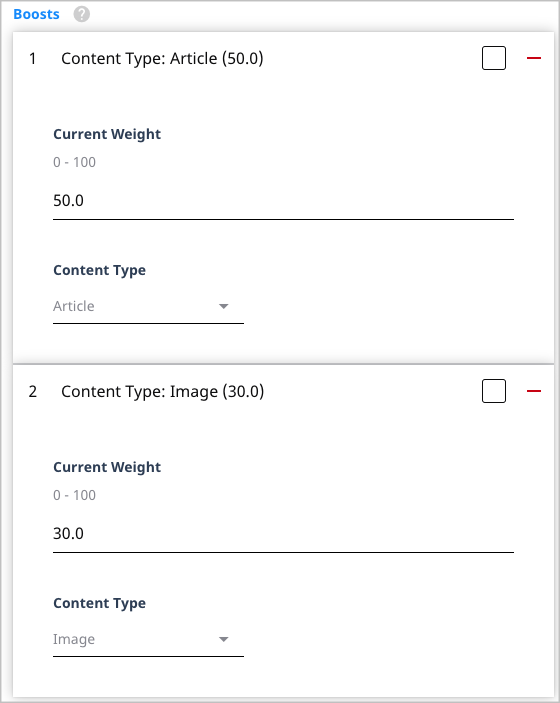
Referring to the previous illustration, Brightspot increases articles’ relevance by a factor of 50, and images’ relevance by a factor of 30. In this scenario, articles appear higher in the search results than images.
Exact-match boost
When you boost by exact match, Brightspot increases an item’s relevance if the exact search terms are in the selected field.
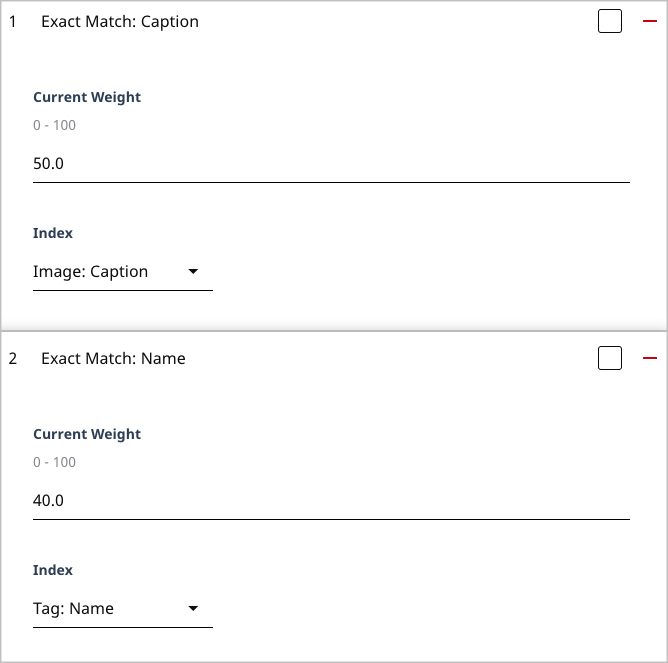
Referring to the previous illustration, Brightspot increases an item’s relevance—
- by 50 if the item is an image whose caption exactly matches the search string.
- by 40 if the item is a tag whose name exactly matches the search string.
The following table describes some of the entries in the Index list.
Boost index categories
| Category | Description |
|---|---|
| AbstractAsset | Boosts matches associated with the following content types: Attachment, Image, Document, Spreadsheet, Presentation. |
| AbstractBroadcastVideo | Boosts matches associated with a video's provider ID. |
| AbstractPerson | Boosts matches associated with the following content types: Author, Employee. |
| AssetMetadata | Boosts matches associated with an item's metadata, such as file format or file size. |
| AssetUsageData | Boosts matches associated with an asset's usage availability, such as approval required or expiration date. |
| ColorFilterData | Boosts matches associated with an image's color composition. |
| CreativeWork | Boosts matches associated with the following content types: Article, Blog Post, Audio, Gallery, Video, Live Blog, Press Release, Quiz Page. |
| DamAsset | Boosts matches associated with items shareable through Digital Asset Management. |
| EmbargoableData | Boosts matches associated with an item's embargo status. |
| SluggableData | Boosts matches associated with an items' slug. |
| Newest-date boost |
When you boost by newest date, Brightspot increases an item’s relevance if it is the most recent selected event, such as an upload or expiration date. You typically apply this boost in conjunction with a boost for content type.
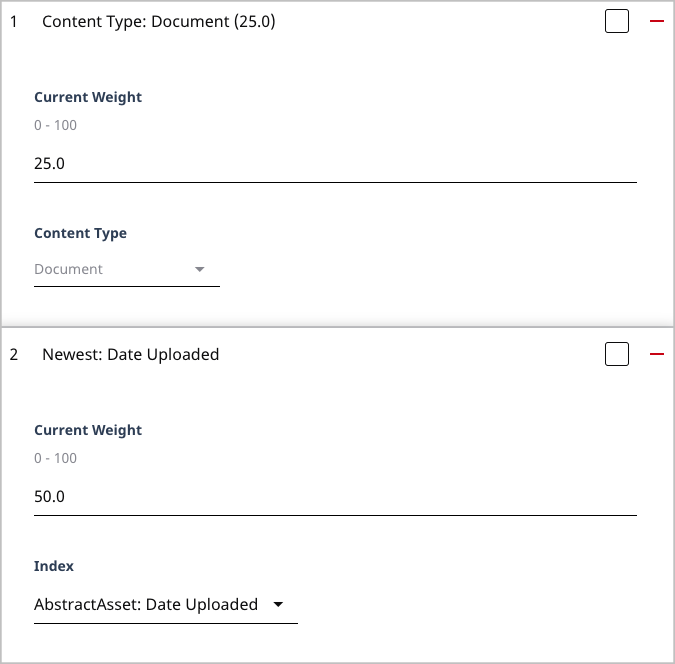
Referring to the previous example, Brightspot increases an item’s relevance by 25 if it is a document, and by another 50 if that document is the most recently uploaded.
Oldest-date boost
When you boost by oldest date, Brightspot increases an item’s relevance if it is the earliest selected event, such as an upload or expiration date. You typically apply this boost in conjunction with a boost for content type.
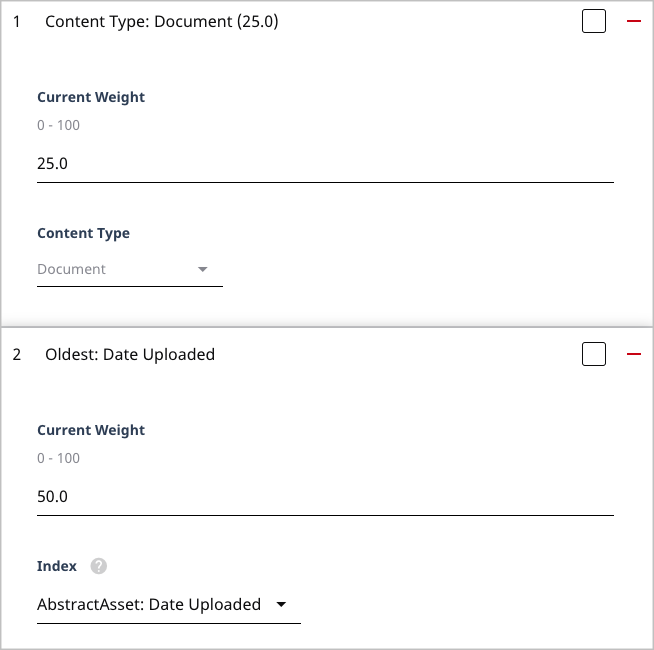
Referring to the previous example, Brightspot increases an item’s relevance by 25 if it is a document, and by another 50 if that document is the earliest one uploaded.
Partial-match boost
When you boost by partial match, Brightspot increases an item’s relevance if the search terms partially match the selected field. A partial match occurs when a search word begins one of the item’s words. For example, if you search for end user, Brightspot detects a match in the following cases:
| Text in item | Result |
|---|---|
| Delete a user. | Found the word user, which is one of the search terms. |
| Adding a module to the end of an article. | Found the word end, which starts with one of the search terms. |
| Add a form for users at end of content. | Founds the words user and end, both of which start with the search terms. In this case the item gets higher relevance because it contains two search terms, while the previous items receive a lower relevance. |
Given a match, Brightspot applies the weight to the relevance.
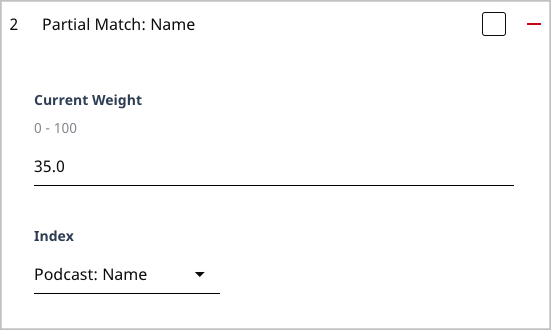
Referring to the previous illustration, Brightspot increases an item’s relevance by 35 if a podcast’s name is a partial match to the search string.
Section boost
When you boost by a section, Brightspot increases an item’s relevance if it is associated with a section.
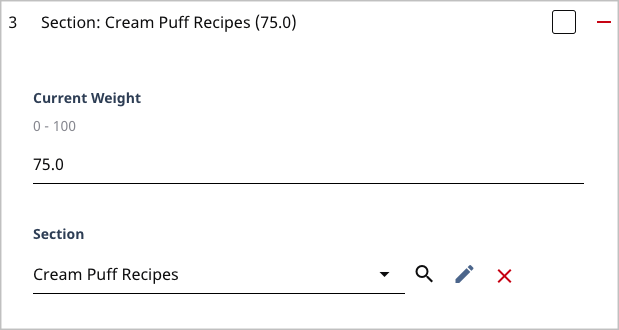
Referring to the previous example, Brightspot increases an item’s relevance by 75 if it is associated with the package Cream Puff Recipes.
Semantic-match boost
When you boost by semantic match, Brightspot increases an item's relevance if the item is the indicated content type and item includes one or more of the keywords, regardless of the search terms.
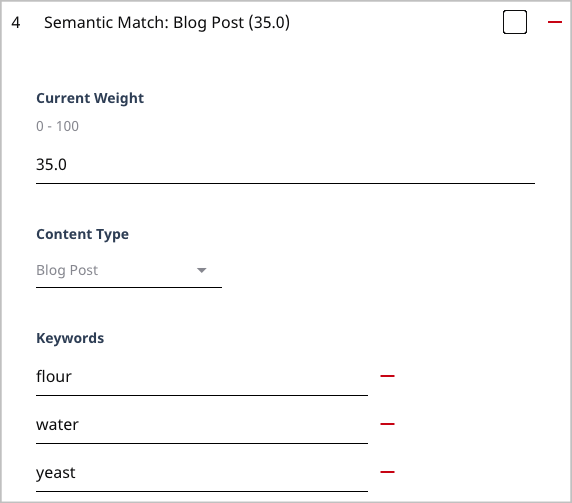
Referring to the previous illustration, Brightspot increases an item’s relevance by 35 if the item is a blog post and the item includes the words flour, water, or yeast. The following table provides some examples.
| Content type | Field and text | Result |
|---|---|---|
| Blog post | Body: No matter what bread you make, you'll need flour, water, and yeast. | Boosted because the content type is correct, and the search terms appear in the item. |
| Blog post | Title: Watering plants is a must on hot days. | Boosted because the content type is correct, and the search term water is included in the item. |
| Image | Caption: Freshly baked bread from whole wheat flour. | No boost because the content type is incorrect. |
Starts-with match boost
When you boost by starts-with match, Brightspot increases an item’s relevance if the search terms form the beginning of the selected field.
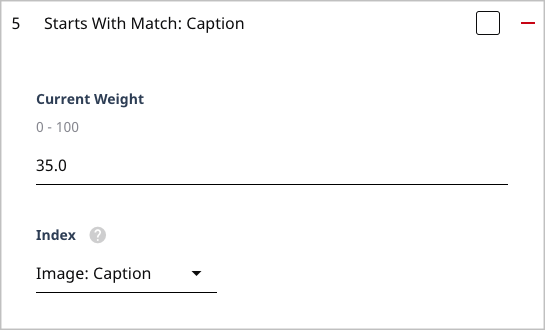
Referring to the previous illustration, Brightspot increases an item’s relevance by 35 if the item is an image whose caption starts with the search string. If you are searing for cream puff, a boost occurs for image captions Cream puff is my favorite high-calorie snack and Cream puffs for dessert.
Tag boost
When you boost by tag, Brightspot increases an item’s relevance if it is associated with the selected tag.
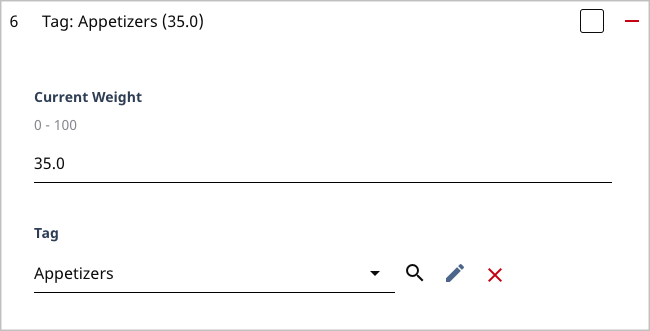
Referring to the previous example, Brightspot increases an item’s relevance by 35 if it is associated with the tag Appetizers.
Creating a stop-word list
Stop words are common words that you want to exclude from searches. For example, suppose you enter the following search phrase:
Dog trainers who are really smart and who are close to me
The words who, and, are, to, and me are extremely common and do not help to distinguish one search result from another. When performing a search, Brightspot can remove those words from the phrase and then search for the following:
Dog trainers really smart close
Removing stop words also improves relevance. An item with a lot of stop words, such as and and or, may seem very relevant compared to another item that uses less of such words—even though the actual content may be less relevant.
To create or modify a stop-words list:
- Search for and open your site’s site search.
- From the Stop Words selection field, select Create New. A New Stop Words widget appears.
- In the Name field, type a name for the stop-words list.
- Under Stop Words, add new stop words, or click to remove existing ones.
- Click Save.
Excluding assets from site search
This topic covers how to exclude an asset from site searches in Brightspot.
To exclude an asset from site searches:
- Search for and open the item on the content edit page.
- Toward the right of the widget, select > Overrides. The Overrides widget appears.
- Under Advanced, turn on Exclude From Search Results.
- Complete your site's workflow and publish the item.
Setting user displayed filters
When setting up your site search page, you can specify which filters are visible to your visitors by configuring the User Displayed Filters field. This can be useful in cases where you want to make sure visitors to your site are searching for information relevant to them. Visitors may not need to search for tags, but do need to be able to search for sections. By using this field, you can specify which filters are available on site search and which are not.
To set the user displayed filters:
-
Complete the steps outlined in Site search page.
-
Click Add in the User Displayed Filters field, and select the type of filters you would like to make available to visitors of this site search page.
-
For each filter selected, do the following:
-
The Heading of the selected type defaults to the type name. You can override this with your own text if needed.
-
Expand the Include
<selected type>field and make a selection from the following choices:NoteThe name of this field varies based on the type of filter you select. For example, if you select to include sections as a User Displayed Filter, this field will be named Include Sections.
- All—Includes all available items in the User Displayed Filters on the site search page.
- All, Except—Includes all available items in the User Displayed Filters on the site search page, except the ones you select. Click Add Item to select the items to exclude.
- Some—Allows you to specify which items to include in the User Displayed Filters on the site search page. Click Add Item to select the items to include.
-
To select one or more of the filters by default for your visitors:
- Click Add Item in the Default Values field.
- Add all of the items to be selected by default for your visitors on the site search page.
NoteIn the image above, you see sections were selected as a User Displayed Filter. The Heading was changed to
Top Sections, from the defaultSections. Two of the available sections have been included (BSP_CultureandBSP_Benefits), with BSP_Benefits being selected in the Default Values field (so it is checked by default on the site search page). Looking at the preview to the right of the field form, you see bothBenefitsandCulturelisted underTop SectionsandBenefitsis selected by default. -
-
Complete your site's workflow and publish the asset.