Production guides
Production guides provide same-page field- and widget-level instructions to editors, such as:
- Whether the field is optional.
- How many characters the field supports.
- Strategic guidance on tense, word usage.
- General information about the fields included on the page.
- Directions pertaining to widgets, like redirect instructions for the URLs widget, or guidance on site ownership
Production guides can be enabled at any level of the content hierarchy, and will be inherited by lower levels. For example, if the feature is enabled at the global level, it will be enabled at the site and user levels.
Production guide fields are editable only to users with the right permissions.
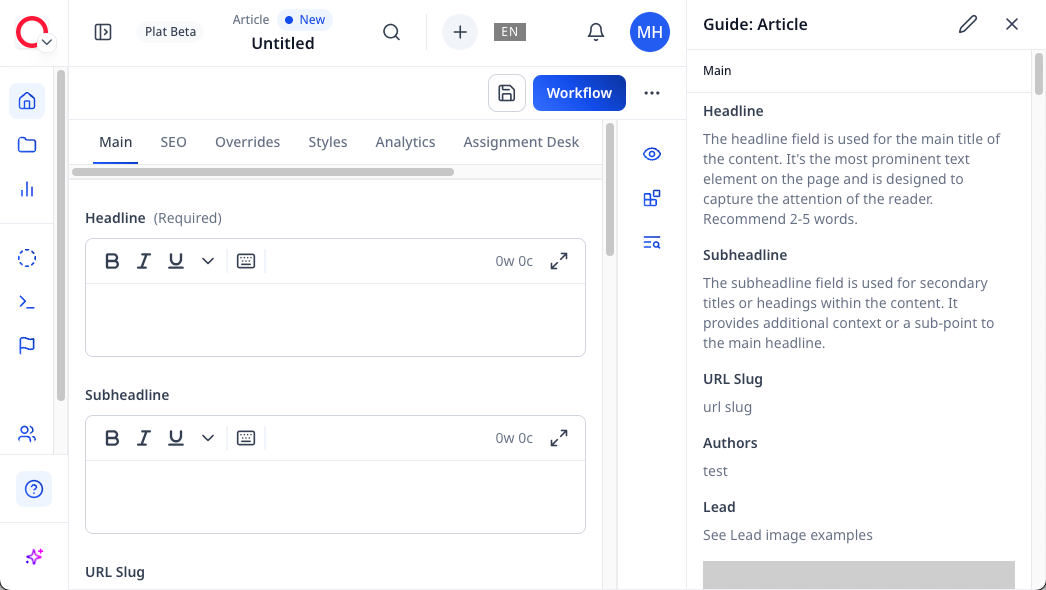
Enabling production guides
You can enable production guides at the global, site, role, user, and profile level. If you enable production guides guides at a higher level of hierarchy, the feature is inherited by lower levels.
To enable permissions for production guides:
-
Do one of the following:
To enable production guides at the... Start by... Global level - Click > Admin > Sites & Settings > Sites > Global.
- From the CMS tab, expand the UI cluster.
Site level - Click > Admin > Sites & Settings.
- In the Sites widget, select the site for which you want to enable this feature.
- From the CMS tab, expand the UI cluster.
User level - Click > Admin > Users & Roles.
- Select the user for whom you want to enable this feature.
- Under CMS, expand UI.
Profile level - In the header, click your username > Profile.
- Under CMS, expand UI.
-
Under Enable Guides, select one of the following:
- Enabled—Turns on production guides for this level of hierarchy and all below it.
- Disabled—Turns off production guides for this level of hierarchy and all below it.
-
Click Save.
Accessing production guides
You can access production guides in one of two ways:
- By opening the production guides pane from any page in Brightspot.
- By clicking the help icon above a field.
To access the production guides pane:
- From the left rail, click Guide. A panel opens to the right that provides descriptions of the fields and widgets in page you are viewing.

Once opened, the production guides panel remains open. To hide the production guides panel, click help icon once again.
Once the production guides panel is open, clicking help icon again takes you to the corresponding description.
To access production guides from a field:
- When viewing a field in Brightspot, hover your cursor over the field title.
- Click help icon to open a pop-up that includes a description of the field.
Adding and editing production guides
There are two types of adding and editing actions for production guides—for fields and for widgets. This topic describes both actions.
Only editors with the proper permissions can add and edit production guides.
There is no limit to the number of characters you can add to a production guide.
To add or edit production guides for fields:
-
From the header, click to open production guides.
-
Click .
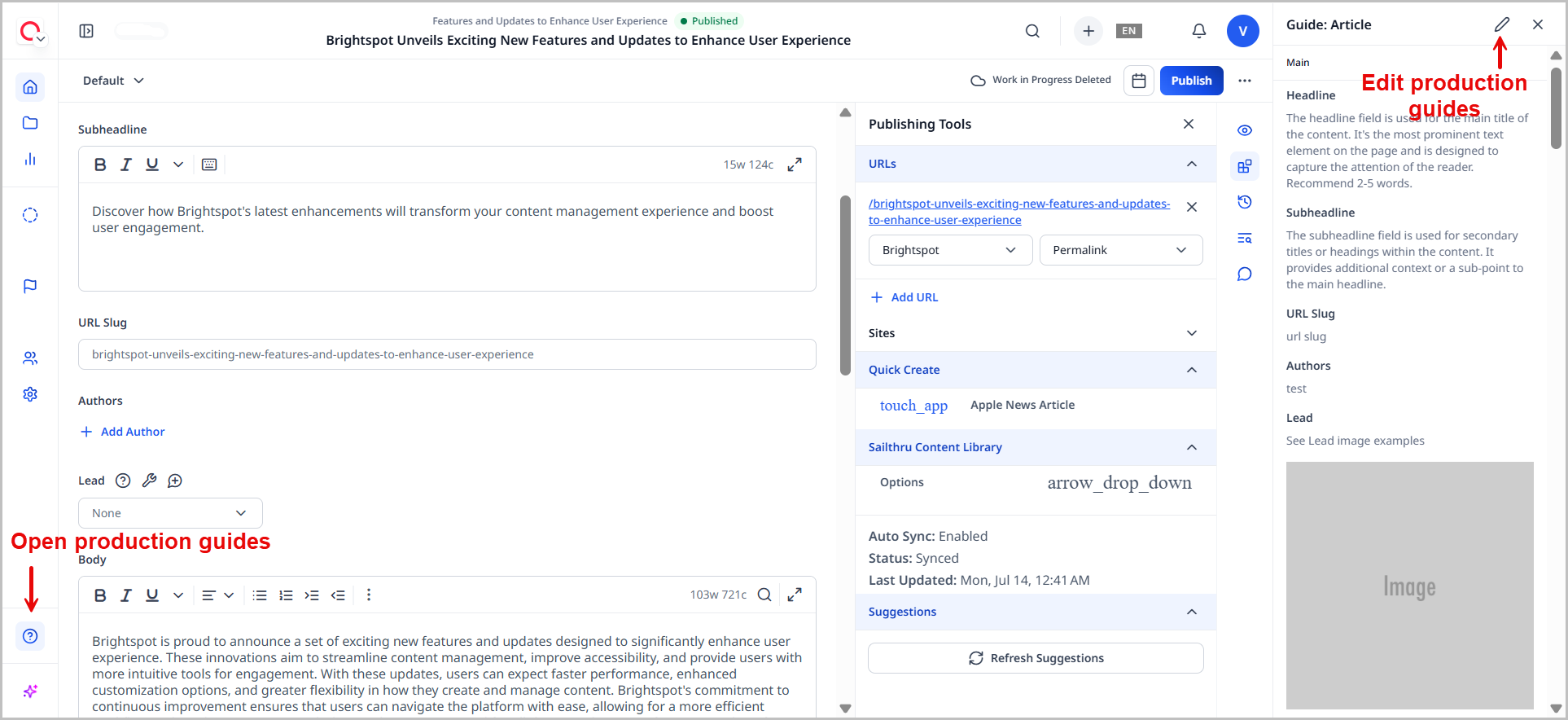
-
Under Fields, click a field's cluster to open it.
-
Toggle on Standalone to prevent this field description from being shared to production guides for other content types that include this field. (If the field only exists in the current content type, the Standalone toggle does not appear.)
-
In the Description field, describe how your organization uses this field.
-
Repeat as necessary for other fields.
-
Click Save.
To add or edit production guides for widgets:
-
From the header, click to open production guides.
-
To add or edit production guides for widgets, do the following:
-
Scroll to the widget guide you want to add or edit (or click its title in the content edit form to navigate directly to it).
-
Click .
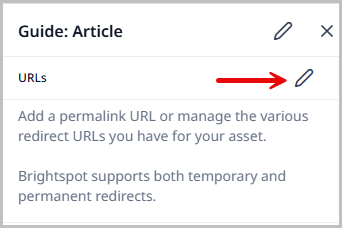
-
In the Description field, describe how your organization uses this widget.
-
Toggle on Standalone to prevent this widget's description from being shared to other production guides.
-
Repeat as necessary for other widgets.
-
Click Save.
Enabling editing permissions for production guides
You can enable editing permissions for production guides at the role level.
To enable editing permissions for production guides:
- Click > Admin > Users & Roles.
-
In the Roles widget, select the role for which you want to enable editing permissions for production guides.
-
Under Permission Settings, in the UI field, click one of the following:
- All—Enables all UI permissions, including those for production guides.
- All Except—Enables all UI permissions except those you specify. Ensure that Edit Guide Field Editorial Note is enabled.
- Only—Enables only those UI permissions that you specify. Ensure that Edit Guide Field Editorial Note is included in the list.
-
Click Save.
Deprecating production guides
Editors with the proper permissions can deprecate individual production guide descriptions for fields and widgets. This involves removing the text from the descriptions of the guides.
Deprecating a production guide for a field or widget that is shared (not standalone) removes the description in every instance where it appears.
To deprecate production guides for fields:
- In the header, click .
- Click the content type whose production guide you want to view (for example, Article).
- From the header, click to open production guides for the asset.
- Click .
- Under Fields, expand the field whose description you want to remove.
- Delete the text in the Description field.
- Click Save.
To deprecate production guides for widgets:
- In the header, click .
- Click the content type whose production guide you want to view (for example, Article).
- From the header, click to open production guides for the asset.
- In the content edit form, click on the widget title to automatically navigate to its location in the production guide panel.
- Click .
- Delete the text in the Description field.
- Click Save.
Setting production guides to be open by default
You can set production guides to be open by default.
To set the production guide panel as open by default for users:
-
In the header, click your username > Profile.
-
Under Main, toggle on Guide Open.
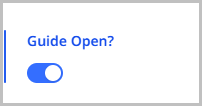
-
Click Save.