Notifications
Brightspot can send you a notification when certain events occur, such as when someone publishes an asset or completes a translation.
Overview of notifications
During the course of a day, thousands of events occur throughout Brightspot. Editors publish assets, comment on assets, edit graphics, and much more. For each event, Brightspot can emit a message, and editors can retrieve those messages over email, text messaging, or other messaging platform.
The following list contains examples of some of the events around which you can receive notifications:
- Conversation—Includes messages about conversations containing editors' names.
- Publish—Includes messages about publishing, such as when an asset is pushed to a web server for visitors to view.
- Translation—Includes messages about translation jobs, such as when a translation starts, ends, or fails due to an error.
- Workflow—Includes messages triggered when assets transition through a workflow.
Editors create subscriptions to these topics, specifying for each desired delivery methods. For example—
- Harrison creates a subscription for publishing articles to the site brightspot.com via text message.
- Olivia creates a subscription for receiving notifications via email when she is mentioned in a conversation.
- Alma creates a subscription for translation jobs that fail via browser notification.
The following diagram is an example of the relationship between events, topics, and subscriptions.
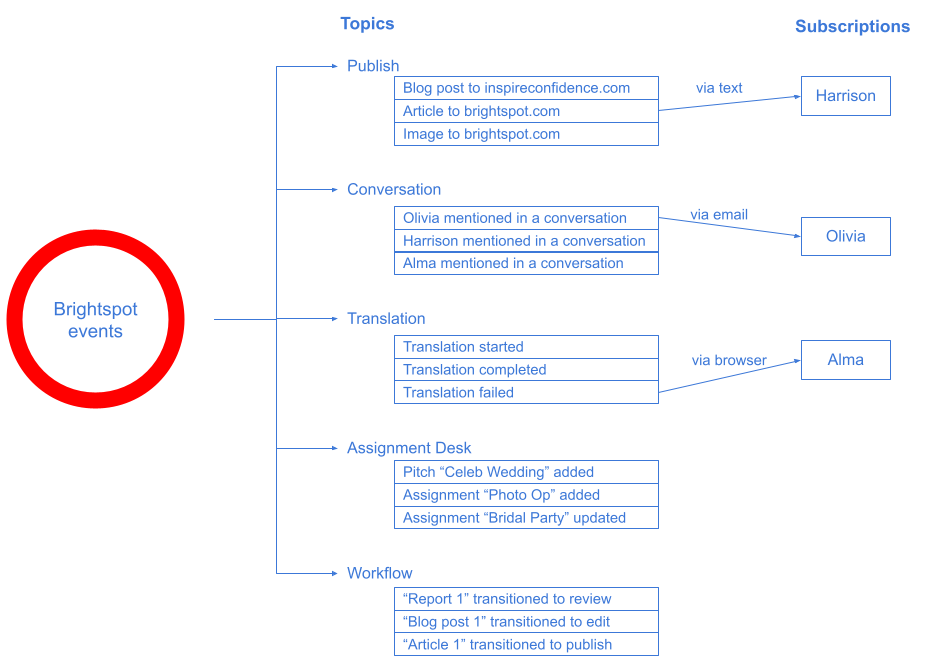
Brightspot periodically runs a job that delivers the message to the subscribers using the requested delivery method. Brightspot removes a message from the queue after each subscriber received the message or failed to receive the message after a certain number of attempts. The messages stay in the queue until purged by another job.
Viewing notifications
Whenever your subscriptions trigger a notification, Brightspot adds the notification to the Notifications widget—in addition to sending the notification through the subscriptions' delivery methods. You also receive notifications when one of your subscriptions fails to deliver a message, such as when an email server is down.
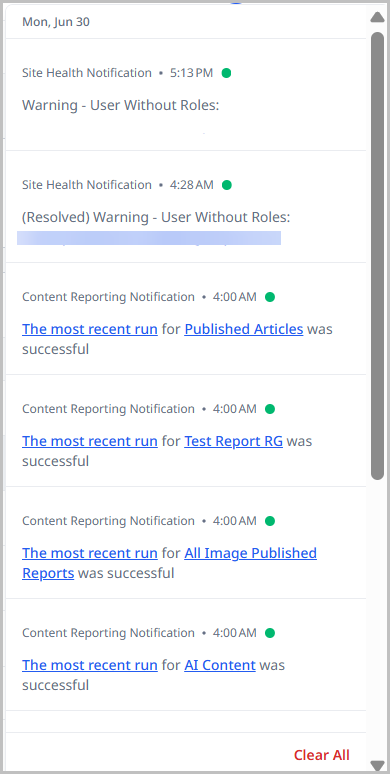
The counter in the header lists the number of unread notifications you have. After you open the Notifications widget, the counter resets to zero.
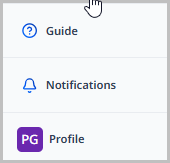
To view notifications:
- In the header, click .
- Click the notification. Brightspot opens the corresponding item in a content edit page.
To clear notifications:
-
Hover over the individual notification that you want to clear.
-
On the right of the notification text, click .
NoteTo clear all notifications, click Clear All at the bottom of the Notifications panel.
Delivery methods
A delivery method is the method by which you receive a message.
Brightspot periodically runs through the messages in the various topics, determines which editors want to receive those messages, and sends the messages using the required delivery method. For example, referring to the illustration "Overview of Notifications"—
- Harrison receives messages from the publishing topic over the text-message delivery method.
- Olivia receives messages from the conversation topic over the email delivery method.
- Alma receives messages from the translation topic over the browser delivery method.
The following table describes the available delivery methods and how to configure them.
| Delivery Method | Description | Setup Steps |
|---|---|---|
| Browser | Displays notifications in your web browser | 1. Navigate to Profile > Main > Notifications. 2. Under Delivery Options, click and select Browser. 3. Allow notifications from Brightspot if prompted. 4. Click Save. |
| Sends notifications to your email address | 1. Navigate to Profile > Main > Notifications. 2. Under Delivery Methods, click > Email. 3. Modify the email address as necessary. 4. Repeat to add additional email addresses. 5. Click Save. | |
| Slack | Sends notifications through Slack Requires Slack integration | 1. Navigate to Profile > Main > Notifications. 2. Under Delivery Methods, click > Slack. 3. Click Sign in with Slack and authorize permissions. 4. Select your Slack workspace. 5. Click Save. |
| Text Message | Sends notifications via SMS to your phone | 1. Navigate to Profile > Main > Notifications. 2. Click Delivery Methods > > Text. 3. Enter or modify your phone number. 4. Repeat to add additional phone numbers. 5. Click Save. 6. Verify each phone number by clicking Verify Now. |
For Slack delivery, you must first integrate Slack with Brightspot. See Configuring integrated search and notifications with Slack.
Topics
Brightspot provides several topics to which it sends notifications. All topic subscriptions follow the same basic process with topic-specific configuration options:
Assignment Desk topic
Sends messages when editors add or modify assignments or pitches.
Configuration options:
- Toggle on Assignment Notifications to receive messages when assignments are added or modified.
- Toggle on Pitch Notifications to receive messages when pitches are added or modified.
Content Reporting topic
Sends messages when events occur with editorial content reports.
Configuration options:
-
Content Reporting Filters:
- Basic Content Reporting Filter—Generates reports for all editorial content reports across selected sites.
- Specified Content Reporting Filter—Generates reports only for specified editorial content reports.
-
Events (select one or more):
- Successful Report Result—Notification when reports run successfully.
- Failed Report Result—Notification when reports fail to run.
- Changed Report Configuration—Notification when report configurations change.
-
Additional settings for Basic Filter:
- Select Sites containing the reports you want to monitor.
- Toggle Only Report Configurations I Created to limit notifications to your own reports.
-
Additional settings for Specified Filter:
- Click in Specified Configurations field.
- Select from Recently Updated reports or click to search for specific reports.
You must have appropriate permissions to view reports mentioned in notifications.
Conversation topic
Sends messages when you're mentioned in an asset's Conversation widget.
Configuration options: None required beyond basic setup.
See also: Collaboration
Publish topic
Sends messages when publication events occur. Can be configured to filter for specific events.
Configuration options:
Content Filters (select one or more):
-
Match All—Combines criteria where all must be true.
-
Only First—Notifies only on the first publication of any asset.
-
Query Match—Messages based on content type fields (author, section, tag, etc.).
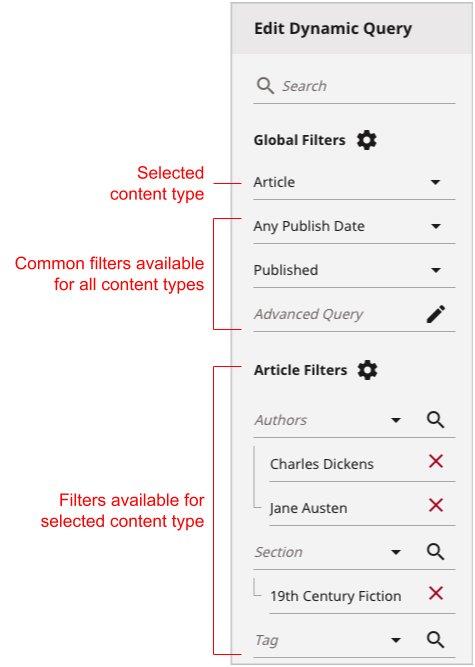
-
Sites & Types—Messages for specific content types and sites.
-
Watching—Messages when watching an asset.
Content Edit topic
You can subscribe to a large array of content edit actions so that you receive notification when those actions occur.
To subscribe to the content edit topic:
- In the left navigation, click your user image, then click Profile.
- In the Main tab, expand the Notifications cluster.
- Under Subscriptions, click Add Subscription.
- Under Delivery Methods, determine how you will receive notifications for this topic.
- Under Topic, select Content Edit.
- Under Sites, select the sites whose content edit actions you want to subscribe to.
- Under Content, select one of the following options:
- Content — From the Contents field, select the specific assets whose content edit actions you want to subscribe to.
- Match All — From the Content Filters field, select the filters that Brightspot uses to determine the assets whose content edit actions you will receive notifications about.
- Query Match — From the Query field, create a dynamic query that Brightspot uses to determine the assets whose content edit actions you will receive notifications about.
- Types — Select the content types whose assets you will receive notifications about.
- Watching — You receive updates on all assets that you are watching.
- Under Actions, determine which content edit actions you want to receive notifications about:
- Archive — When the asset is archived.
- Conversation — When a new message is posted in the asset's Conversation widget. You can add filters to hone down on certain messages by keywords, mentions, posters, replies, by top-level post, or by other conditions.
- Delete — When the asset is deleted.
- Draft (New) — When a new draft is made.
- Merge — When scheduled changes are merged into the live asset.
- Publish — When the asset is published. Toggle on Only First to only be notified of the first time the asset is published.
- Restore — When the asset is restored after being archived.
- Revision — When a revision of the asset is created.
- Schedule — When the asset is scheduled.
- Unschedule — When the asset is unscheduled.
- Workflow — When the asset progresses through a workflow. You can select the workflow and its specific transitions you want to be notified about.
- Toggle on Notify me of my own actions to have your own content edit actions included in the notifications you receive. Leave toggled off if you only want to be notified of other users' actions.
Site Health topic
Sends messages when site health conditions are discovered.
Configuration options:
- From Conditions list, select a condition (see Configuring conditions).
See also: Site health
Translation topic
Sends messages when assets transition through translation statuses.
Configuration options:
Translation Filter (optional, for specific events only):
- Click under Translations Filter.
- Select Translation Service for which to receive messages.
- Select Translation Status that triggers notifications.
- Select Translation Creator for which to receive messages.
- Under Content Filters, click and select Sites and Types.
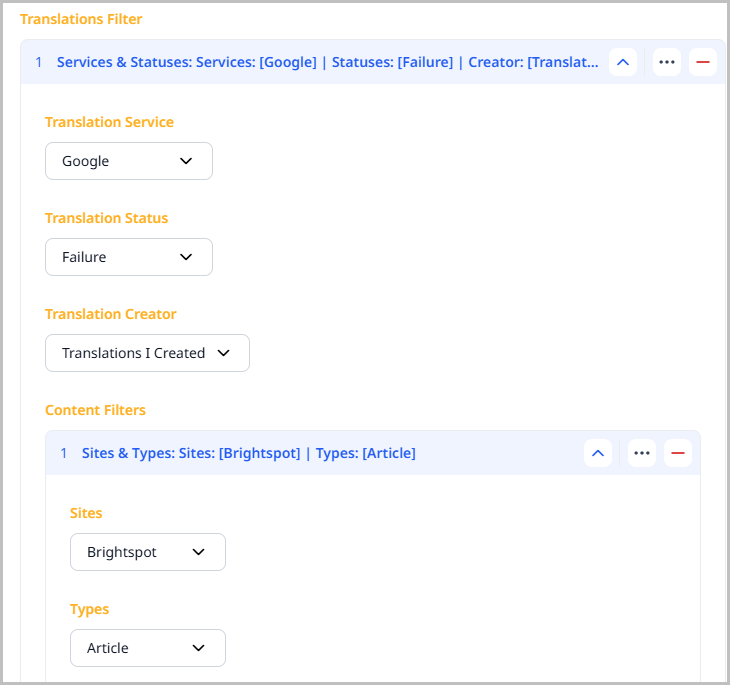
See also: Sending an asset for translation
Workflow topic
Sends messages when assets transition through workflow statuses.
Configuration options:
Content Filters (select one or more):
- Match All—Combines criteria where all must be true.
- Watching—Messages when watching an asset (see Collaboration).
- Workflow, Sites, Types, & Transitions—Messages for specific workflow transitions on specific sites and content types.
See also: Moving assets through a workflow
Subscriptions
A subscription sends notifications pertaining to topic using a specified delivery method when a relevant event occurs. For examples of the different types of subscriptions and events you can configure, see Subscriptions to topics.
Creating a one-off subscription
You can create one-off subscriptions for yourself. Once configured, you receive notifications about the events you specify.
-
In the header, click your username > Profile.
-
Under Main, expand Notifications.
-
Under Subscriptions, click Add Subscription.
-
From the Delivery Methods list, select one or more of the available delivery methods.
NoteAt least one delivery method must first be added before this list will populate with options. For information, see Delivery methods.
-
From the Topic list, select a subscription. For details on the types of subscriptions available and instructions on how to add them, see Subscriptions to topics.
-
Click Save.
Creating a shared subscription
You can create a shared subscription that other editors can use. This is a useful feature when a subscription has complex filtering criteria. For example, a group of editors are responsible for monitoring publications of articles and images tagged Astronomy to the site Inspire Confidence. One editor can make a subscription for those messages, and all the other editors subscribe to it.
To create a shared subscription:
-
In the header, click your username > Profile > Main.
-
Under Main > Notifications > Subscriptions, click Add Subscription.
-
From the Topic list, select Shared.
-
In the Subscription field, click .
-
Under Create, select the topic for the subscription, and then click New.
-
In the Name field, type a name for the subscription. As a best practice, use a name that provides a cue about the subscription's content filters.
-
Select a topic.
-
Click Save. Creation of a shared subscription is complete, and other editors can now use it.
-
Click Back at the top of the content edit form to return to the content picker.
-
Click the shared subscription you created, and close the content picker. You return to your profile.
-
Click Save.
Joining a shared subscription
You can join a shared subscription that another editor created. Joining a shared subscription guarantees that you receive the same messages as everyone else with the same subscription.
To join a shared subscription:
- In the header, click your username > Profile > Main.
- Under Main > Notifications > Subscriptions, click Add Subscription.
- From the Delivery Methods list, select one or more of the available delivery methods. (For an explanation about configuring delivery methods, see Delivery methods.)
- From the Topic list, select Shared.
- From the Subscription selection field, select the required shared subscription.
- Click Save.
Automatic subscriptions
Brightspot administrators can automatically subscribe editors to various topics. For example, an administrator can configure a subscription that sends all editors a notification when they are mentioned in a conversation. This avoids the necessity of all editors subscribing individually to the conversation topic.
Editors can configure the delivery options for their automatic subscriptions, and they can opt out of automatic subscriptions.
Configuring automatic subscriptions
Administrators can configure automatic subscriptions that editors automatically receive.
To configure automatic subscriptions:
- Access automatic subscriptions by doing one of the following:
| To… | Access subscriptions… |
|---|---|
| Configure role-level subscriptions | 1. Click > Admin > Users & Roles.
2. Select the role for which you want to configure a subscription. 3. Toward the right of the widget, select > Notifications. 4. Under Automatic Subscriptions, click . |
| Configure system-level subscriptions | 1. Click > Admin > Sites & Settings > Sites > Global.
2. Under CMS, expand Notifications. 3. Under Automatic User Subscriptions, click . |
-
From the Topic list, select the automatic subscription's topic. (For a description of the various topics, see Subscriptions.)
-
(Optional, for workflow and publication subscriptions) Under Content Filters, design a content filter that sends notifications. As a best practice, design a content filter that triggers as few notifications as possible for the users receiving the notifications.
-
(For shared subscriptions) In the Subscription selection field, do one of the following:
- Select one of the available shared subscriptions.
- Create a new shared subscription.
For information about shared subscriptions, see Configure a shared subscription.
-
(For global subscriptions) Under Tool Entities do the following:
- Click .
- Select an editor or role to receive this automatic subscription. If you select a role, all editors in that role receive the automatic notifications.
-
Click Save.
Managing automatic subscriptions
You can review, override, or opt out of automatic subscriptions.
To manage shared and automatic subscriptions:
-
In the header, click your username > Profile.
-
Under Main, expand Notifications.
-
Under Automatic Subscriptions, under Subscriptions, expand the required subscription. You can view the subscription's delivery options and content filters.
-
To cancel the subscription, from the Automatic Delivery Option list, select Disabled.
-
To override the delivery option, do the following:
- From the Automatic Delivery Option list, select Override.
- From the Delivery Options list, select your preferred delivery option.
-
Click Save.
Conditions for sending notifications
A subscription's content filter is a set of criteria Brightspot applies to an event. If the event satisfies the criteria, Brightspot sends a notification. You can have a subscription with multiple content filters as illustrated in the following example.
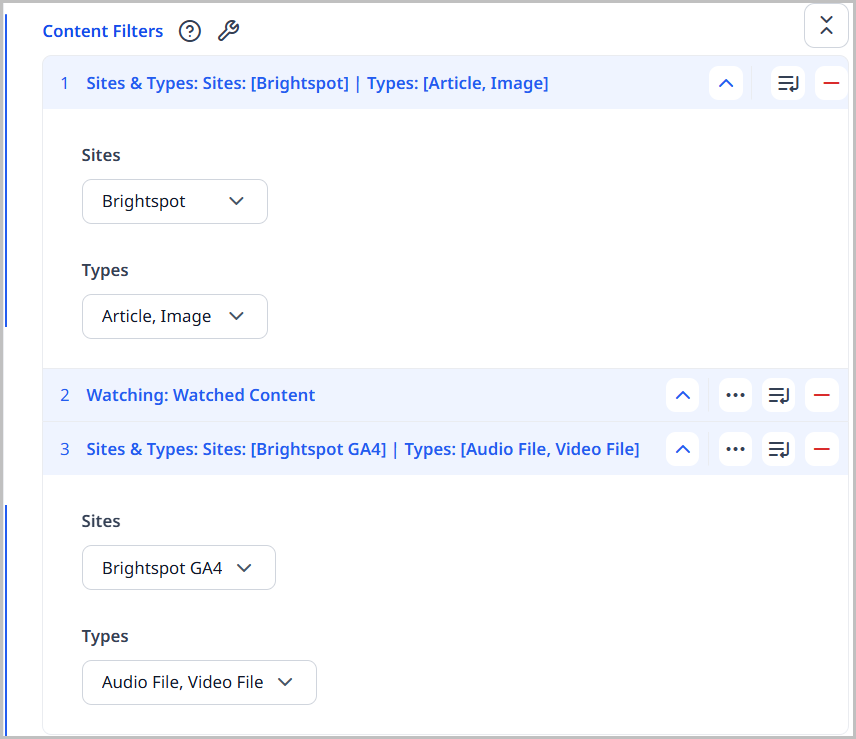
Referring to the previous example, Brightspot sends notifications when any of the following conditions are true:
- An editor publishes an article or gallery to the site Inspire Confidence.
- An event occurred on an asset you are watching.
- An editor publishes an audio or video to the site Inspire Innovation.
One of the content filters you can select when creating a subscription is Match All. In this case, Brightspot checks that all of the conditions in the content filter are satisfied before sending a notification.
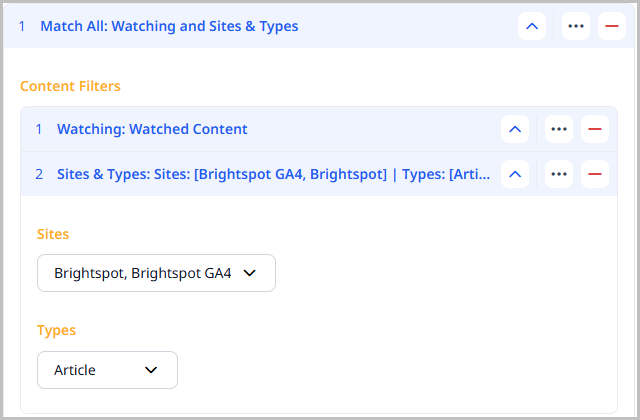
Referring to the previous illustration, Brightspot sends a notification when all of the following are true:
- The editor is watching the asset.
- The asset is published simultaneously to the sites Inspire Confidence and Inspire Innovation.
- The asset is an article.
Actionable notifications
Actionable notifications enable editors to take an action on an asset directly from a notification.
Brightspot provides four standard actions with notifications: opening a shared preview, watching/unwatching an asset, transitioning an asset throughout a workflow, and commenting/replying on an asset. Customers can develop additional actions for notifications; for details, see Customizing notification actions.
To preview, transition, comment, or watch from a CMS notification:
-
Open the notification.
-
In the header, click .
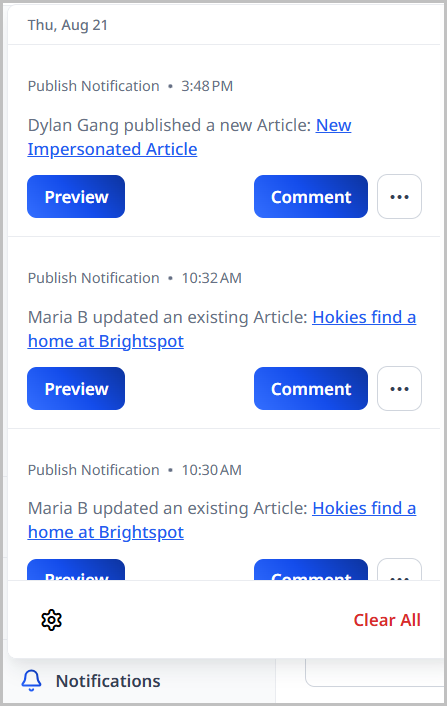
-
You can similarly open the notification in Slack, email, or other configured delivery method.
-
-
Do any of the following:
- To preview the asset, click Open Preview.
- To advance the asset in a workflow, click Transition.
- To add a comment to the asset, click > Comment.
- To start or stop watching the asset, click > Watch or Unwatch.
See also:
Enabling and configuring actionable notifications
Actionable notifications enable editors to take an action on an asset directly from a notification. You enable this feature and configure associated settings at the global level.
Globally configuring actionable notifications
To enable, disable, and configure actionable notifications:
- Click > Admin > Sites & Settings > Sites > Global.
-
Expand CMS > Notifications.
-
Under Action Settings, do the following:
- To enable or disable actionable notifications, from the Enable Actions list, select Enabled or Disabled.
- To open a corresponding content edit page in the same browser tab as the notification or in a different tab, from the Result URL Target list, select Same Window or New Tab.
- To add a delay before opening the associated content edit page, in the Result URL Auto Redirect Delay, enter a value up to 30 seconds.
-
Click Save.
Customizing notification actions
An action is something that can be used to interact with notifications from within the context of where the notification was received. While Brightspot already provides users with some action options without any additional development, the following APIs can be leveraged in order to further customize what actions can be available for specific notifications. These implementations are not specific to the context of the CMS, as other delivery methods, such as Slack and email, will also leverage the same code.
Action
The Action class represents the actual behavior that will execute when a user interacts with a notification. Create an implementation of Action<D extends ActionInput>, where ActionInput is the form that appears when a user clicks an action and contains any additional action input data. (If no form appears and no data needs to be passed with the action, then the ActionInput implementation can simply be empty — see WatcherActionInput).
1public abstract class Action<D extends ActionInput> extends Record {23public int getPosition() {4return 0;5}67public String getSubmitLabel() {8return ToolLocalization.text(this, "label.submit", "Execute");9}1011public abstract ActionResult execute(D actionInput) throws ActionExecutionException;12}
- 1.
ActionInputis the form that appears when a user clicks an action. The form contains additional action input data as necessary. (If no form appears and no data needs to be passed with the action, then theActionInputimplementation can be empty.). - 3. Override this method to customize the position the action in the list of actions.
- 7. Gets the call to action label for the action. Overriding the action class's localization value for
label.submitwill change the submit button's label. - 11. This implementation determines what happens when the user clicks the submit button and what the result is.
Usage Example
1public class WorkflowAction extends Action<WorkflowActionInput> {23private WorkflowLog workflowLog;45// Constructors ommitted67// Getters & Setters ommitted89@Override10public ActionResult execute(WorkflowActionInput actionInput) throws ActionExecutionException {11transitionWorkflow(actionInput);1213return ActionResult.newSuccess(ToolLocalization.text(this, "message.success",14"Workflow Transition Successful!"));15}1617private void transitionWorkflow(WorkflowActionInput input) {18// Transition content here...19}20}2122public class WorkflowActionInput extends ActionInput {2324@ToolUi.ValueGeneratorClass(WorkflowNameValueGenerator.class)25@Recordable.Required26private String transition;2728private String comment;2930// Getters & Setters ommitted31}
- 11. Given the
WorkflowActionInputandworkflowLog, transition the asset to the correct status. - 13. Return a successful result if the execution was successful, otherwise throw an exception or handle appropriately.
Action Provider
The ActionProvider interface determines which actions should be included in the action bar for a specific notification type.
1public interface ActionProvider {23<T extends Topic<P>, P extends Recordable> List<Action<?>> getActions(MessageContext<T, P> messageContext);45}
- 3. Given the
messageContext, return the actions that should display in the action bar.
Usage Example
1public class WorkflowActionProvider implements ActionProvider {23@Override4public <T extends Topic<P>, P extends Recordable> List<Action<?>> getActions(MessageContext<T, P> messageContext) {56P payload = messageContext.getPayload();78if (payload instanceof WorkflowLog) {9WorkflowLog workflowLog = (WorkflowLog) payload;10return List.of(new WorkflowAction((WorkflowLog) payload));11}1213return List.of();14}15}
- 6. The
payloadcontains the information relevant to the current notification. - 10. Only show the action if the notification's payload is a
WorkflowLog, indicating that this is a Workflow-specific notification. - 13. If the current notification should include this workflow action, then return an empty list of actions.
Additional APIs
- The
ActionResultclass represents the result of executing an action. This class contains amessagestring, which can be used to describe the action's success, and aresultUrlstring if the action will result in a callback URL. - The
ActionExecutionExceptionclass represents an expected error that occurs as the result ofAction#executeexecuting an action. Throwing anActionExecutionExceptionwhen error handling helps to properly display errors to the user.
Configuring actions in email notifications
You can add actions to notifications editors receive via email.
Before starting the following procedure, ensure Brightspot is configured to send notifications over email. For details, see Sending messages to external services.
To configure actions for email notifications:
- Click > Admin > Sites & Settings > Sites > Global.
-
Expand CMS > Notifications.
-
Under Email Settings, do the following:
- In the Default From Email field, enter the address appearing as the sender in the email notifications.
- In the Mail Provider Settings Key field, enter a key as required by the email provider.
- In the Additional Notification Emails field, enter email addresses for those users who should receive notifications (beyond the editors already subscribed for email notifications).
- To enable or disable actionable email notifications, from the Enable Actions list, select Enabled or Disabled. (In addition, ensure actions are enabled as described in "Globally configuring actionable notifications," above.)
- From the Message Formatters list, select one or more of the available message formatters. The standard formatter includes links for preview, watch, comment and workflow transition.
-
Click Save.
The following image is an example of an actionable email notification.
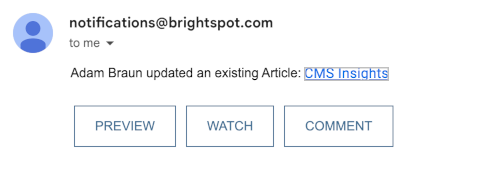
Configuring actions in Slack notifications
Before starting the following procedure, ensure Brightspot is configured to send notifications over Slack. For details, see Sending messages to external services.
To configure actions for Slack notifications:
-
In your Slack API Console, do the following:
-
Under Interactivity & Shortcuts, toggle on Interactivity, and enter a Request URL. The URL is your CMS's URL and must end in
/cms/slack-notification-response(see example in following screen shot). For details, see Preparing your app for user interactions.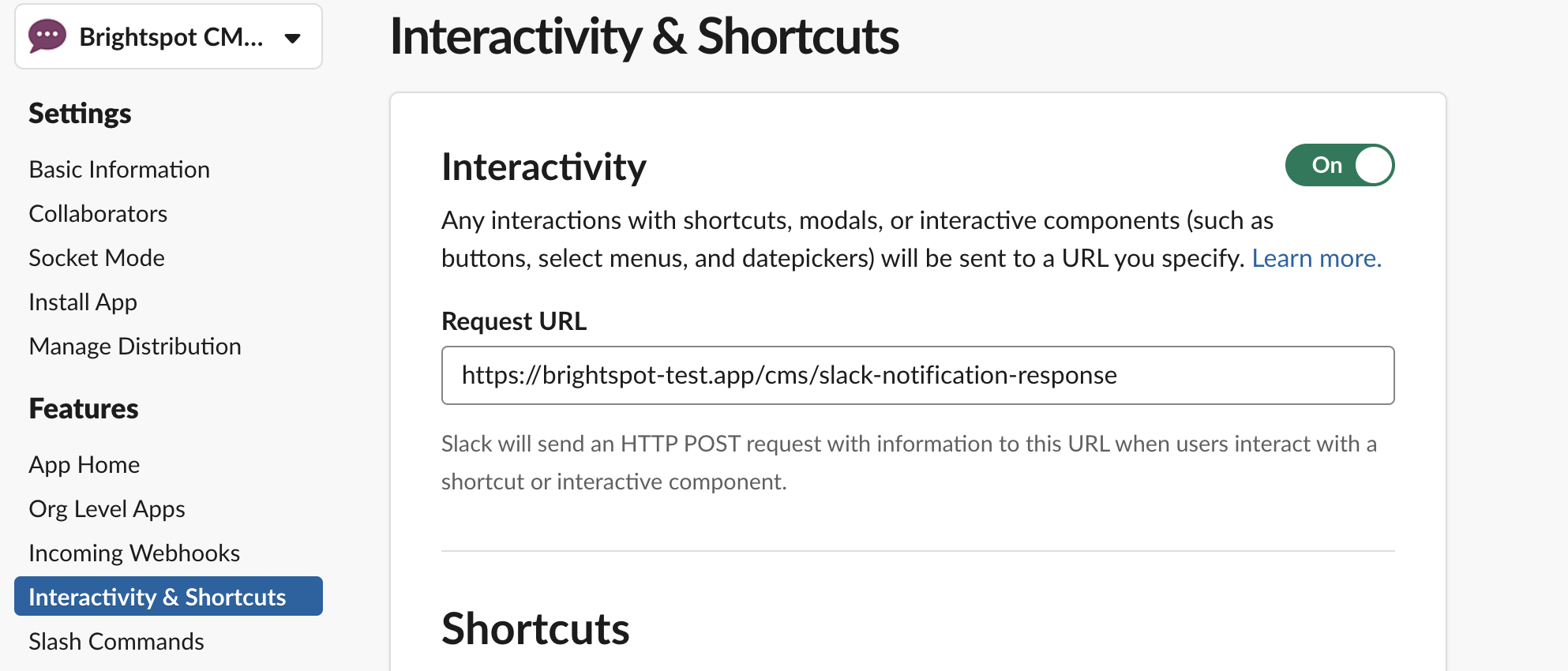
-
Under Basic Information > App Credentials, copy your workspace's signing secret into a text editor. (For details, see App management updates.) You'll paste the secret into Brightspot in the following step.
-
-
In Brightspot, do the following:
- Click > Admin > Sites & Settings > Sites > Global.
- Expand Integrations > Slack.
- Under Workspaces, click for an existing workspace.
- In the Signing Secret field, paste the Slack signing secret from step 1b.
- Click Save.
The following image is an example of an actionable Slack notification.
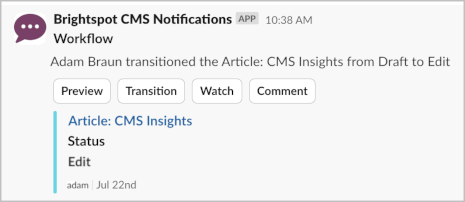
See also:
Customizing email or phone notifications
This section describes how to configure the URLs that Brightspot sends in messages, as well as defaults for email address and phone number.
Base URL for delivery options
Some delivery methods (such as email and Slack) include a hyperlink. Before Brightspot can send hyperlinks correctly, you need to configure the default tool URL. For details, see Configuring base URLs.
Configuring email messages
You can configure the "from" address and other settings in email messages.
To configure email messages:
- Click > Admin > Sites & Settings > Sites > Global.
- Click , and in the search field type
Default From Email. - In the Default From Email field, enter the email address that appears as the sender of email notifications.
- In the Mail Provider Setting Key and Additional Notification Emails fields, enter settings as required.
- Click Save.
Configuring text message notifications
You can configure the "from" phone number and other settings in text-message notifications.
To configure text-message notifications:
- Click > Admin > Sites & Settings > Sites > Global.
- Click , and in the search field type
Default From Phone Number. - In the Default From Phone Number field, enter a phone number that appears as the sender of text notifications.
- In the Sms Provider Setting Key, enter the setting as required.
- Click Save.
Integrating a text messaging service
Some editors may want to receive notifications via text messaging. This section describes integrating Twilio as the text messaging service. Integration for other services is similar.
To integrate a text messaging service:
-
Log in to your Twilio console, and select the account from which you want to send text messages. The account's dashboard appears.
-
Under Account Info, copy the values for Account SID and Auth Token into a text editor.
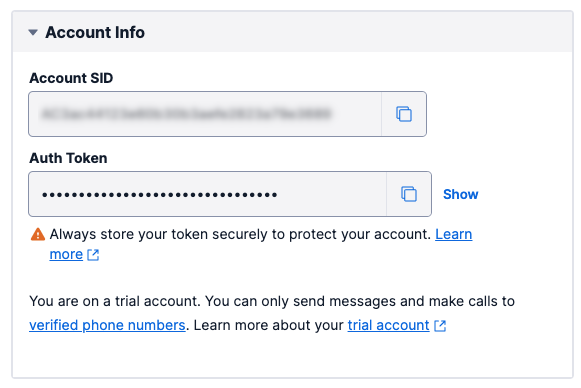
-
In a text editor, open the Tomcat configuration file
context.xml. -
Add lines similar to the following:
showLineNumbers {2,3,4,5,6}1<!-- SMS -->2<Environment name="dari/defaultSmsProvider" type="java.lang.String" value="twilio" />3<Environment name="dari/smsProvider/twilio/class" type="java.lang.String" value="notifications.TwilioSmsProvider" />4<Environment name="dari/smsProvider/twilio/accountSid" type="java.lang.String" value="putYourAccountIDHere" />5<Environment name="dari/smsProvider/twilio/authToken" type="java.lang.String" value="putYourAuthTokenHere" />6<Environment name="dari/smsProvider/twilio/defaultFromNumber" type="java.lang.String" value="+12028164833" />- 2. Specifies the default text messaging configuration as
twilio. This configuration appears by default in the Sms Provider Setting Key field in step 8. - 3. Specifies the fully qualified class name implementing the text messaging service.
- 4. Value for the account ID that you copied in step 2.
- 5. Value for the authentication token that you copied in step 2.
- 6. Default from number that appears in the recipient's text message. This number must be one that the SMS service recognizes as authorized to send text messages.
- 2. Specifies the default text messaging configuration as
-
Save and close the configuration file.
-
Restart the Tomcat server.
-
In Brightspot, Click > Admin > Sites & Settings > Sites > Global.
-
Under CMS > Notifications > SMS Settings, do the following:
- In the Default From Phone Number field, enter what appears as the "from" number in text messages.
- In the Sms Provider Setting Key field, keep the default configuration (
twilioas in the above snippet), or enter one of the other configurations.
-
Click Save.
Sending messages to external services
Brightspot can send messages to external services, such as a listserv or Slack channel. Editors subscribed to those services receive the corresponding messages.
To send messages to external services:
- Click > Admin > Sites & Settings > Sites > Global.
-
Click , located to the left of , and type
System Notifications. A form appears. -
Under System Notifications, click . A form appears.
-
Under Delivery Methods, click and select one of the following:
- Email—In the form that appears, enter the email for the messaging service (such as a listserv address), or create a new one.
- Microsoft Teams—In the form that appears, select the team and channel.
- Slack—In the form that appears, select the workspace and channel, or create new ones. Brightspot sends a verification message to the destination.
- Text—In the form that appears, enter the phone number for the messaging service, or create a new one.
Repeat to add additional delivery methods.
-
Under Subscriptions, click . A form appears.
-
From the Topic list, select one of the available topics.
-
Complete the subscription for the selected topic.
-
Click Save.
Tutorial: Configuring a user to receive content report notifications
Introduction
You are the administrator for your site that has a team of writer, editors, analysts, etc. This team works on producing world-class content on a daily basis. The pace is fast and communication is vital to the success of your company's site. One way this communication is facilitated is through the use of notifications and subscriptions in Brightspot.
One day, the head of your marketing department contacts you and asks that all of their marketing analysts be notified whenever a content report is run, regardless of the site. She tells you the information in these reports is critical to the success of the company as it is used to determine resource allotment and content decisions. You must set up all of the subscriptions and notifications that will be sent to your staff.
As such, in this tutorial, you will complete the following tasks:
- Set up a test user to which to assign the role and test your notifications.
- Set up the role that will receive notifications.
- Set up the subscriptions that will generate notifications and assign it to the role.
- Assign the test user to the role.
- Validate that the notifications are functioning properly.
Assumptions
This tutorial assumes the following:
- You have access to the Admin area in Brightspot.
Step 1: Creating a test user
In this step, you will create a test user to which you can assign a role, and later test to see if they receive the notifications you set up.
- Click > Admin > Users & Roles.
- Click Create New Tool User.
- Enter a Name for this test user. Make sure you use a name that you will recognize as your test user.
- Enter an Email address or a Username for this test user.
- Enter a Password for your test user that conforms to your organization's password policy.
- Click Save.
There are several additional fields available for creating an actual user. you only used the bare minimum to get your test user active so you can test your notifications. See Creating users for complete details on user creation in Brightspot.
Step 2: Setting up a role
In this tutorial, you will be setting up a subscription that is assigned to a role called Marketing Analytics. All users that are assigned to that role will receive the notifications you configure.
In this step, you will configure a role named Marketing Analytics. This role is not going to be site-specific, meaning, it is not limited to a single site within Brightspot. By leaving it available to all sites, anyone with this role assigned will receive the notifications you will configure in step 3.
In real-world applications, the role you need may already exist. However, for the purpose of this tutorial, we wanted to show you everything needed in order to have our notifications function correctly.
- Click > Admin > Users & Roles.
- Click New Tool Role.
- Enter
Marketing Analyticsin the Name field. - Click Save.
You will notice several other fields on the New Tool Role page. These fields allow you to fine-tune exactly what permissions this role has. You don't need to configure those other fields for this exercise. However, you can find complete details on each of these additional settings at Creating roles.
Step 3: Configuring an automatic user subscription and assigning it to a role
In this step, you will be setting up an automatic user subscription that triggers a notification. Automatic user subscriptions, as the name suggests, automatically subscribe users with a designated role to notifications. You will then assign the automatic user subscription to the Marketing Analytics role you created in step 2.
-
The first thing you must do is access the area of Brightspot where subscriptions are set up in the Admin area.
You do this by following this path:
Click > Admin > Sites & Settings > Sites > Global. -
Once at the Edit Global page, you will notice there are several clusters of settings available to you, as well as several tabs that have settings.
You must navigate to the tab where the notifications and subscriptions are configured. This is done on the CMS tab.
Click CMS.
-
This tab contains several settings specifically for the CMS, how it behaves, and actions it can take. One of these actions is sending out notifications.
Locate the Notifications cluster and expand it by clicking its name.
-
Now, you want to configure your automatic user subscription. Automatic user subscriptions are those automatically assigned to users or roles by the administrator of the site.
Click Add Automatic User Subscription.
-
To set up an automatic user subscription, the first thing you must decide is the topic of the subscription. For this subscription, you want a notification to be triggered whenever a content report is run.
Expand Topic and select Content Reporting.
Notice all of the other topics available that can be used to generate notifications.
-
Since the purpose of this subscription is to notify everyone on the Marketing Analytics team whenever a content report is run, you need to select the appropriate role that those users have within Brightspot.
You can do that by selecting the Marketing Analytics role.
Expand Tool Entities and select Marketing Analytics.
-
Click Save.
Step 4: Assigning users to the role you created
In this step, you will assign the user you created in step 1 to the Marketing Analytics role you created in step 2. Once assigned, the user will receive notifications about content reports due to the automatic user subscription you configured in step 3.
- Click > Admin > Users & Roles.
-
Click the name of the test user you created in step 1.
NoteIf you don't see your test user in the first batch of user names, enter your test user's last name in the Filter field, which filters the list down to only those users that match your search criteria. You can then click your test user's name from the filtered list.
-
Expand Permissions and select Roles.
-
Expand the second field and select the Marketing Analytics role you created in step 2.
See Users, roles, and permissions for the full scope of information on working with users and roles.
-
Click Save.
Now, your test user has been assigned the Marketing Analytics role. This means that whenever the subscription you set up in step 3 triggers a notification, your test user will receive it.
Let's put that to the test!
Step 5: Verifying that the automatic user subscription is working properly
In this step, you will verify that the automatic user subscription you configured in step 2 is working properly for the user who you assigned to its role in step 4. You do this by first running a content report, and then by impersonating the user to confirm receipt of the corresponding notification.
Running a content report
The subscription you created in step 3 triggers a notification whenever a content report is run in Brightspot, regardless of the site. So this means, you need to create and run a content report in order to test that your subscriptions and notifications are working correctly.
- Click > Reports.
-
Click New Report.
-
Name your report
Weekly Report. -
Expand Data Supplier and select Content Query.
-
Expand Query and select Set.
-
Click and make the following selections in the Edit Dynamic Query pop-up:
- Expand Any Content Type and select Article.
- Expand Any Status and select Published.
-
Once you select the content type for the report, you must specify which fields from that content type are displayed in the report.
Expand Display Fields and select the following:
- Headline.
- Section.
- Title.
-
Click Save.
Congratulations, you have created a content report. For more information on content reports, see Creating editorial content reports.
Now, let's run the report.
-
Click Run Report in the upper-right of the page.
This link only becomes available after you save your report (step 8).
A pop-up displays giving you the option to download the report for viewing. In the "real world," you would most likely do this, but for this tutorial, you don't need to.
Now that you have run this report, that is enough to satisfy the subscription you created in step 3 to send a notification to everyone with the Marketing Analytics role. Let's see if it worked.
Impersonating a user
The easiest way to test if this subscription sent a notification to the correct users is to impersonate a user that has the Marketing Analytics role.
- Click > Admin > Users & Roles.
-
Click the name of the test user you created in step 1 to open the Edit Tool User page.
You may need to use the Filter to find your test user.
-
Click the menu in the upper-right corner of the page.
-
Click Impersonate This Tool User.
This feature allows you to use Brightspot as if you were that user. This means that you have all of the associated rights and subscriptions.
When you are impersonating a user, a yellow banner is displayed at the top of the page.
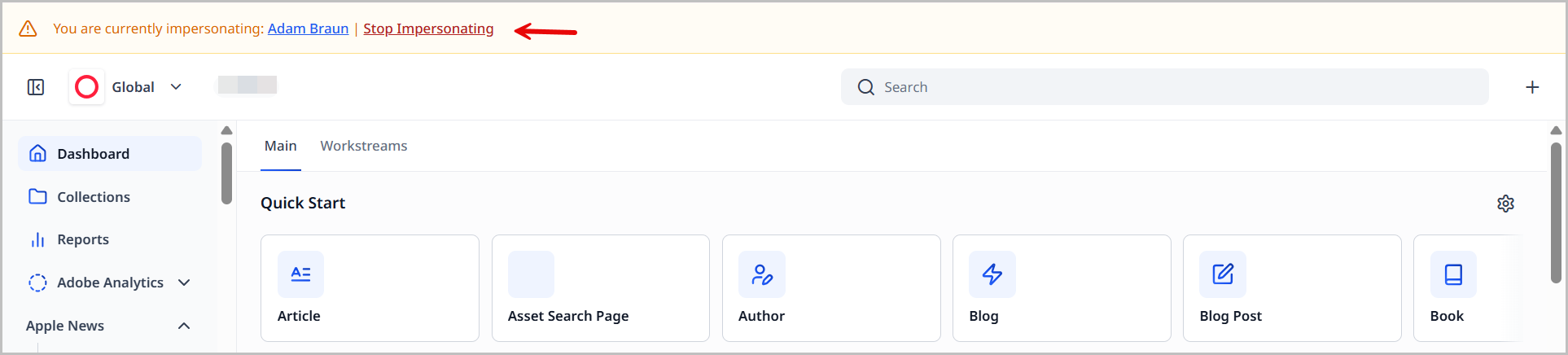
Viewing the notification
Once you impersonate your test user, you will see a number by the located at the top-right corner of the page.
Whenever you have notifications, a number displays showing the number of notifications you have. Click to open the Notifications widget to view all of the notifications you currently have.
The Notifications widget displays:
- The date and time the notification was sent.
- The topic of the notification. In this case, the topic is Content Reporting Notification.
- Links to view the objects associated to the notification. For instance, in the notification below The most recent run link takes you to a page where you can download the most recent run of the report. Clicking Weekly Report takes you to the Edit Report page for that report.
- The Clear button. Clicking Clear clears all notifications from your Notifications widget.
You have now successfully validated that users with the Marketing Analytics role will receive notifications whenever a content report is run.
When you are done impersonating your test user, click Stop Impersonating to return to your account.