Configuring conditions
Conditions and their severity levels are hard-coded by project developers into a site. Conditions may vary from project to project.
To configure conditions:
The conditions used here are those that were pre-configured on a sample site. Yours may differ.
- Click > Admin > Conditions.
-
From the Conditions list, select the condition you want to configure.
-
Toggle on Enabled to enable this condition for monitoring.
-
In the Severity field, select the severity level you want to associate to this condition.
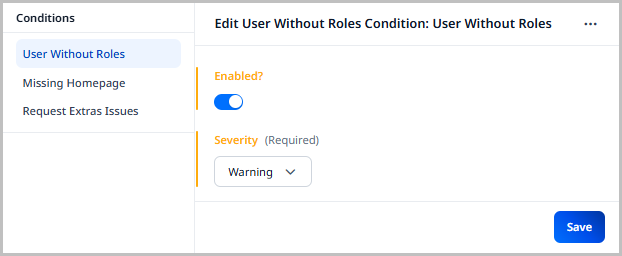
The Severity helps dictate how users are notified when a condition occurs.
-
Error—An error is the highest severity for a condition. When a condition meets an
Errorstate, it results in:-
The automatic display of a banner message on every page in Brightspot.
-
An
Errorflag within the Alerts widget. -
A notification sent to users who have subscribed to receiving
Errornotifications.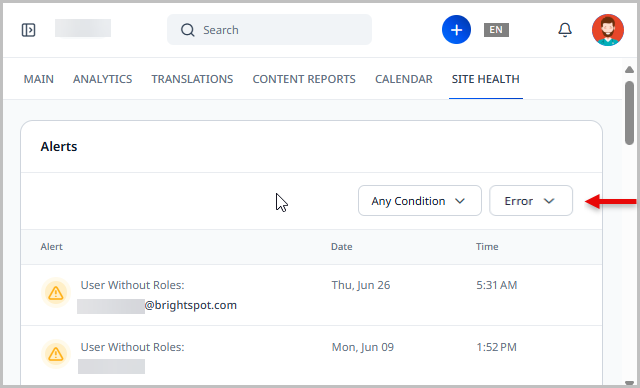 Note
Note- Errors cannot be dismissed. They are only removed/updated when the underlying condition is resolved.
- Conditions with an error severity should not be ignored.
-
-
Warning—A warning is the second highest severity for a condition. When a condition meets a
Warningstate, it results in:-
A
Warningflag within the Alerts widget. -
A notification sent to users who have subscribed to receiving
Warningnotifications.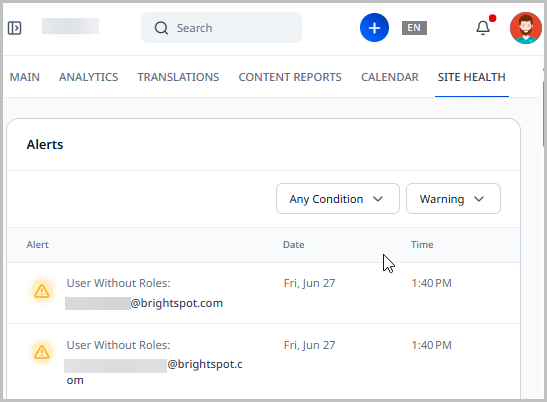 Note
Note- Warnings can be dismissed. They are also automatically removed when the underlying condition is resolved.
- Warnings do not require any action; however, it is strongly suggested that you do not ignore them.
-
-
Suggestion—A suggestion is the lowest severity for a condition. When a condition meets a
Suggestionstate, it results in:-
Suggestions display in the Alerts widget and are labeled as
Suggestions. -
A notification sent to users who have subscribed to receiving
Suggestionnotifications.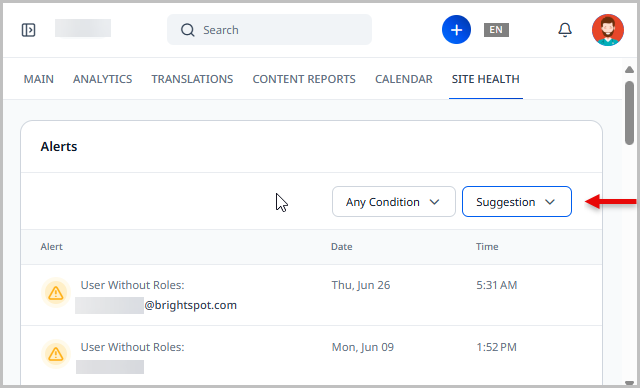 Note
Note- Suggestions can be dismissed or ignored in the Alerts widget.
- Suggestions are just that—a suggestion that there may be a better way to perform an action in Brightspot.
-
-
-
Click Save.