Submitting a file to Amazon Transcribe
You can use the Amazon Transcribe service to generate transcripts of audio or video files you upload through Brightspot.
To submit a file to Amazon Transcribe:
-
To submit an audio file, do the following (otherwise skip to step 2):
-
In Brightspot, create a new audio file from a file in .mp3, .wav, or .flac format. (For more information, see Audio File.)
-
In the content edit form, from the Provider list, select AWS Transcribe.
-
Under Items, click Add Audio File.
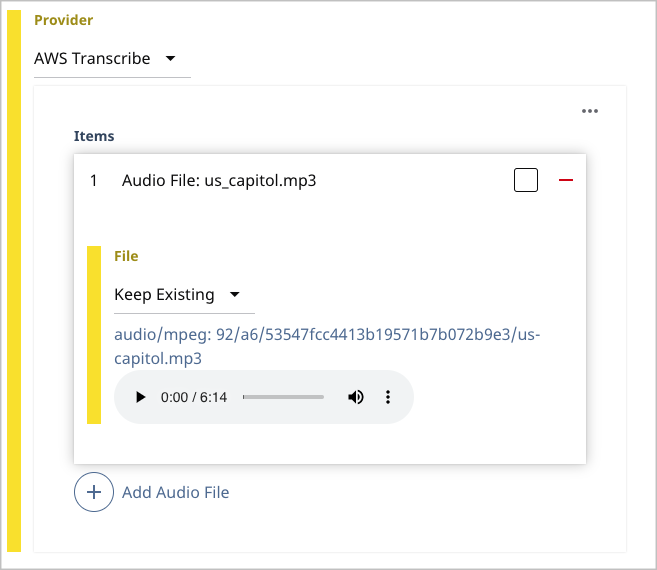
-
Skip to step 3.
-
-
To submit a video file, do the following:
-
In Brightspot, create a new video file from a file in .mp4 or .mov format. (For more information, see Video.)
-
Under Items, click Add Video File, then select one of the following options:
- Select New Upload, and navigate to a file on your laptop.
- Select New URL, and paste the URL of a file.
-
-
If you want to use transcription settings different from the default, do the following:
-
Toward the right of the widget, select > Advanced.
-
Expand Transcribe, and select one of the transcription settings.
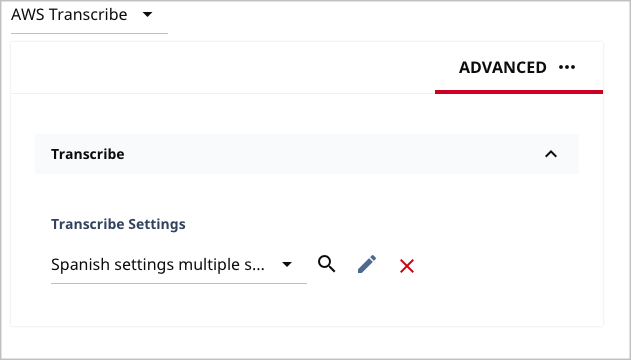
-
-
Complete the remaining fields in the content edit form.
-
Complete your site's workflow and publish the asset.
Brightspot sends the file to Amazon Transcribe for transcription, and receives the transcript a few minutes later. You can view the transcription in the asset's Transcription cluster.
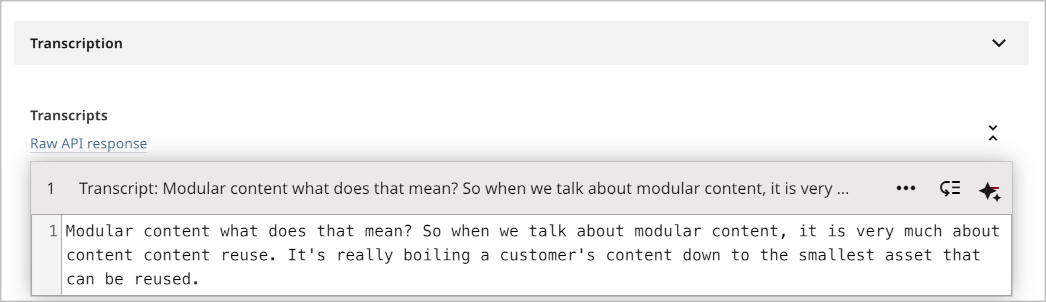
For information about viewing a transcript, see Viewing and adding transcripts.
When editors search for assets using keywords, Brightspot includes in the search results those assets whose transcripts include the keywords. For example, if you have a transcription of a podcast about modular content, editors searching for the term modular, content, and reuse see the podcast in the search results.
See also: