Creating spotlights
A spotlight is a dictionary associated with a promo, and you can list spotlights at the top of site searches. For example, if you have a dictionary Environment that contains the word green, and you associate that dictionary with a promo for the article “Measuring Your Environmental Footprint.” When a visitor searches on the term green, Brightspot lists the promo at the top of the search results. Depending on your version of Brightspot, the spotlight may also include a flag above it that says Featured Result.
To create a spotlight:
-
Open the required dictionary in the content edit page, or create a new one. Ensure the dictionary contains the terms with which you want to associate the promo. For details, see Adding terms to a dictionary.
-
Click > Search > Dictionary Spotlight.
-
In the Create widget, click New Page Promo Dictionary Spotlight.
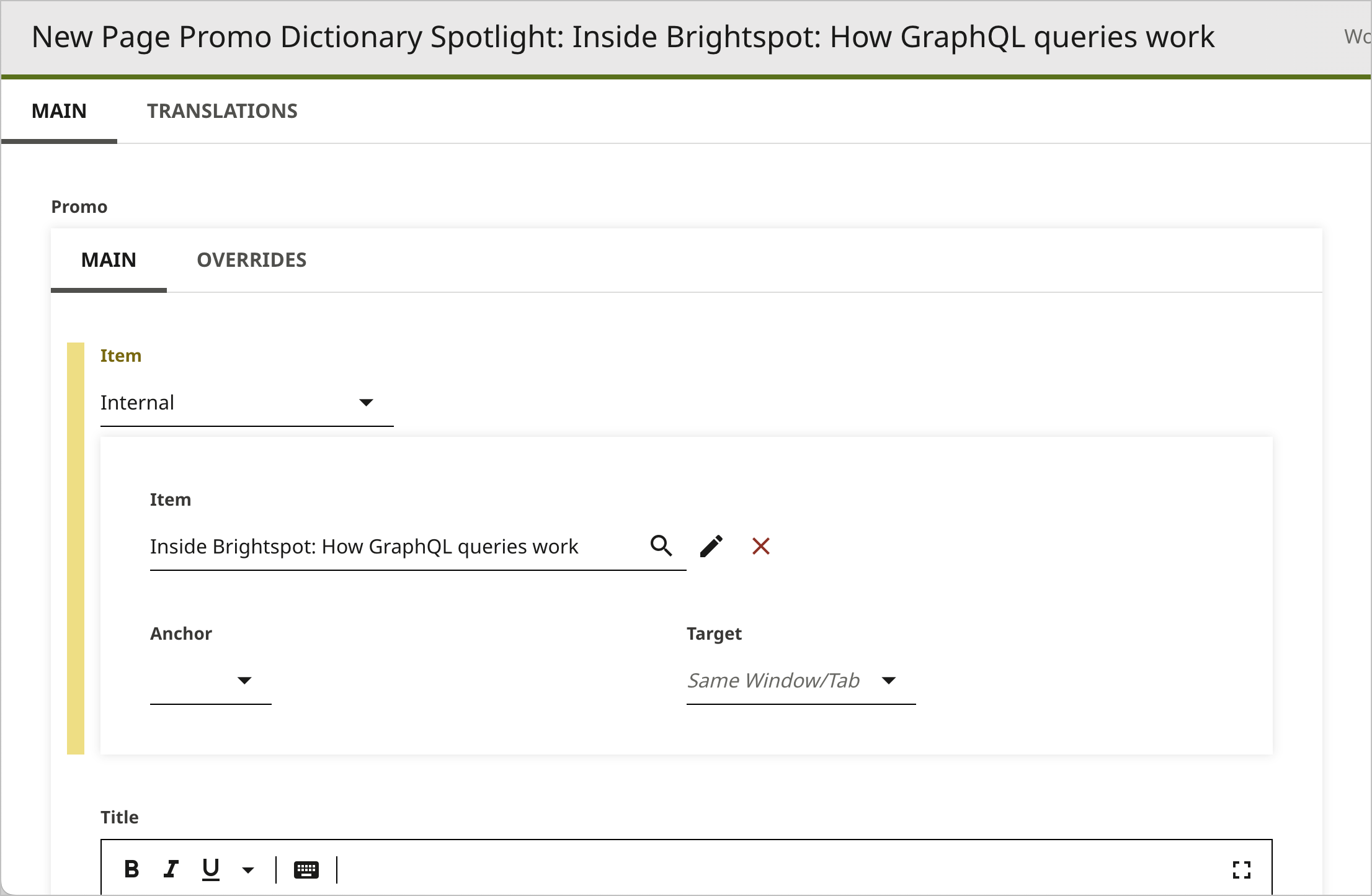
-
Under Promo, complete the fields as necessary. This is the promo that will be associated with the term and serve as the spotlight in search. For details, see Page Promo.
-
From the Term list, select the search term with which you want to associate the promo that will appear in search.
-
From the Dictionary list, select the dictionary with which you want to associate the promo. This field is helpful in case a term applies to more than one dictionary, ensuring that the spotlight you create applies only to the intended term.
-
Click Save.
When visitors search on the term you selected in step 5, Brightspot includes the promo at the top of the search results. This includes if a visitor searches any misspellings or variants that you associated with the term. For details, see Adding terms to a dictionary.
See also: