Searching for files in Slack
Depending on your version of Brightspot, you can search for and import files stored in Slack. Brightspot's search is the same as Slack's: you can find files whose name contains a search term, and you can find text files that contain a search term.
Brightspot can search for the files to which you have access; if you can find the file in Slack's search, you can also find it with Brightspot.
To search for files in Slack:
-
In the header, click in the search field. The search panel appears.
-
Under Global Filters, select Slack File.
-
If this is the first time you are searching for files in Slack, do the following:
- Under Slack Authentication, click Sign in with Slack. A list of permissions appears.
- Click Allow. A confirmation message appears in Brightspot.
- Click Close.
-
In the search text field, type a search term. Brightspot retrieves the matching files.
-
Click the file to view its metadata.
-
To import the file into Brightspot, click Import.
Configuring global filters for search
In the Global Filters widget, some filters are always visible, and some are in a collapsible widget. You can configure the filters appearing in that widget.
To configure placement of global filters:
-
In the Global Filters widget, click . The Show/Hide Filters pop-up displays.
-
Click the next to the field in the Hidden Filters column to move it into the Selected Filters column. Filters in the Selected Filters column display under the Global Filters widget on the CMS Search page.
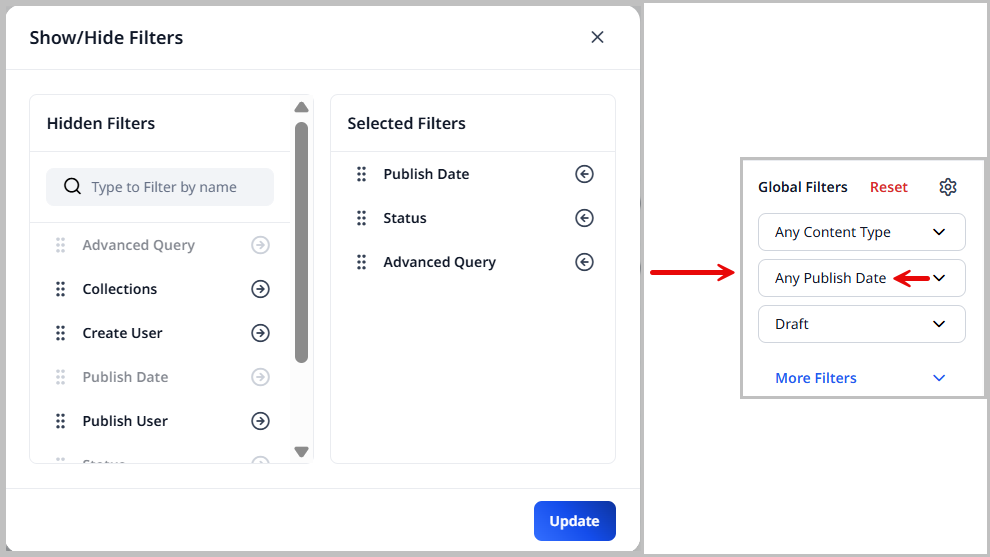
-
Click the next to a filter name in the Selected Filters column to move them to the Hidden Filters column. Filters in the Hidden Filters column are still available in the More Filters or Less Filters widgets.
-
Use the next to a filter to drag and drop it into the desired order. This is the order the filters are displayed in the Global Filters widget.
-
Click Update.
Configuring placement of content-type filters
In a content-type filters widget, some filters are always visible, and some are in a collapsible widget. You can configure the filters appearing in that widget.
To configure placement of content-type filters:
-
Under Global Filters, select the required content type. A content-type filters widget (such as Article Filters) appears.

-
In the content-type filters widget, click . A Select Fields widget (such as Select Article Fields) appears.
-
Click fields in the Selected Fields column to move them to the Hidden Fields column. These fields appear in a More Filters or Less Filters widget.
-
Click fields in the Hidden Fields column to move them to the Selected Fields column. These fields always appear under the content-type filter.
-
Click Update.