Configuring the Zephr Content API
This section describes how to configure the Zephr Content API in Brightspot. This API allows Zephr to retrieve additional data about content published in Brightspot.
To configure the Zephr Content API:
- Click > Admin > APIs.
-
Configure an API endpoint by doing the following:
- From the Create list, select Zephr Content API, and then click New.
- In the Name field, enter an identifying name for this API.
- In the Path field, either leave blank to use the default path, or enter a custom path if desired.
- Click Save.
-
Configure an API client by doing the following:
-
In the Clients widget, click New API Client.
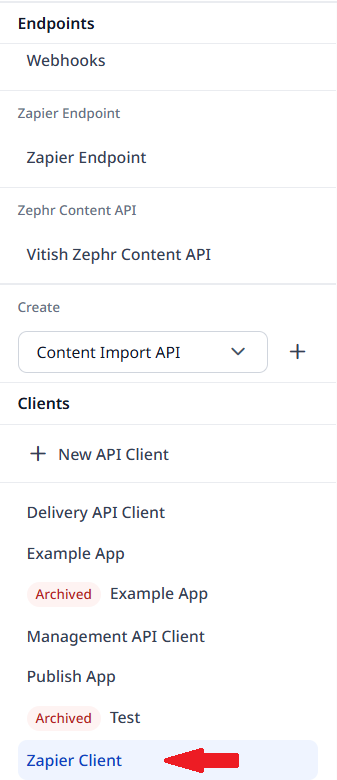
-
In the Name field, enter an identifying name for this endpoint.
-
Under Endpoints, click , and select the endpoint you configured in step 2.
-
Under Permissions, click .
-
Under Sites, click , and select a site to which Zephr entitlements applies. Repeat to add additional sites.
-
Copy the values for Client ID and API Key to a text editor. You will paste these values into your Zephr console (see step 5, below).
-
-
Click Save.
-
In your Zephr console, configure the content API to make calls to the Brightspot API by doing the following:
- Set the URL template to
https://CMS_DOMAIN/api/zephr/PATH?path={{path}}&site={{site-slug}}, replacingCMS_DOMAINandPATHwith the correct values for your configuration. - Set the headers
X-Client-IdandX-Client-Secretto the values for Client ID and API Key you copied in step 3f.
- Set the URL template to