Authenticating with Microsoft Drives
Before you can import Microsoft Drives documents into Brightspot, you must first authenticate with your Microsoft Drives account.
To authenticate with Microsoft Drives:
-
Ensure that your Brightspot environment has an associated Microsoft App. For details, see Adding a Microsoft app.
-
In the header, click the search field to open the search panel.
-
Under Global Filters, in the Any Content Type filter, under External Types, select Microsoft Drives File.

-
Click Click here to authenticate Microsoft Drives.
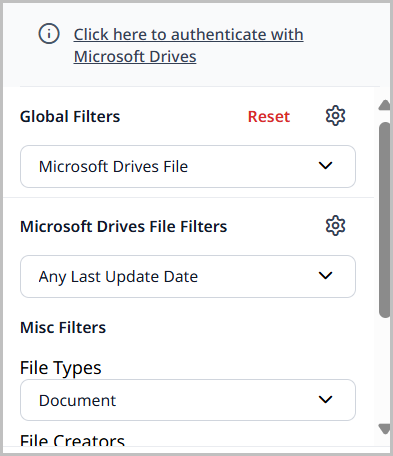
-
Follow the Microsoft prompts to connect your Microsoft account to Brightspot. When you return to Brightspot, you will see a Signed in successfully confirmation message.
Once connected, selecting Microsoft Drives File from the Any Content Type filter in the search panel will produce a list of your Microsoft Drives files.
After authenticating with Microsoft Drives, you may authenticate additional accounts by clicking Link another account in the left rail.