Topic
Similar to an article, a topic is a building block piece of content that an editor places into a book. After you add a topic to a book, you can arrange the topic in the table of contents so that it is easily accessible to your visitors.
Creating topics
To create a topic:
- In the header, click .
- From the Create list, select Topic.
- Using the following table as a reference, complete the fields as needed.
- Complete your site's workflow and publish the topic.
- Main
- SEO
- Advanced
- Overrides
| Field | Description |
|---|---|
| Headline | Enter a headline. This headline is visible to the visitors to your site. |
| Subheadline | Enter a subheadline. This subheadline is visible to the visitors to your site. |
| URL Slug | This field, by default, is auto-populated by a Title, Name, Display Name, or Headline field, and becomes part of the asset's URL. Auto-populated slugs are lowercase, have diacritics removed, and any symbols or spaces are replaced with -.You can modify the URL Slug field if necessary. |
| Body | Use the rich-text editor to include text, lists, images, and links to other assets. Text in this field is visible to visitors to your site. For information about using the rich-text editor, see Rich-text editor. |
| See Also | A module containing additional links that is visible to visitors to your site. The See Also module is intended to link visitors to other relevant content. |
| Embargo | Select a date and time before which you cannot publish the asset, or select Indefinitely to prevent publication indefinitely. (You can move the asset through a workflow, and schedule it for publication any time on or after this date.) This field becomes read-only after you publish the asset. |
| Tags | Select the tags associated with this asset. This selection is visible to visitors to your site. For information about creating a tag, see Tag. |
| Attachments | Select one of the following: - Basic—Creates a list of attachments. - Advanced—Creates a list of attachment promos that you can customize. Click 📤 below the Attachments field to upload files, or click ➕ below the Attachments field and use the content picker to select the attachments you want to add to this list. You also have the option to create new attachment from this menu as well. See Attachment File for more information on creating a quote. |
| Field | Description |
|---|---|
| Title | Text appearing in the asset's <title> tag. Brightspot automatically populates this field from data on the Main tab, and you can override this as needed by entering a new title. |
| Suppress SEO Display Name | If toggled on, your site's name will not appear in the <title> tag and subsequently in search results. |
| Description | Text appearing in the asset's <meta name="description"> tag. Brightspot automatically populates this field from data on the Main tab, and you can override this as needed by entering a new description. |
| Robots | Text appearing in the item's <meta name="robots"> tag.For an explanation of the available options, see Robots Meta Directives. |
| Field | Description |
|---|---|
| Disable Subheading Anchors | Toggle on to prevent rendering of internal anchors for a topic's internal headings. |
| Books | List of books in which this asset appears. |
Copyright
| Field | Description |
|---|---|
| Content Copyright | Select one of the following: - None—No copyright message is visible in the asset. - Inherit—The site-level copyright message appears in the asset. - Select—From the Copyright list select Inline, and enter copyright information. Entering $YYYY into this field replaces the value of this token with the current year. |
Media
| Field | Description |
|---|---|
| Primary Media Type | Select the primary media type of this article, either None, Audio, Gallery, Text, Video. This selection determines how the asset is treated when used as a promo. For example, if you select Video, the promo image will have a play arrow overlaid on top of it. |
Logos & Icons Overrides
| Field | Description |
|---|---|
| Logo | Select a new image to serve as the logo that displays on this asset. For information about creating a logo, see Image Logo. |
| News Publisher Logo | Select a new image to serve as the news publisher logo that displays on this asset. |
| Default Promo Image | Image appearing in the asset's image when the asset is used as a promo. Brightspot automatically populates this image from the site's default promo image, and you can override this as needed by selecting a new image. |
Layout Overrides
| Field | Description |
|---|---|
| Hat | Select one of the options to override the inherited hat. For details, see Creating a hat. |
| Navigation | Select one of the options to override the inherited navigation. For details, see Creating a navigation. |
| Banner | Select one of the options to override the inherited banner. For details, see Applying a breaking news banner. |
| Footer | Select one of the options to override the inherited footer. For details, see Creating a footer. |
| Above | Select one of the options to override the inherited Above layout block. For details, see Above, Aside, and Below layout blocks. |
| Aside | Select one of the options to override the inherited Aside layout block. For details, see Above, Aside, and Below layout blocks. |
| Below | Select one of the options to override the inherited Below layout block. For details, see Above, Aside, and Below layout blocks. |
Advanced
| Field | Description |
|---|---|
| Exclude from Dynamic Results | Toggle on to prevent this asset from showing up in dynamic list modules. For details, see List module. |
| Exclude from Search Results | Toggle on to prevent this asset from showing up in search results on your site. |
Promo Overrides
| Field | Description |
|---|---|
| Promo Title | Enter text to override this asset's title when used in a promo. Brightspot automatically populates this field from data on the Main tab, and you can override this as needed by entering a new title. |
| Promo Description | Enter text to override this asset's description when used in a promo. Brightspot automatically populates this field from data on the Main tab, and you can override this as needed by entering a new description. |
| Promo Image | Image appearing in the asset's image when the asset is used as a promo. Brightspot automatically populates this field from data on the Main tab, and you can override this as needed by selecting a new image. |
| Promo Category | Text appearing in the asset's category when the asset is used as a promo. Brightspot automatically populates this field from data on the Main tab, and you can override this as needed by entering a new category. |
| Promo Category Link | Link associated with the promo category. This field inherits from the selected promo category, and you can override this as needed. |
Share Overrides
| Field | Description |
|---|---|
| Share Title | Text appearing in the asset's title when a visitor shares the asset. Brightspot automatically populates this field from data on the Main tab, and you can override this as needed by entering a new title. |
| Share Description | Text appearing in the asset's description when a visitor shares the asset. Brightspot automatically populates this field from data on the Main tab, and you can override this as needed by entering a new description. |
| Share Image | Image appearing in the asset's image when a visitor shares the asset. Brightspot automatically populates this field from data on the Main tab, and you can override this as needed by selecting a new image. |
Site Map
| Field | Description |
|---|---|
| Change Frequency | Select an option from the list to denote how frequently the page is likely to change. This value provides general information to search engines and may not correlate exactly to how often search engines crawl this asset. See the <changefreq> tag definition in Sitemaps XML format. |
| Priority | Enter a value to designate this asset's priority over other URLs on your site. Valid values are 0.0 to 1.0. This allows you to relay to search engines which pages you deem most important for crawlers. For more information, see the <priority> tag definition in Sitemaps XML format. |
Adding anchors
Brightspot allows you to add anchors to a topic. Anchors allow you to break your topics into smaller sections that can be linked to from other assets.
Brightspot preprends anchors with a #, both within the topic itself and also in the table of contents of the book after the topic is published.
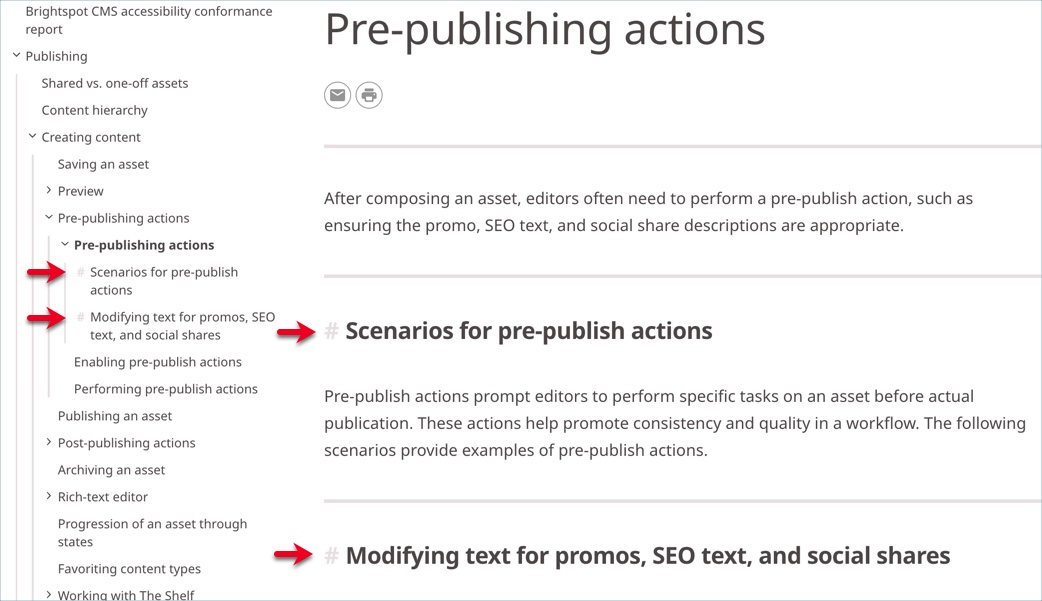
To add an anchor to a topic:
- Search for and open a topic to which you would like to add an anchor, or create a new one.
- In the rich-text editor, position the cursor inside a paragraph or at the beginning of a new paragraph.
- In the rich-text toolbar, click Format > H2.
- Repeat steps 2–3 to add additional anchors.
- Complete your site's workflow and publish the topic.
Disabling anchors
You may find it useful to use H2 formatting without creating anchors within your topics. Brightspot gives you the option to disable anchoring while retaining H2 formatting.
To disable anchors in a topic:
- Search for and open a topic to which you would like to disable anchors.
- Toggle on Advanced > Disable Subheading Anchors. By default, this is toggled off (which enables the anchors).
- Complete your site's workflow and publish the topic.
See Also module
You can provide a list of related topic links using the See Also module, available at the bottom of the topic content type.
To place a See Also module:
- Search for and open the topic to which you want to add a See Also module, or create a new topic.
- From the See Also list, select Inline.
- Using the following tables as a reference, complete the fields as needed.
- Complete your site's workflow and publish the topic.
See Also fields
Click each tab below to see a description of the associated fields.
- Items
- Groups
- Overrides
- Styles
| Field | Description |
|---|---|
| Title | Set the Title for the group of see-also topics. |
| Items | Select one of the following: - Basic—Adds topics to the list. A rendered basic list includes promos of the underlying topics, and you cannot override the promos' text or image. - Advanced—Adds topics' promos to the list. You can customize the promos' text and image. Your customizations remain even if a topic's promo changes. See Product Promo module for more details on these fields. - Dynamic—Adds topics' promos to a list that dynamically updates according to the settings you select. See Understanding dynamic list settings for more information on these settings. |
Groups field, Styles tab
| Field | Description |
|---|---|
| Advanced | |
| Hide Descriptions | Toggle on to hide the descriptions of the assets contained in the list module. For example, toggling on this setting displays the Headline of an article, but hides the Description of an article contained in the list module. |
| Hide Images | Toggle on to hide the images included on the assets contained in the list module. |
| Hide Publish Dates | Toggle on to hide the publish dates of the assets included in the list module. |
| Hide Categories | Toggle on to hide the categories of the assets included in the list module. |
| Hide Authors | Toggle on to hide the authors of the assets included in the list module. |
| Page List Styles | |
| Template | Select the template of this module from the list of options. Templates are visual presentation presets that differ depending on the type of module. |
| Preset | Select one of the following: - None—Applies styling from the site's theme. - Custom—Opens a form to customize the site's theme for this asset. - (Various)—Aside from None or Custom, there may be additional options in this list depending on the value selected in the Template field. If the selected template has presets, then those presets are able to be selected in this list and applied. For information about configuring template presets, see Creating a template preset. |
| List Title Size | Overrides the default text size of the list's Title as specified in your theme's CSS file. |
| List Description Size | Overrides the default text size of the list's Description as specified in your theme's CSS file. |
| Choose a Background Color | Enter the hexadecimal value of a background color for this module. For instance, entering #000888 provides a dark blue background. |
| Use Text Colors | Select the color to use for text. - Standard—Use the text color specified in the site's theme. - Inverse—Use the inverse of the text color specified in the site's theme. |
| Color Scheme | Select the color scheme to use for this page. - Standard—Use the text color specified in the site's theme. - Inverse—Use the inverse of the text color specified in the site's theme. |
| Module Padding Top | Overrides the default padding at the top of the module as specified in your theme's CSS file. You can choose from None, Small, Medium, or Large. |
| Module Padding Bottom | Overrides the default padding at the bottom of the module as specified in your theme's CSS file. You can choose from None, Small, Medium, or Large. |
| Page List Amp Styles | |
| Template | Select the template of this module from the list of options. Templates are visual presentation presets that differ depending on the type of module. |
| Field | Description |
|---|---|
| Anchor | Modify the anchor to something that would make sense when appearing in an Anchor field's drop-down menu on another asset. This allows you to directly link to this module in another asset. Being specific makes it easier to identify in a list of other anchors. |
Page Grouped List Styles
| Field | Description |
|---|---|
| Preset | Select one of the following: - None—Applies styling from the site's theme. - Custom—Opens a form to customize the site's theme for this asset. - (Various)—Aside from None or Custom, there may be additional options in this list depending on the value selected in the Template field. If the selected template has presets, then those presets are able to be selected in this list and applied. For information about configuring template presets, see Creating a template preset. |
| List Title Size | Overrides the default text size of the list's Title as specified in your theme's CSS file. |
| List Description Size | Overrides the default text size of the list's Description as specified in your theme's CSS file. |
| Choose a Background Color | Enter the hexadecimal value of a background color for this module. For instance, entering #000888 provides a dark blue background. |
| Use Text Colors | Select the color to use for text. - Standard—Use the text color specified in the site's theme. - Inverse—Use the inverse of the text color specified in the site's theme. |
| Color Scheme | Select the color scheme to use for this page. - Standard—Use the text color specified in the site's theme. - Inverse—Use the inverse of the text color specified in the site's theme. |
| Module Padding Top | Overrides the default padding at the top of the module as specified in your theme's CSS file. You can choose from None, Small, Medium, or Large. |
| Module Padding Bottom | Overrides the default padding at the bottom of the module as specified in your theme's CSS file. You can choose from None, Small, Medium, or Large. |
| Item Title Alignment | Overrides the default alignment of the Title for each item on the asset as specified in your theme's CSS file. Your choices are Left, Center, and Right, and determines where, above each item, the item Title is displayed. |
| Item Byline Alignment | Overrides the default publish date alignment as specified in your theme's CSS file. Your choices are Left or Right, and determine where the publish date for each item displays on the list. |
| Item Category Alignment | Overrides the default Category alignment as specified in your theme's CSS file. Your choices are Left, Center, or Right. |
| Item Description Alignment | Overrides the default alignment of the Description for each item on the asset as specified in your theme's CSS file. Your choices are Left, Center, and Right, and determines where, on the items, the Description is displayed. |