Configuring the Disqus integration
The Disqus integration allows readers to comment on your content. This topic explains how to configure the integration.
To configure the Disqus integration:
- Click > Admin > Sites & Settings > Sites > Global.
-
To configure Disqus commenting for a specific website, do the following (otherwise skip to step 3):
- In the Sites widget, select the site for which you want to configure federated search.
-
Under Front-End, expand Commenting.
-
Under Commenting Services, click .
-
Select Disqus Commenting Settings.
-
Toggle on Enabled to turn on Disqus commenting.
-
Under Exclusion Rules, click to exclude commenting on sponsored content. If enabled, the Disqus forum will not appear on assets for which you have set a sponsor.
-
Under Supported Types, click the content types on which you want to support Disqus commenting.
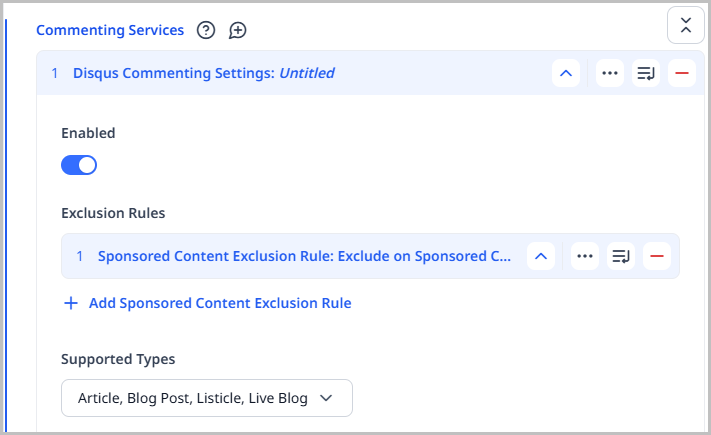
-
Under Shortname, enter the shortname associated with your Disqus forum.
NoteA shortname is the unique identifier assigned to a Disqus site. All the comments posted to a site are referenced with the shortname. The shortname tells Disqus to load only your site's comments, as well as the settings specified in your Disqus account.
-
Toggle on Display Config Overrides to allow editors to override any fields placed on the content types specified in the Supported Types field.
-
Click Save.
NoteOnce these settings are configured, Disqus forums will appear on all content types you selected in Step 8; however, if you elected to create an exclusion rule in Step 7, Disqus forums will not appear on assets that have an a sponsor associated with them.