Associating existing content as a translation
When selecting to translate an article, you can associate existing content as a translation.
To associate existing content as a translation:
-
Search for and open an existing article, or create a new one.
-
Click (next to the Publish button), then click Translate This Article.
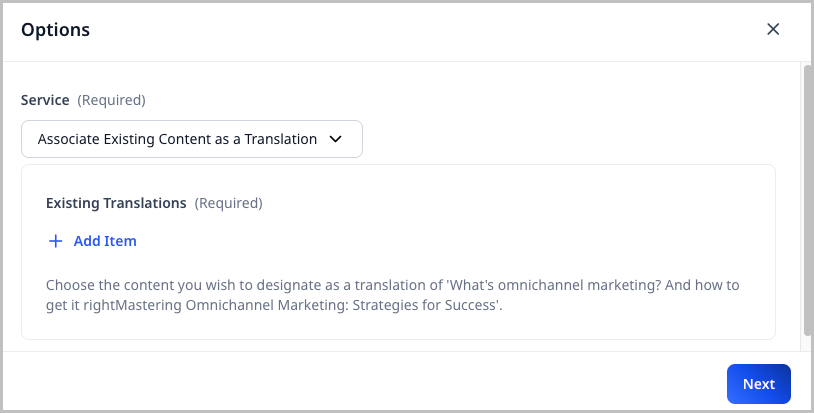
-
Under Service, retain Associate Existing Content as a Translation.
-
Under Existing Translations, click + Add Item.
-
Select the existing article that you want to associate as a translation of the article whose content edit page you have open.
-
Under Target Locales, select the target locale to which you want to associate the existing article.
-
In the Options pop-up, click Mark as Translation.
-
Click Done.
Now that you have associated an existing article as a translation, it appears in the current article's Translations tab.
To break the association of existing content as a translation:
- In the Translations tab, find the translation whose association you want to break.
- Under the Actions column, click > Break Association.
- In the confirmation prompt, click Confirm.