Sharing content
There are a number of ways to share content to other sites. This topic explains each.
Sharing individual assets
You can allow users working on other sites to edit and publish the individual assets you create. For example, if you create an asset in the Brightspot site, another user can edit and publish the asset on the Blog site.
- Search for and open the asset.
- In the right rail, expand and locate the Sites widget.
- From the Owner list, select the site that owns the asset. This field defaults to the site in which the asset was created. It also controls the domain name in the asset's URL (for example, an asset owned by
Brightspotmight appear ashttps://www.brightspot.com/asset-slug, whereas an asset owned byBlogmight appear ashttps://www.blog.com/asset-slug).
From the Access list, select one of the following:- None–This asset is only accessible to the site that owns it.
- All Others–This asset is accessible to all other sites.
- Some Others–This asset is accessible only to the other sites you select.
- Click Save.
Sharing all assets
You can share all assets published on one site to other site. This kind of indiscriminate asset sharing is enabled at the site level for the destination site, and assets can be accessed from specific sites or from all sites.
To access a specific site's assets in your current site:
- Ensure you are on the destination site (the site that will be receiving another site's assets).
- Click > Admin > Sites & Settings.
- From the CMS tab, expand the Content Discovery cluster.
- Under Accessible Sites, select the site whose assets you want to receive.
- Click Save.
To access all sites' assets in your current site:
- Ensure you are on the destination site (the site that will be receiving all other sites' assets).
- Click > Admin > Sites & Settings.
- Under the CMS tab, expand the Content Discovery cluster.
- Toggle on All Sites Accessible to receive all other sites' assets in your current site.
- Click Save.
Copying an asset and its updates to another site
You can copy some assets and any future updates from one site to another. Doing so links the two so that any updates made in the original asset are reflected in the copy. If additional assets are created from the copy, then they, too, receive updates from the source asset if it is updated. For example, if an article is copied with updates, and then an Apple News Article is created from the copy, then changes made to the source article will cascade down to its copy as well as the Apple News Article.
To use this feature, content sharing between sites must first be enabled. For details, see Sharing all assets.
This is a one-way relationship; only updates made to the original asset are shared to the copy. Any updates made to the copy are one-off and will not overwrite fields on the original asset.
To link an asset and its updates to another site:
- Ensure you are on the site to which you intend to link the original asset and its updates. For details, see Switching sites.
- Click the search bar to open the search panel.
- Under Misc Filters, select the site containing the original asset that you want to link to your current site.
- Search for and open the original asset that you want to link to your current site.
- From the content edit page, click to open the content edit actions menu, then click Copy with Updates.
- Complete your site's workflow and publish the asset.
When opening the original asset, Brightspot includes a note that any updates made to it are shared to the copy.
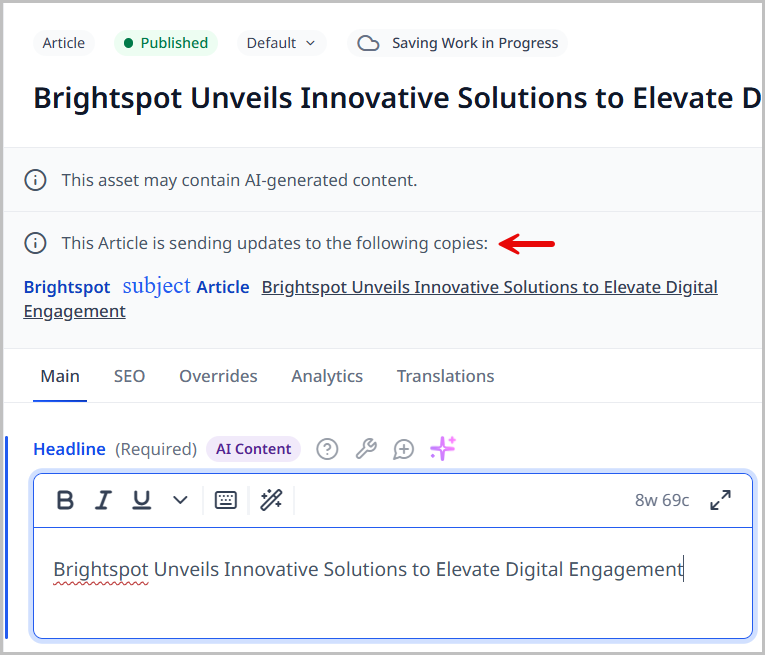
Brightspot also includes a message on the copy.
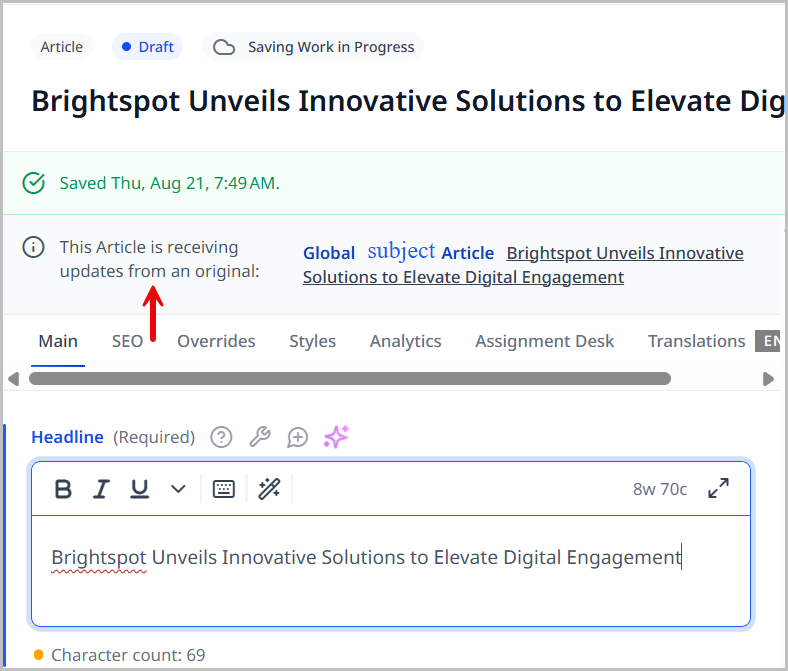
By default, if you were to archive the source asset, its copy and any other assets downstream remain untouched; however, you may choose to override this setting so that archiving the source asset also archives any copies. To do that, developers can override SharedContent#shouldArchiveSharedContentCopies in the data model file (like Article.java), as shown in the following example. If this measure is taken, then restoring the source asset to a non-archived state will not restore the copies to a non-archived state. The copies will instead need to be individually restored.
1@Override2public boolean shouldArchiveSharedContentCopies() {3return true;4}