Progression of an asset through states
As an asset moves through the publication process, Brightspot assigns it different states, such as draft, live, and archived. This section explains in detail how an asset moves from one state to another.
The following table summarizes the actions that move an asset into various states.
| Performing this action… | Moves an asset to this state… |
| Creating a new asset | New |
| Clicking (for a new asset or draft) | Draft |
| Clicking (for a revision) | Revision |
| Clicking a workflow transition | Corresponding workflow status |
| Clicking Publish | Live |
| Selecting > Archive | Archived |
| Selecting Restore > Restore To Draft | Draft |
| Selecting Restore > Restore To Live | Live |
| Selecting > Delete Permanently (for an archived asset) | Deleted |
| Clicking and selecting a date (for a draft) | Scheduled draft |
| Clicking and selecting a date (for a revision) | Scheduled revision |
| Selecting > Unschedule (for a scheduled draft) | Draft |
| Selecting > Start New Revision | Revision |
Both the states and associated available actions appear in the Editorial toolbar (and in other places throughout Brightspot).
New
When you create a new asset, such as when you click > Article in the header, the asset is in the new state.
Draft
When you click , Brightspot transitions a new asset to the draft status. You can also restore an archived asset to the draft state.
When an asset is in the draft state, clicking creates a new draft, so you have a history of your drafts from one save to the next. You can review an asset's drafts in the Revisions widget. If you are not satisfied with some of your later drafts, you can open an earlier one from the Revisions widget and resume work from that point.
For more information, see Creating additional drafts and Restoring an archived asset.
Live
When you click Publish, the asset becomes live. You can also restore an archived asset to the live state. This is the version that your visitors see.
Revision
When you select > Start New Revision, the asset becomes a revision. Visitors continue to see the live version while you work on the revision.
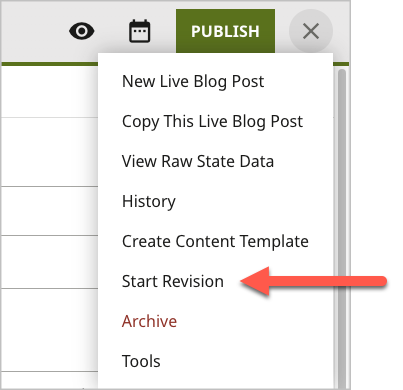
You can review an asset's revisions in the Revisions widget. If you're not satisfied with some of your later revisions, you can open an earlier one from the Revisions widget and resume work from that point.
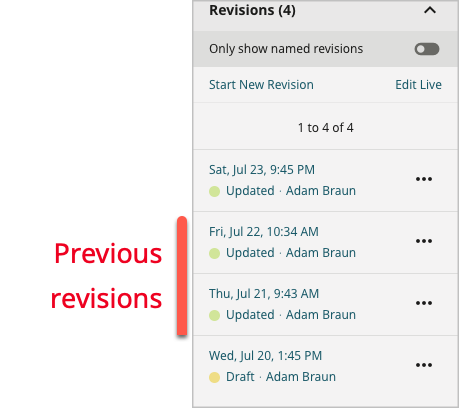
For more information, see Revisions.
Workflow status
When you click Workflow and select a status, the asset transitions to that status. Both drafts and revisions can traverse a workflow. Depending on your user permissions, you may be able to interrupt a workflow and publish the asset immediately.
For more information, see Workflows.
Scheduled Draft
When an asset is in the draft state, clicking and selecting a date places the asset in a scheduled draft state. At the selected date and time, the asset automatically transitions to live. Visitors see the previous version before that date, and see the new version on and after that date and time.
For more information, see Scheduling.
Scheduled Revision
When an asset is in the revision state, clicking and selecting a date places the asset in a scheduled revision state. At the selected date and time, the asset automatically transitions to live. Visitors see the previous version before that date and time, and see the new version on and after that date and time.
For more information, see Scheduling.
Archived
Selecting > Archive places a live asset into the archived state. Visitors can no longer view the asset. You can restore an archived asset to the live state or to the draft state.
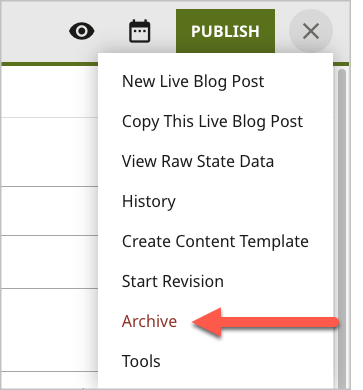
For more information, see Archiving assets.
Deleted Permanently
Selecting > Delete Permanently completely deletes an archived asset. You cannot restore a deleted asset.
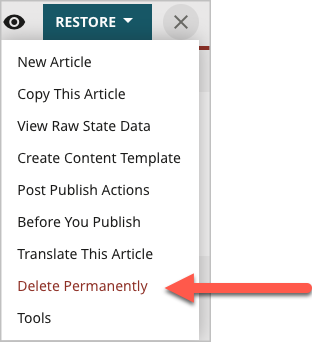
For more information, see Permanently deleting an asset.