Working with shared previews
Clicking in the editorial toolbar displays an asset's shared preview in a new browser tab. The following activities are available in a shared preview:
- You can share the preview's link with other editors.
- Logged-in editors can open the corresponding asset in Brightspot.
- You can set an expiration date for the shared preview.
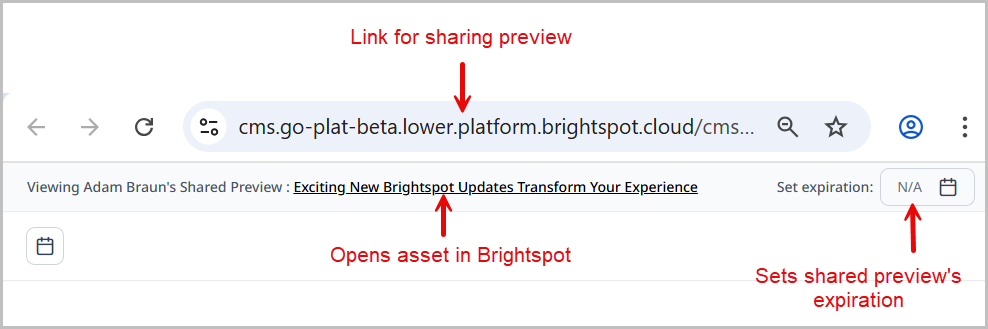
To set the date when the shared preview URL expires:
-
Click the Set expiration calendar in the upper-right corner of the shared preview.
-
Select a date from the date picker.
-
Click Set. The expiration date is now set and is displayed.
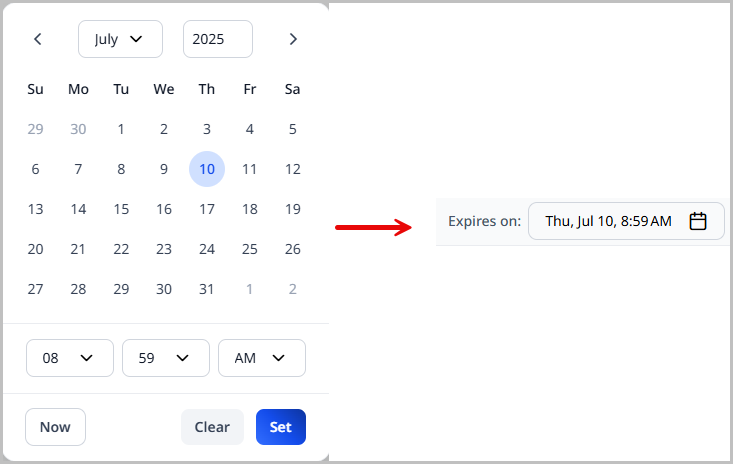
See also: