Field types and their components
Brightspot's content edit page has different types of fields for entering different types of data. You access a content edit page in various ways, including:
- By selecting a content type after clicking in the header.
- By opening an asset after searching for it.

Text
Text fields allow for entering a single line of text. Headlines, photo credits, copyright dates, and attributions are examples of single-line text fields. The following illustration is an example of a text field with a note providing a cue about how to write a headline.

Rich-text editor
Rich-text editors serve as a small word processor. You can add formatting and media in rich-text editors, such as boldface, italics, images, and hyperlinks. You usually use a rich-text editor to compose content such as body text, author biographies, headers, and footers.
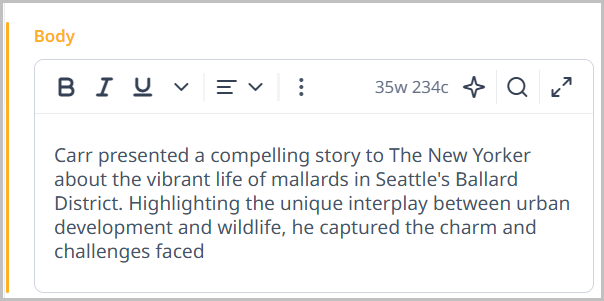
Selection field
Selection fields provide suggested values for a field. For example, a selection field for authors lists some of the authors in Brightspot.
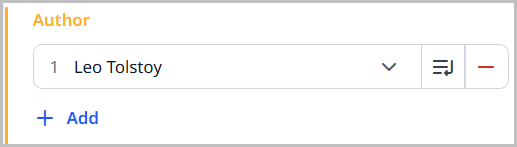
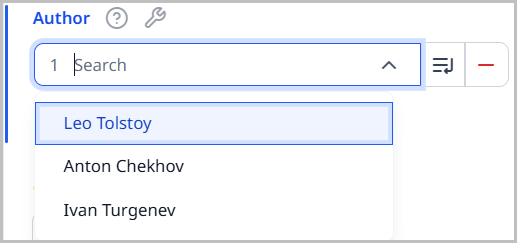
Selection fields typically have three controls:
- — Opens the content picker. If the selection field doesn’t show the item you need, you can find the item using the content picker.
- — Opens a content edit form for editing the current selection.
- —Removes the current selection.
Date selector
Date selectors help you easily select a date and time. You usually use a date selector for setting fields such as scheduled dates, embargo dates, and review dates.
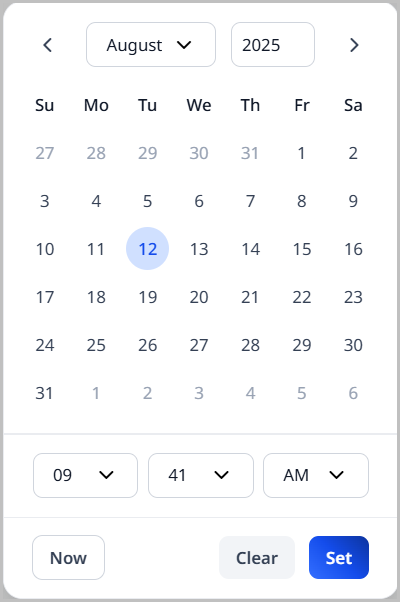
File selector
File selectors provide a way to include a file, such as an image, document, or media, into your content.
There are two ways to include a file in Brightspot:
- New Upload—Selecting this option in a file selector displays a Choose button. When you click on this button, you can navigate to the file on your computer. Brightspot uploads and saves the image.
- New URL—Selecting this option in a file selector displays a text field for pasting a URL. Brightspot saves the URL, not the actual file.
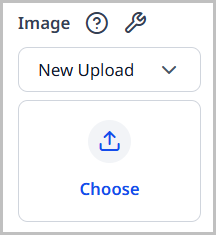
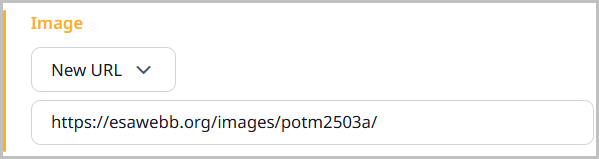
After you select the file, Brightspot displays a preview in the content edit form.
Toggle
Toggles provide answers to yes-or-no questions. Many settings in your profile are toggles, such as returning to the dashboard after saving an item.
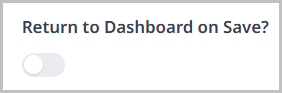

List
Lists contain one or more items of the same content type, such as one or more authors.

Lists have two controls:
- — Displays a field for adding another item to the list. Many fields in a list are selection fields.
- — Removes the item from the list.
All the fields described in this section change color as you modify them.