Enabling two-factor authentication in your profile
Depending on your company's policy, you may not be required to use two-factor authentication when logging in to Brightspot. Regardless of that policy, you can enable two-factor authentication for your own account.
You can disable two-factor authentication if the following conditions are true:
- Your company’s policy does not require two-factor authentication.
- You enabled it on your own account.
To enable two-factor authentication in your profile
-
Install an authenticator, such as Google Authenticator, on your device. The authenticator must be able to read QR codes.
-
In the header, click your username, then click Enable Two-Factor Authentication.
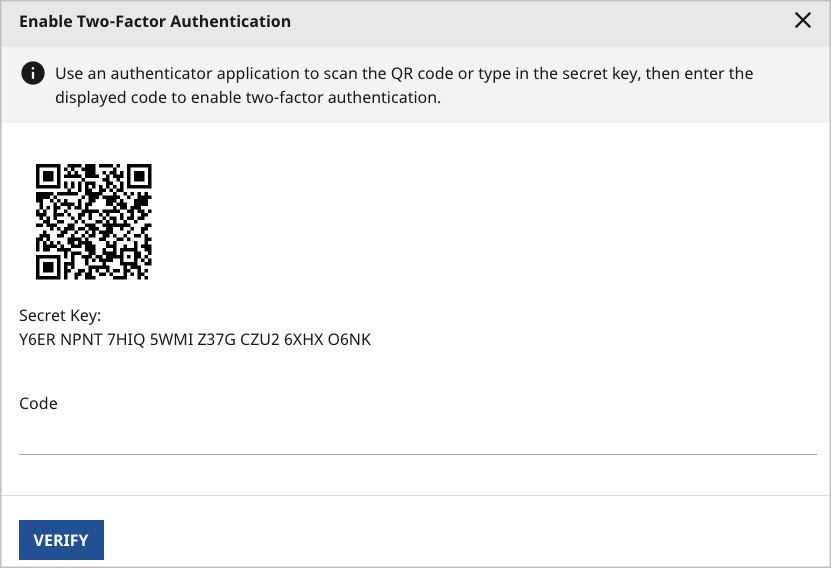
-
Using the authenticator on your device, scan the QR code in the widget. The device responds with an authentication code.
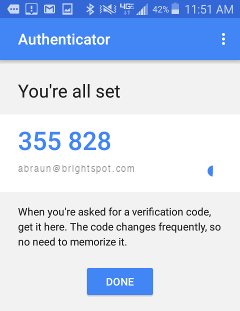
-
Enter the authentication code in the Code field.
-
Click Verify.
Two-factor authentication is enabled.
To disable two-factor authentication in your profile
-
In the header, click your username, then click Disable Two-Factor Authentication.
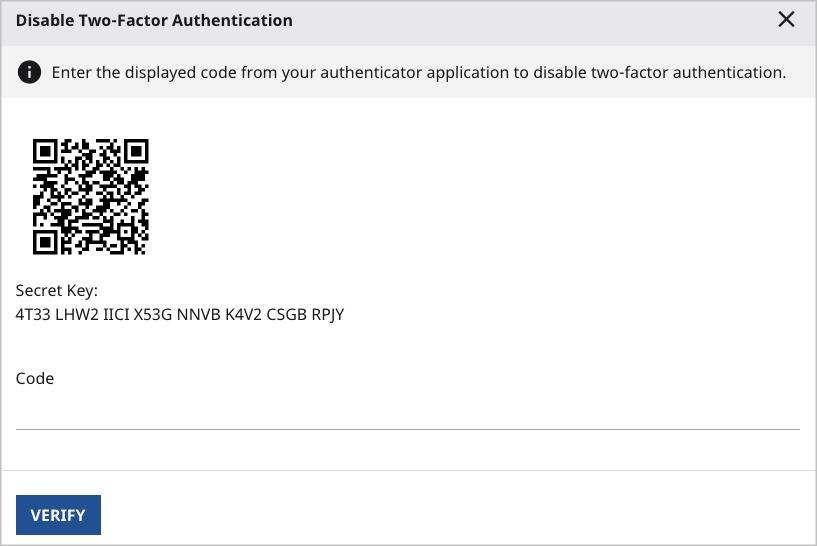
-
Using the authenticator on your device, scan the QR code in the widget. The device responds with an authentication code.
-
Enter the authentication code in the Code field.
-
Click Verify.
Two-factor authentication is disabled.