Gallery module
Gallery modules provide a compact display of related images.
For a wire frame example of what this content type can look like on your site, see Gallery module design.
Note
If necessary, create and upload images you will use in the gallery. For details, see Image.
Creating gallery modules
To create a gallery module:
- In the header, click .
- From the Create list, select Gallery Module.
- Using the following table as a reference, complete the fields as needed.
- Complete your site's workflow and publish the carousel module.
- Main
- Overrides
- Styles
| Field | Description |
|---|---|
| Internal Name | Enter an internal name for this asset. Brightspot uses this name internally, such as in the search panel and recent activity widget. This name is not visible to visitors to your site. |
| Title | Enter a title for this asset. This title is visible to the visitors to your site. If this gallery module is created from an existing gallery, it will automatically use the same title. Enter a new value in this field to override the title. |
| Description | Enter a description that describes this asset. This description is visible to the visitors to your site. If this gallery module is created from an existing gallery, it will automatically use the same description. Enter a new value in this field to override the description. |
| Items | Click to upload files to this module, or click to add existing images to it.carousel. |
| Call To Action | Select None, Internal or External. - None—No call to action button is displayed. - Internal—A call to action button is displayed that links to an internal asset. - External—A call to action button is displayed that links to an external URL. When setting up an internal or external call to action, you have the option to set how the link will behave. Select either Internal or External, then specify a target or, for internal links only, an anchor to which you link visitors. Each option also allows you to define Name and Value attributes, the latter of which appends an additional parameter to the URL (for example, if you input Brightspot Home Page. into the Value field, appends Title="Brightspot Home Page" to the URL of the external link specified in the call to action). |
| Call To Action Button Text | Enter text appearing on the call-to-action button. This text is visible to the visitors to your site. |
| Field | Description |
|---|---|
| Anchor | Modify the anchor to something that would make sense when appearing in an Anchor field's drop-down menu on another asset. This allows you to directly link to this module in another asset. Being specific makes it easier to identify in a list of other anchors. |
Carousel Styles
| Field | Description |
|---|---|
| Preset | Select one of the following: - None—Applies styling from the site's theme. - Custom—Opens a form to customize the site's theme for this asset. - (Various)—Aside from None or Custom, there may be additional options in this list depending on the value selected in the Template field. If the selected template has presets, then those presets are able to be selected in this list and applied. For information about configuring template presets, see Creating a template preset. |
| Use Text Colors | Select the color to use for text. - Standard—Use the text color specified in the site's theme. - Inverse—Use the inverse of the text color specified in the site's theme. |
| Color Scheme | Select the color scheme to use for this page. - Standard—Use the text color specified in the site's theme. - Inverse—Use the inverse of the text color specified in the site's theme. |
| Choose a Background Color | Enter the hexadecimal value of a background color for this module. For instance, entering #000888 provides a dark blue background. |
| Change Primary Text Color to Primary Inverse Text Color (Set in Theme Colors) | Toggle on to convert the primary color of the text in the module to the inverse color of the text set in the theme. |
| Module Padding Top | Overrides the default padding at the top of the module as specified in your theme's CSS file. You can choose from None, Small, Medium, or Large. |
| Module Padding Bottom | Overrides the default padding at the bottom of the module as specified in your theme's CSS file. You can choose from None, Small, Medium, or Large. |
| Header Text Alignment | Overrides the default alignment of the header as specified in your theme's CSS file. You can choose from Left, Center, or Right. |
| Item Text Alignment | Overrides the default text alignment for each item in the gallery as specified in your theme's CSS file. You can choose from Left, Center, or Right. |
| Hide Gradient | Hides the gradient overlay that appears on the module's lead field, if one is set. |
Embedding gallery modules
Galleries can be embedded directly in the text from the rich-text editor.
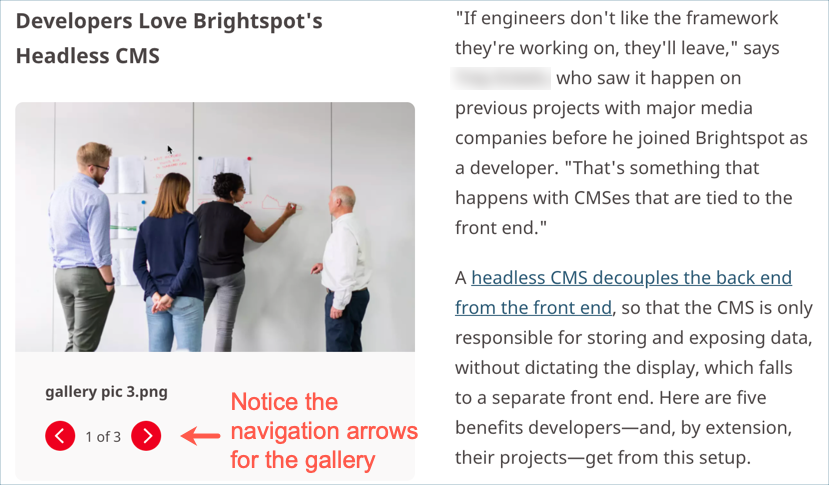
To embed a gallery:
- From the rich-text editor's toolbar, select > Gallery.
- Using the following table as a reference, complete the fields as needed.
- Click Save & Close.
| Field | Description |
|---|---|
| Title | Enter a title. |
| Description | Describe the gallery. |
| Items | Build the gallery. You have the following options:
|
| Call To Action | Select the type of call to action (None, Internal, or External). |
| Call To Action Button Text | Enter text to appear on the call-to-action button. |
Carousel Enhancement Styles
| Field | Description |
|---|---|
| Preset | Select a style preset for this enhancement. |
| Choose Enhancement Alignment | Select an alignment for this list. |