Snippet
A text snippet is a piece of reusable text. Once you create a snippet, you can use it multiple times across multiple topics. Whenever a change needs to be made to the text contained in a snippet, you can update the snippet, and that change is cascaded to all of the topics that use that snippet.
Creating snippets
To create a text snippet:
-
In the header, click .
-
From the Create list, under Misc Content Types, select Snippet.
Snippets can also be created when trying to add a snippet in the rich-text editor by selecting Create New instead of an existing snippet.
-
Using the following table as a reference, complete the fields as needed.
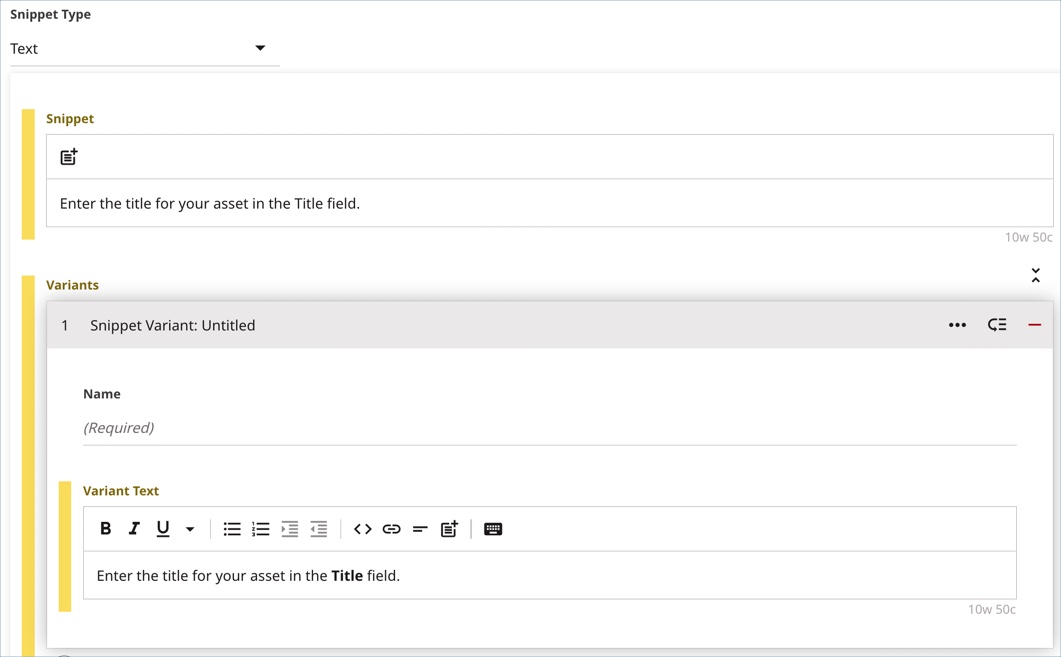
-
Click Save.
- Main
| Field | Description |
|---|---|
| Internal Name | In the Internal Name field, enter an internal name. Brightspot uses this name in selection fields. |
| Snippet Type | Retain Text. |
| Snippet | Enter plain text for the snippet. If you want to use rich text in the snippet, add a variant. |
| Variants | Click Add Snippet Variant to add variants to this snippet. For each variant enter a Name and Variant Text (which can be formatted in rich text). |
| Usage Instructions | Enter instructions that editors need to use this snippet. |
| Categories | Categories allow you to catalog your snippets into different categories. You can use these categories to search for your snippets in Brightspot. This can be useful if you have a lot of snippets. If the category you want for this snippet is not available, click Create New to create a new category. |
Embedding snippets
Snippets are reusable assets within Brightspot's knowledge management.
Snippets are added to other assets from the rich-text editor.
To add a snippet to an asset:
-
Search for an existing asset to which you want to add a snippet, or create a new one.
-
In the rich-text editor, place your cursor where you would like the snippet to appear.
-
In the rich-text toolbar, click .
-
There are three ways to add a snippet from the Edit Snippet pop-up window.
- Clicking in the reference field in the Edit Snippet window shows a list of Recently Updated snippets you can choose from.
- If the snippet you are looking for is not in this list, you can type the letters of the name of the snippet in the Search field. The list updates with snippets that match the text you enter. Once it is in the list, you can click it to add it to your topic.
- Click to open the content picker. Here, you can perform a much more detailed search (such as searching by category) for the desired snippet.
If the snippet doesn't exist, you can click Create New to begin creating a new snippet. See Snippet for more details.
-
Expand the Variant field to choose the desired variant (if applicable). Variants can contain formatted text or different variations of the same text.
-
Click Save & Close to add the snippet to your asset.
-
Complete your site's workflow and publish the asset.