Limiting a role's access to workflow transitions
You can limit a role’s access to certain workflow transitions. For example, you may want one role to do only content editing, and another role to do only proofreading.
Limiting a role's access affects all users who have the role.
To limit a role’s access to workflow transitions:
-
Click > Admin > Users & Roles.
-
In the Roles widget, select the role whose available transitions you want to limit.
-
Under Permission Settings, under Types, select All Except.
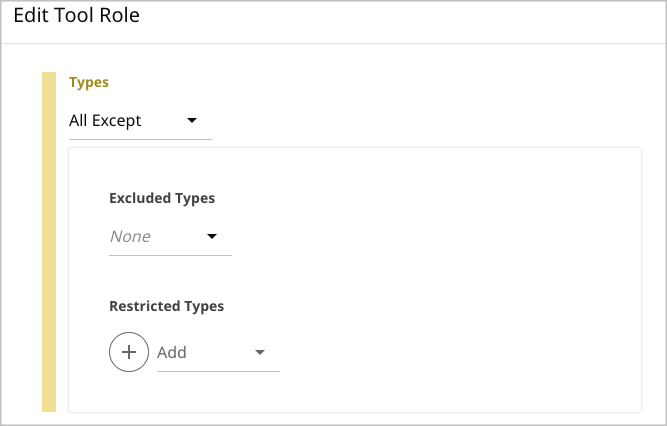
-
Under Restricted Types, select Content Type.
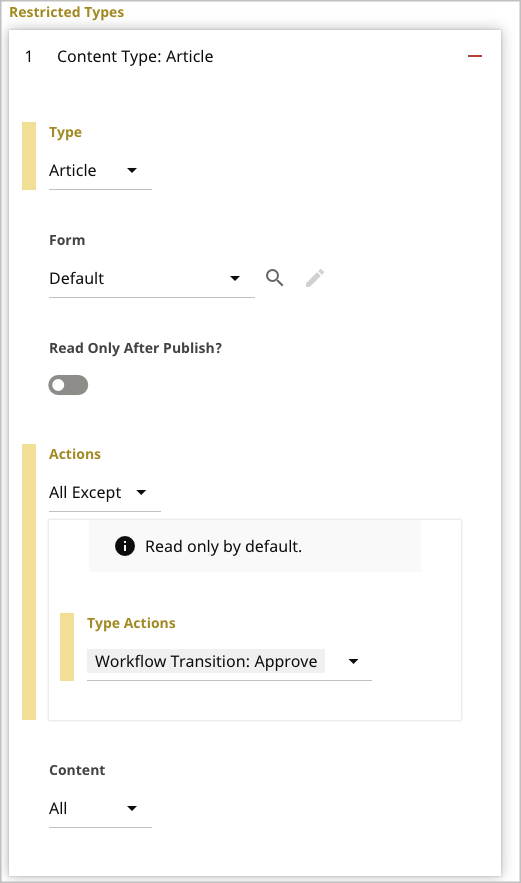
-
From the Type list, select a content type.
-
From the Actions list, select All Except.
-
From the Type Actions list, select the transitions that you want to exclude from the role.
-
Repeat steps 4–7 to add additional restrictions for content type-workflow transition combinations.
-
Click Save.
Referring to the illustration in Create a custom workflow and the above illustration in step 4:
- When the role is working on an article, and
- When the article is in status Pending Review, then
- The role can only reject the article, not approve it.
- All other roles can both approve and reject the article.
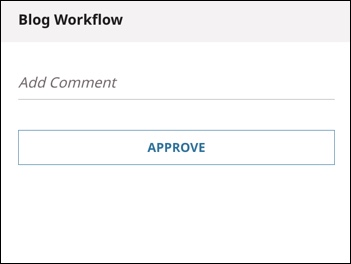 | 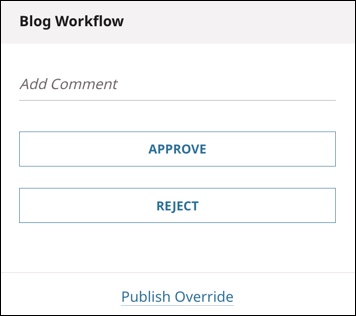 |