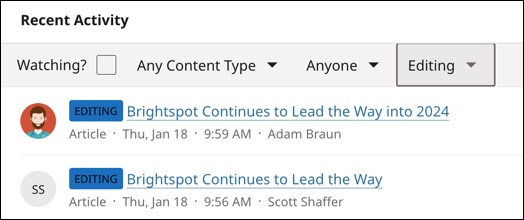Adding color codes to workflow statuses
Color codes can be added to your workflow statuses, which makes it easier to determine the status of an asset as it progresses through a workflow.
To add color codes to your workflow statuses:
-
Click > Admin > Workflows.
-
Complete the steps to create a new workflow, or select an existing workflow to modify. (See Creating or modifying a custom workflow for more information.)
-
Click in the status you would like to color code.
-
In the color selector, select the color for that status.
-
Click OK.
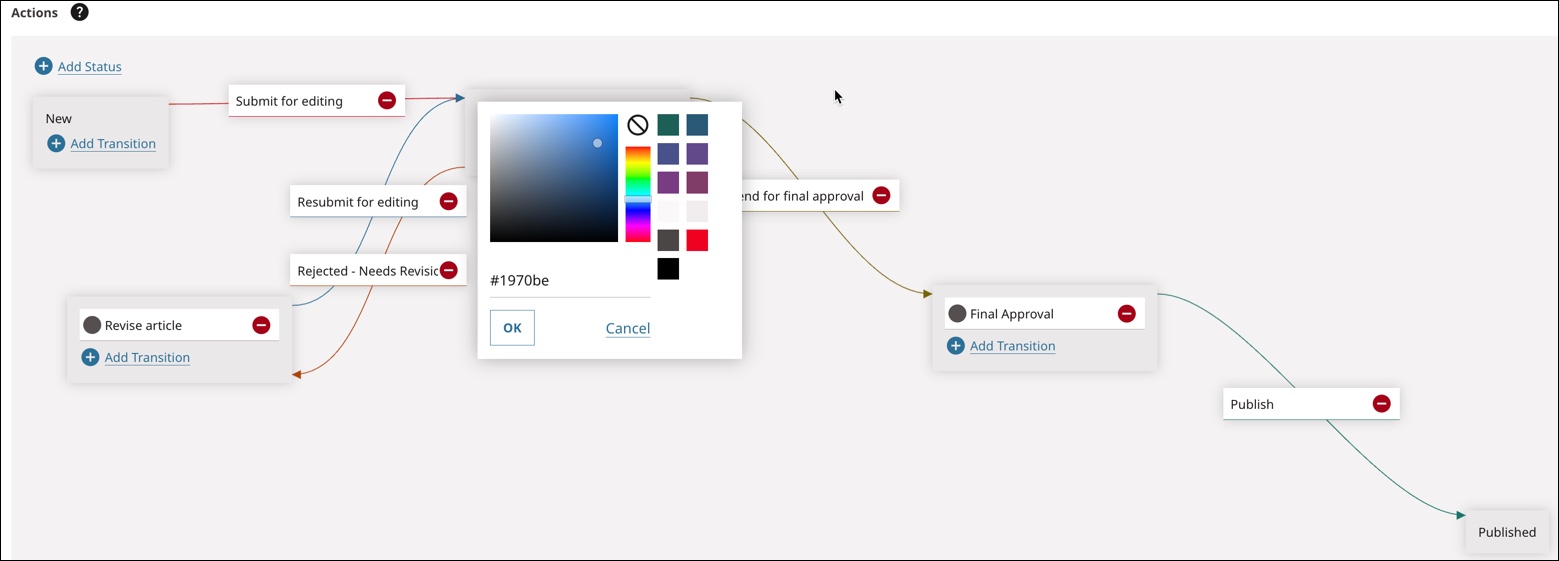
-
Repeat steps 3–5 for each status you would like to color code.
-
Click Save.
Once colors have been added to the statuses in a workflow, they are visible throughout Brightspot.
-
At the top of the content edit page for the asset:

-
On the search panel:
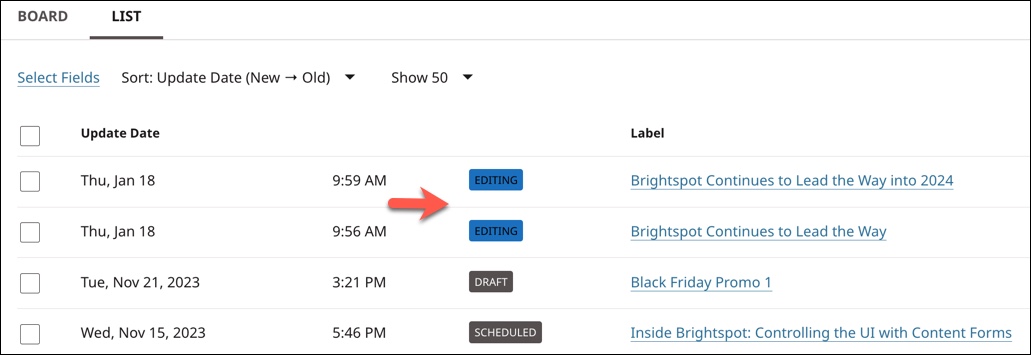
-
In the Recent Activity widget: