Working with embedded editorial content types
You can embed editorial content types inside your other editorial content types. For example, you have editorial content types Employee, Customer, and Director. Each content type includes address fields Street, City, State, and ZIP. You can create a single content type Address that contains the address fields, and embed Address inside Employee, Customer, and Director.
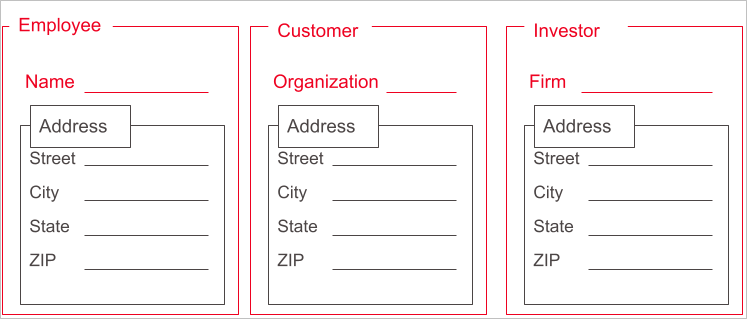
Embedded editorial content types are shared and can be included in multiple parent editorial content types. You can also simulate a one-off embedded editorial content type that is available in a single parent. For details, see Adding an embedded field.
Creating an embedded editorial content type
To create an embedded editorial content type:
- Search for and open the editorial content type that you want to edit, or create a new editorial content type. For details, see Creating an editorial content type.
- In the Main tab, toggle on Embedded.
- Click Save.
You can now embed this editorial content type within a parent editorial content type. See the next section for details.
Embedding an editorial content type
To embed an editorial content type in a parent content type:
-
Search for and open the editorial content type that you want to edit, or create a new editorial content type. For details, see Creating an editorial content type.
-
Under Items, click , and select Reference Field.
-
In the Name field, enter a name for the field.
-
From the Count list, select one of the following:
- One—Only one instance of this field appears in the content edit form.
- Many—Editors can click to add multiple instances of this field in the content edit form.
- Many (Sortable)—Editors can click to add multiple instances of this field in the content edit form, and can re-order those fields by dragging .
-
From the Types list, select an embedded content type.
-
Under Advanced, in the Note field, enter a short explanatory note that appears in the content edit form.
-
Click Save.
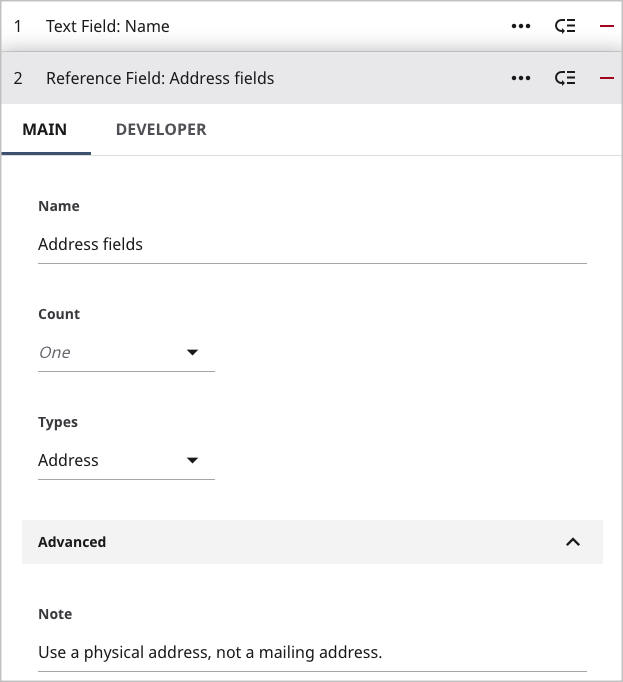 | 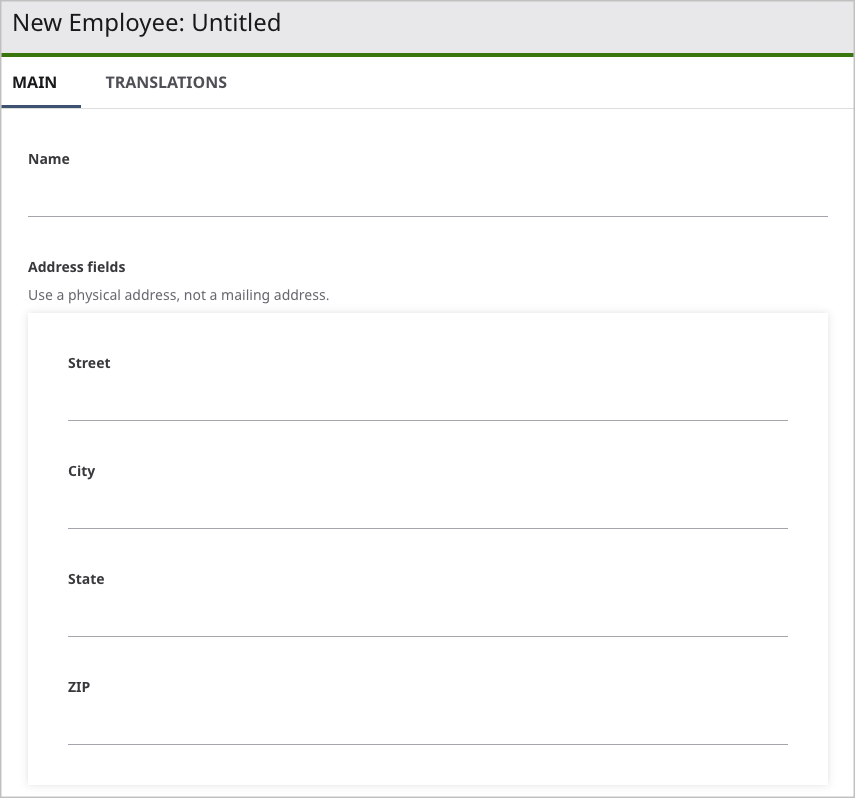 |