Editing an editorial content type
This topic explains how to edit an editorial content type in Brightspot.
Before editing an editorial content type, you should always check to see if it is in use in any assets or by other editorial content types. This ensures that any changes you make do not cause any undesirable results on existing assets.
To review an editorial content type's usage:
-
Click > Admin > Content Types.
-
In the Content Types widget, located in the left navigation bar, select the editorial content type whose usage you want to check.
-
Click the References tab.
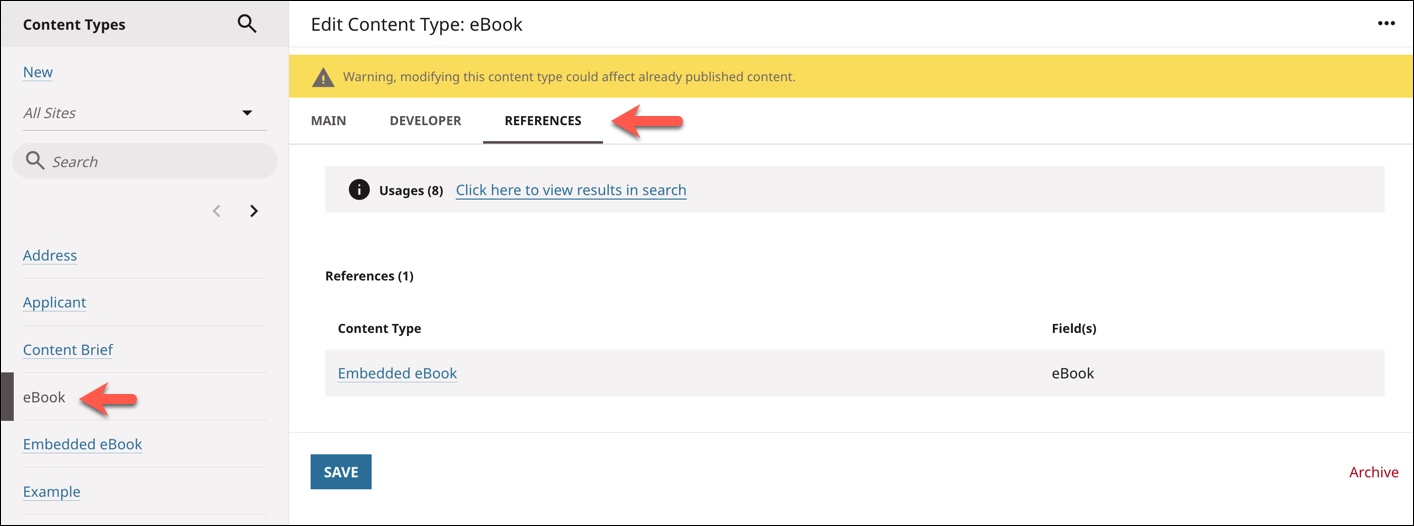
-
Under Usages, click the provided link to see a list of assets that use this editorial content type.
-
Under References, click the name of the content type to view how it is used.
Any changes you make to an editorial content type will affect all of the items listed on the References tab.
To edit an editorial content type:
-
Click > Admin > Content Types.
-
In the Content Types widget, click the editorial content type you want to modify.
-
Modify the content type as desired.
CautionAttempting to edit an editorial content type that is used by published content generates a warning message at the top of the page.
Continuing to remove a field from an existing editorial content type may result in lost content. For example, an editorial content type
Book Reviewshas a fieldAuthor. If you remove that field, all existing assets based onBook Reviewswill no longer include the fieldAuthor; editors do not see that field in Brightspot, and visitors no longer see that field in the live site. This may also break downstream applications. -
Click Save.