Embedding a list module
A list contains a series of items typically related to the main item or related to the visitor’s profile. For example, a blog post can have a list of “related stories” or a list of “reader comments.” Lists can be basic (they never change), advanced (they contain other modules), or dynamic (such as listing the 10 most recent related stories). Lists can contain other lists or any other module.
The following sections describe the various types of lists and how to create them.
Embedding basic lists
Basic lists are lists whose containing assets do not change. These lists provide links to other assets in your Brightspot project.
To embed a basic list:
-
From the rich-text editor's toolbar, select > List.
-
From the List list, do one of the following:
- Select an existing list. Skip to step 15.
- Select Create New.
-
In the Internal Name field, enter an internal name. Brightspot uses this name in selection fields.
-
Enter a title. The title is visible to the visitors to your site.
-
Enter a description. This description is visible to the visitors to your site.
-
From the Items list, select Basic.
-
Click .
-
Select one or more assets from the content picker, or create and select a new asset.
-
Close the content picker.
-
From the Call to Action list, select a call to action.
-
In the Call To Action Button Text, enter text appearing on the call-to-action button. This text is visible to the visitors to your site.
-
Click Publish.
-
Click Back.
-
From the List list, select the list you just created.
-
Apply an alignment to the list by doing the following:
-
Expand Page List Enhancement Styles.
-
From the Preset list, select one of the following:
- None—Brightspot aligns the module within the body text using your theme's settings.
- Custom—Under Choose enhancement alignment, select an alignment. See Enhancement alignment for more information on enhancement placement.
-
-
Click Save & Close.
Inserting or modifying an embedded enhancement does not automatically save the enhancement in the asset. Be sure to save or publish the asset containing this embedded enhancement.
The following illustration shows just one example of how Brightspot renders a basic list module.
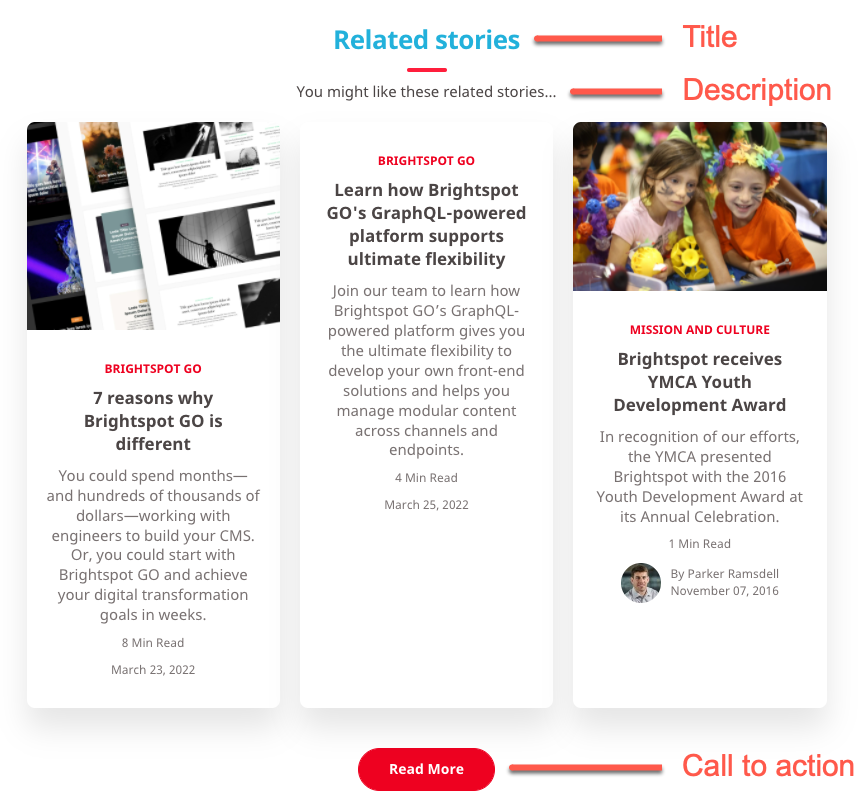
Embedding advanced lists
Advanced lists are lists of shared modules, which means you can build a list that includes a promo, a gallery, and even other lists.
To embed an advanced list:
-
From the rich-text editor's toolbar, select > List.
-
From the List list, do one of the following:
- Select an existing list. Skip to step 12.
- Select Create New.
-
In the Internal Name field, enter an internal name. Brightspot uses this name in selection fields.
-
Enter a title. The title is visible to the visitors to your site.
-
From the Items list, select Advanced.
-
Click , and select one of the available modules.
- If you select Ad, select on of the available ads.
- If you select HTML Embed or Iframe Embed, select one of the available modules, or select Create New to create a new module.
- If you select Promo, complete the form for the promo.
-
From the Call to Action list, select a call to action.
-
In the Call To Action Button Text, enter text appearing on the call-to-action button. This text is visible to the visitors to your site.
-
Click Publish.
-
Click Back.
-
Apply an alignment to the list by doing the following:
-
Expand Page List Enhancement Styles.
-
From the Preset list, select one of the following:
- None—Brightspot aligns the module within the body text using your theme's settings.
- Custom—Under Choose enhancement alignment, select an alignment. See Enhancement alignment for more information on enhancement placement.
-
-
Click Save & Close.
Inserting or modifying an embedded enhancement does not automatically save the enhancement in the asset. Be sure to save or publish the asset containing this embedded enhancement.
Embedding dynamic lists
Dynamic lists contain assets that satisfy various criteria. Examples of dynamic lists are reader comments and related articles, both of which can continually change.
When you create a dynamic list, you are actually defining search and filter criteria. Every time a visitor loads a web page with a dynamic list, Brightspot searches for assets matching the search criteria, and then populates the list accordingly.
To create a dynamic list:
-
From the rich-text editor's toolbar, select > List.
-
From the List list, do one of the following:
- Select an existing list. Skip to step 12.
- Select Create New.
-
In the Internal Name field, enter an internal name. Brightspot uses this name in selection fields.
-
Enter a title. The title is visible to the visitors to your site.
-
Enter a description. This description is visible to the visitors to your site.
-
From the Items list, select Dynamic.
-
Using the following table as a reference, configure a dynamic list.
-
From the Call to Action list, select a call to action.
-
In the Call To Action Button Text, enter text appearing on the call-to-action button. This text is visible to the visitors to your site.
-
Click Publish.
-
Click Back.
-
Apply an alignment to the list by doing the following:
-
Expand Page List Enhancement Styles.
-
From the Preset list, select one of the following:
- None—Brightspot aligns the module within the body text using your theme's settings.
- Custom—Under Choose enhancement alignment, select an alignment. See Enhancement alignment for more information on enhancement placement.
-
-
Click Save & Close.
Inserting or modifying an embedded enhancement does not automatically save the enhancement in the asset. Be sure to save or publish the asset containing this embedded enhancement.
The following table describes the fields you can use to design filtering criteria for a dynamic list.
| Field | Description |
| Main | |
| Types | Content types to include in the dynamic list. |
| Sort | Sorts the assets. |
| Items Per Page | Number of assets displayed in each page of results. If the dynamic list has more assets than this value, Brightspot displays next and previous links so the visitor can page through the results. |
| Filtering | Applies filters to include or exclude assets from the list. For details, see Understanding dynamic list filters. |
| Pinned Items | A list of assets that always appears first in the dynamic list. These assets do not need to satisfy the other filtering requirements. For example, if a pinned asset is 60 days old, and the Time Period is 30 days, Brightspot includes the pinned asset anyway. |
| Advanced | |
| Disable Dynamic De-Duplication? | If toggled off, ensures assets in the list appear nowhere before the list itself on the rendered page. If toggled on, assets in the list may appear before the list itself on the rendered page. For example, you have a dynamic list in the above layout block, and an embedded dynamic list in the rich-text editor; this toggle determines if the same asset can appear in both lists. |
| Allow Non Permalinked | If toggled on, assets without a permalink may be included in the list. |
| Sites | Limits included assets to those published on certain sites. |
| Locales | Limits included assets to those published in certain locales. |
| Sponsored Content | Limits included assets depending if they are sponsored content. |
Embedding related content lists
Related Content list modules contain article assets that are related to the asset you specify.
To create a related content list:
- From the rich-text editor's toolbar, select > List.
- Under List, select whether this embedded list is Inline or Shared.
- If Inline, then from the Items field, select Related Content.
- Complete the other fields as necessary. For more details on list module fields, see List module.
Inserting or modifying an embedded enhancement does not automatically save the enhancement in the asset. Be sure to save or publish the asset containing this embedded enhancement.