Viewing an image’s information
You can view information about an image, such as its metadata, color composition, and textual descriptions.
To view an image’s information:
-
Search for and open the image.
-
Above the image, click .
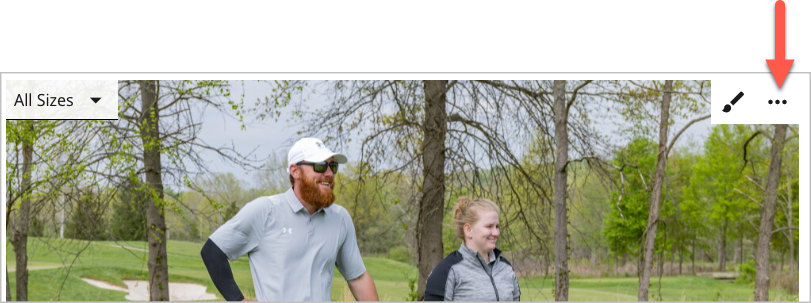
-
Click one of the menu items described in the following table.
| Menu item | Description |
|---|---|
| Source Data | Displays metadata, such as original height and width, resolution, and date taken. The available metadata depends on the device or application that created the image. |
| Resized Images | Displays a list of possible sizes and crops Brightspot applies to the image in published content. |
| Recognition Results | Displays the terms discovered in the image by a recognition service. (This feature is available if your version of Brightspot is integrated with a recognition service.) |
| Original Image | Displays the original image as it was added to Brightspot. |
Viewing image data from preview to edit
Some image data is also available in the preview pane, if preview to edit has been enabled for your site and asset. (See Enabling preview to edit for more information.)
Hovering your mouse over an image in the preview pane displays a small pop-up that shows:
- Image height and width
- The name of the crop/size used to render the image
- Image aspect ratio.
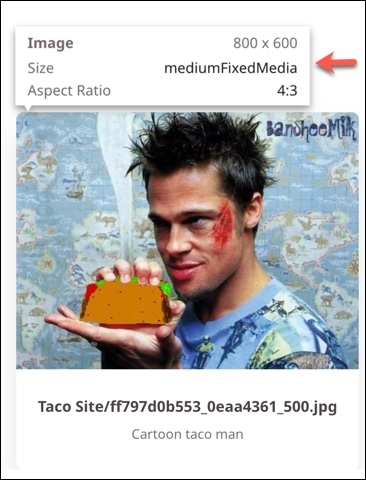
See also: