Using The Shelf
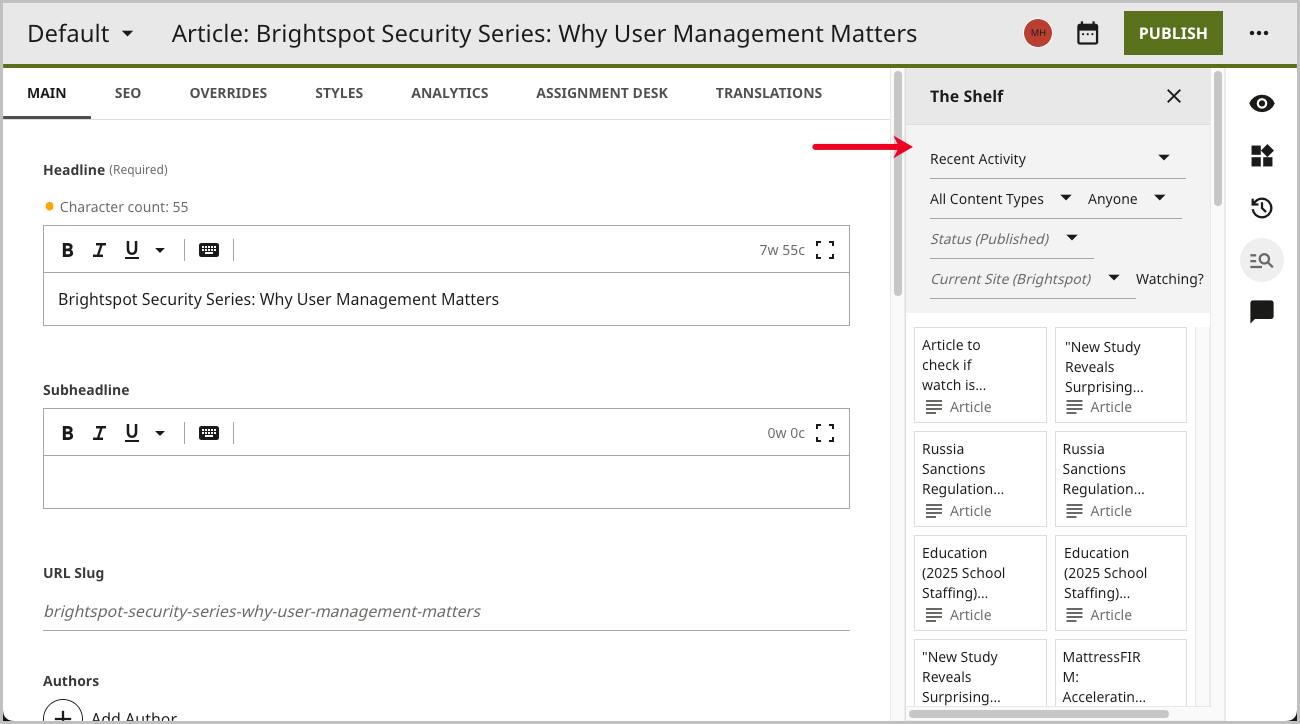
To use the shelf:
-
Expand The Shelf by clicking .
-
Once The Shelf expands, you see the assets available for use in the content edit page.
-
Using one of the methods below, select the assets to drag and drop into the desired location in the content edit page.
- You can choose to drag and drop single assets from The Shelf.
- You can choose to click the check boxes in the upper right corner of the asset preview to drag multiple assets from The Shelf.
-
Complete your site's workflow and publish the content.