Replacing content in scheduled assets
You can replace content within a scheduled asset, thereby overwriting its existing content without having to re-schedule the asset.
Note
In order to replace content within a scheduled asset, its schedule must have a defined trigger date.
To replace content in scheduled assets:
-
Search for and open the asset's content edit page. If the asset is scheduled, Brightspot displays scheduling options.
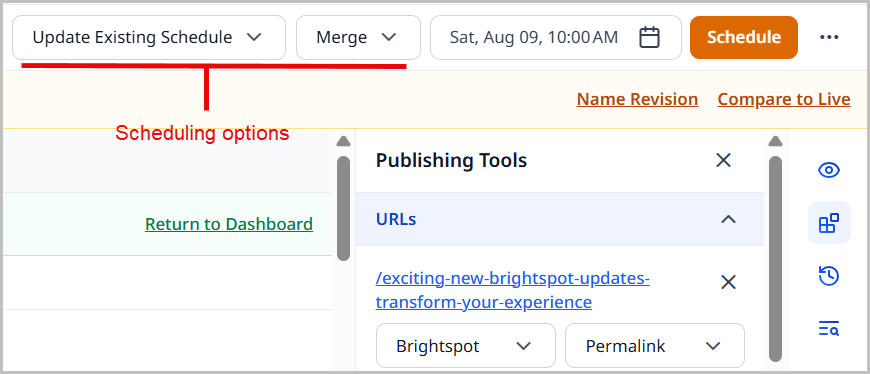
-
Click the selection field next to .
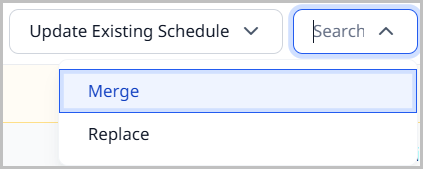
-
Select Replace.
-
Click Schedule. Any edits you make to this scheduled asset replace the existing content within the scheduled asset.