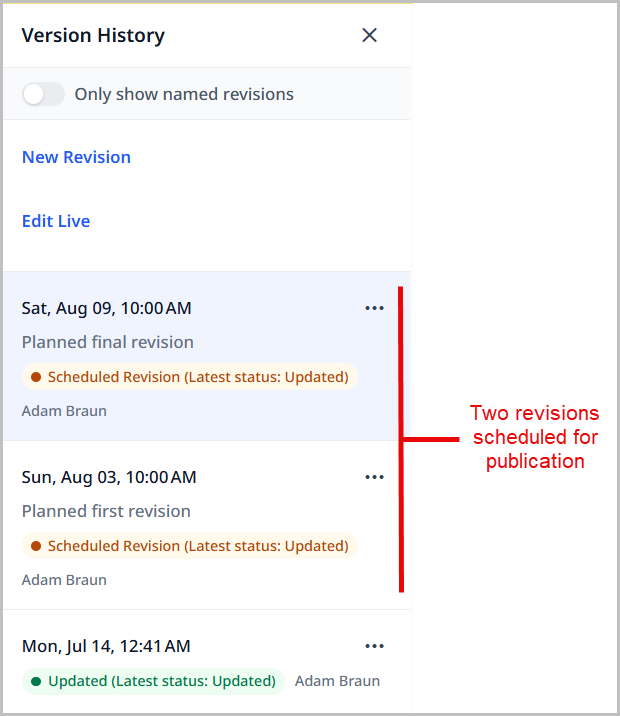Publishing an asset with multiple schedules
You can schedule multiple versions to be published at different dates. For example, you might have an abbreviated version of a story that appears in a weekday edition, and a full-length version of the same story in a weekend edition.
To publish an asset with multiple schedules:
-
Create or open the asset in the content edit page.
-
Add a schedule to the asset by doing the following:
-
In the editorial toolbar, click . A calendar appears.
-
Select a date and time, then click Set.
-
Click Schedule.
Brightspot adds the scheduled version to the Revisions widget.
-
-
In the Version History widget, click Start New Revision.
-
In the New Revision widget, enter a name for the revision, and click Create.
-
Modify the revision in the content edit form.
-
Add a date to the new revision as described in step 2. Brightspot adds the second scheduled date to the Version History widget, and publishes both revisions at their respective times.