Configuring a shared subscription
You can create a shared subscription to topics that other editors can use. This is a useful feature when a subscription has complex filtering criteria. For example, a group of editors are responsible for monitoring publications of articles and images tagged Astronomy to the site Inspire Confidence. One editor can make a subscription for those messages, and all the other editors subscribe to it.
To create a shared subscription:
-
In the header, click your username > Profile.
-
Under Main, expand Notifications.
-
Under Subscriptions, Click .
-
From the Topic list, select Shared.
-
In the Subscription field, click .
-
Under Create, select the topic for the subscription, and then click New.
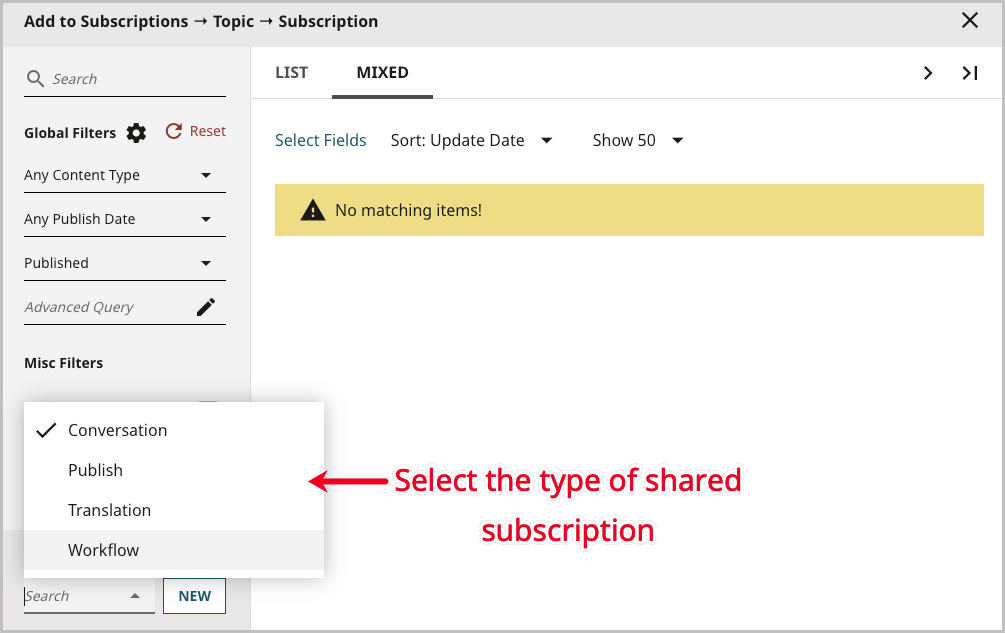
-
In the Name field, type a name for the subscription. As a best practice, use a name that provides a cue about the subscription’s content filters.
-
Using the following resources, complete the subscription for the selected topic:
-
Click Save. Creation of a shared subscription is complete, and other editors can now add it to their notifications. For details on how to add a subscription, see Adding a subscription.