Configuring the Expiring Assets widget
The Expiring Assets widget displays all of your media assets in one place, allowing you to track their expiration.
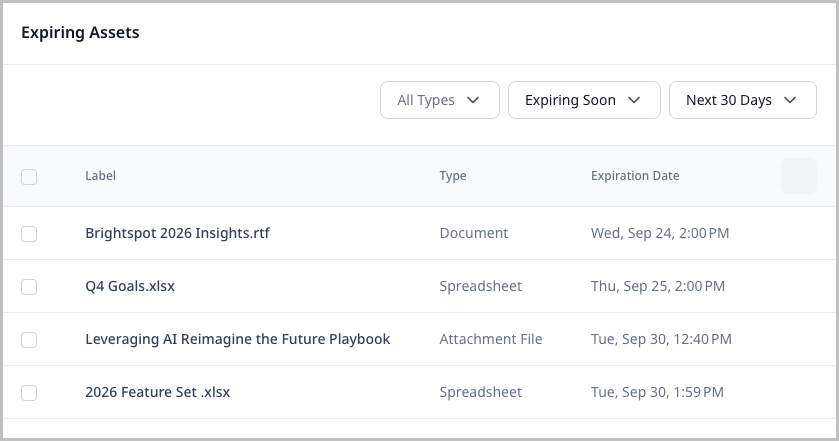
To add the Expiring Assets widget
- Create or open a shared or one-off dashboard.
- In the column you want to add the widget, under Widgets, click Add.
- Click Expiring Assets
- Click Save.
To use the Expiring Assets widget
- Navigate to your dashboard and locate the widget.
- Use the following filters to find assets:
- All Types—View media assets based on type.
- Expiration—View media assets based on whether they are expired or expiring soon.
- Expiration Timeframe—If you selected the Expiring Soon filter, select a timeframe within which media assets are set to expire (Today, Tomorrow, Next 7 Days, Next 30 Days).
- View the individual asset line items. Each contains the following column headers:
- Label—The name of the media asset.
- Type—The type of media asset.
- Expiration Date—The date and time at which point the media asset expires.
- Bulk-Update—Click the checkmarks next to the media assets whose expiration date you want to bulk update. After selecting a new expiration date, click Done.