Merging revisions into a workflow
If you have an asset that is in a workflow, you can update the asset without restarting the workflow. The following scenario provides an example.
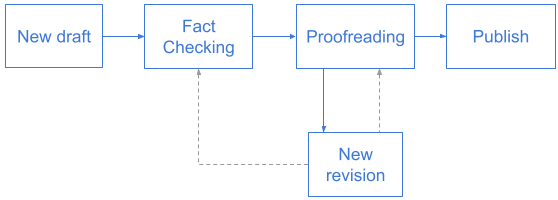
-
Adam creates a draft, and sends it to the first status in the workflow
Fact Checking. -
Olivia takes the draft from
Fact Checking, makes a few edits, and advances the draft toProofreading. -
The next day, Adam realizes that he needs to update the draft, so he creates a new revision from it. That revision starts from where Olivia ended.
-
Adam finishes his new revision, and has two choices:
- Restart the workflow by advancing the revision to
Fact Checking. - Continue the workflow by keeping the revision in
Proofreading.
- Restart the workflow by advancing the revision to
To merge a revision into a workflow:
-
Search for and open the asset in the content edit page.
-
In the Revisions widget, click Start New Revision.
-
Type a name for the revision and click Create. Brightspot adds the new revision in the Revisions widget. The new revision is a copy of the latest draft in the workflow.
-
Modify and save the revision by clicking . You can compare the new revision with the currently live version (if any) by clicking Compare to Live.
-
Click Workflow, and in the Workflow widget, click one of the following:
- Merge with Draft—Brightspot moves the revision to the latest point in the workflow when the revision started.
- Send to (first workflow status)—Brightspot moves the revision to the first point in the workflow.