Deleting a revision or a draft
You can delete drafts and revisions as follows:
- Deleting drafts—When you start a new asset, every time you click , Brightspot creates a new draft. You can delete any draft.
- Deleting revisions—When you start a new revision, and every time you click while working on the revision, Brightspot saves a draft of the revision. You can delete any draft of a revision.
The drafts and revisions you can delete appear with a yellow circle in the Version History widget (In versions prior to v4.8, this widget is named the Revisions widget).
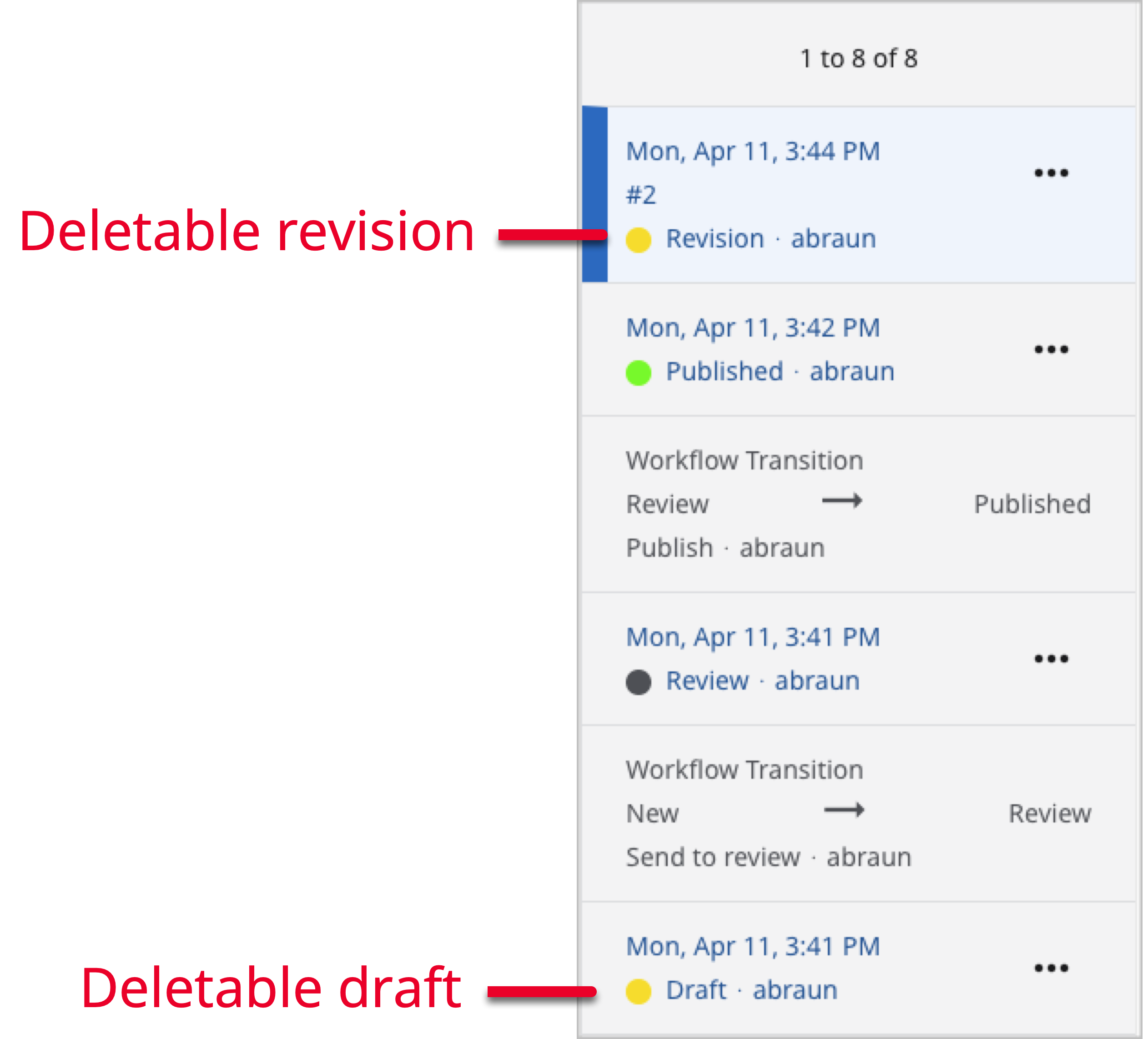
Drafts and revisions you cannot delete include the following:
- A draft that entered a workflow.
- A draft that was published.
- A revision that entered a workflow.
- A revision that was published.
To delete a draft or revision:
- Search for and open the asset in the content edit page.
- In the Revisions widget, select a draft or revision you want to delete.
- Click > Delete Permanently or Delete Revision.
- In the confirmation prompt, click OK.