Creating a user-level content template
You can associate content templates with an individual user. When the user creates a new asset based on the content type, Brightspot populates the content edit form with the corresponding content template’s text.
To create a user-level content template:
-
Prepare a content template as described in Creating content templates.
-
If necessary, create a new user as described in Creating a user.
-
Click > Admin > Users & Roles.
-
Under Users, select the user for which you want to create a content template.
-
Expand CMS > Content Templates.
-
Under Content Templates, click .
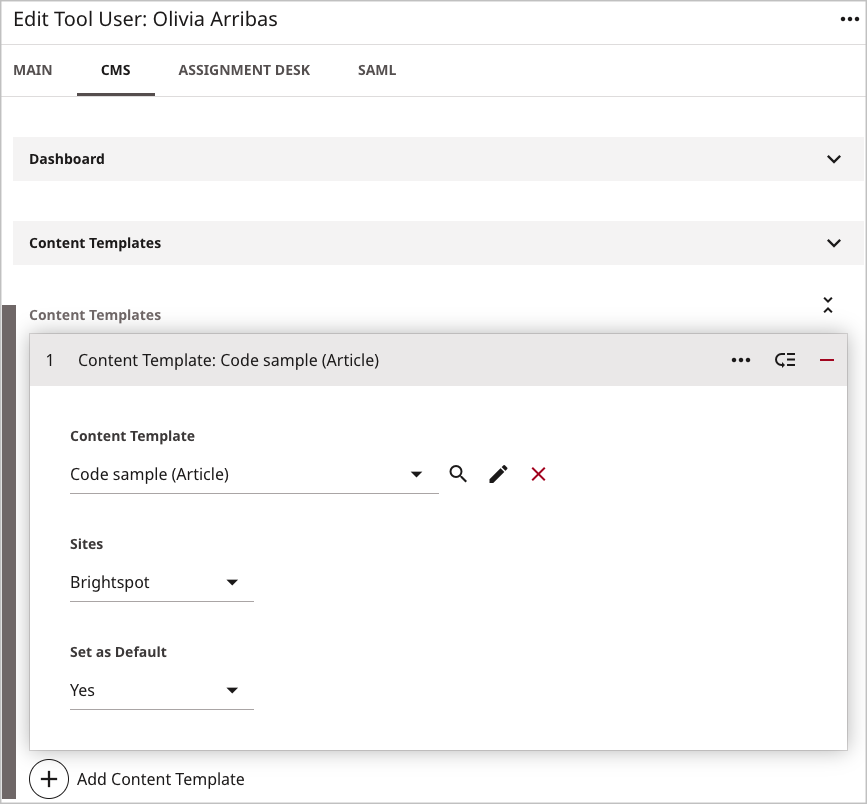
-
From the Content Template list, select a content template.
-
If you want the user's template to apply to specific sites, do the following:
-
From the Sites list, select the sites with which you want to associate this content template.
-
From the Set as default list, select one of the following:
- Yes—The user's content template is the default for associated content types for the selected sites.
- No—The user's content template is an extra for the selected sites.
For the difference between a default and extra content template, see Types of content templates.
If you do not select any sites, the user's content template becomes an extra template for all sites.
-
-
Click Save.
When you create a new asset with this content template, Brightspot populates the fields with the text and values you set during this configuration.
Referring to the previous image—
- The content template
Code Sampleis available to the userOliviawhile working on the siteBrightspot. Code Sampleis the default template for the content typeArticle.
See also: