Creating an inline chapter
Inline chapters are only available in the book in which you create them, or as part of a shared chapter if you create them there.
You can only create inline chapters from the Chapters field inside a book or the Sub Chapters field inside a shared chapter.
To create an inline chapter:
-
Open the book or shared chapter in which you want to create an inline chapter.
-
From a book—Click in the Chapters field and select Inline.
-
From a shared chapter—Click in the Sub Chapters field and select Inline.
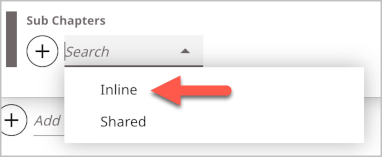
-
-
Using the following table as a reference, complete the fields as needed.
-
Complete your site's workflow and publish the book.
| Field | Description |
| Link | Select Internal or External. Note If you do not set an internal or external link, and only supply text in the Title field, the chapter only serves as a heading in the table of contents. When a visitor clicks on it, it expands to show the sub-chapters nested below it, but the page displayed remains the one that was displayed when the visitor clicked on the chapter heading. By setting a link, the page also changes when the visitor clicks on the chapter heading.
External—Links to an external web page or any other URL.
|
| Title | Set the Title for the new chapter.
|
| Label | Select New or Updated in the Label field to place a New or Update icon in front of the Title text in the table of contents.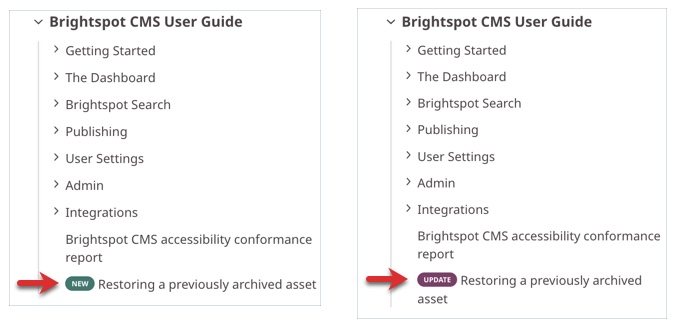
|
Sub Chapters Note You only need to complete the steps in the SubChapters field if you want to add sub-chapters to this one-off chapter. If you do not want sub-chapters, you can skip this step. |
Sub chapters are displayed as nested under the top-level chapter in the table of contents of your book. 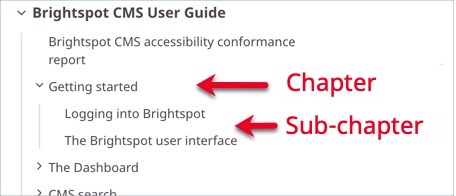 |