Contextual commenting
Brightspot's contextual commenting feature helps you provide, understand, and address feedback more efficiently, enhancing collaboration and potentially shortening the time needed to review and publish content.
When viewing a content edit page or any page that contains fields in Brightspot, you may leave a contextual comment on any given field, and other users may view them in that field's context. If the field exists on a content edit page, such as when viewing an article asset, you can view contextual comments from the Conversation widget as well.
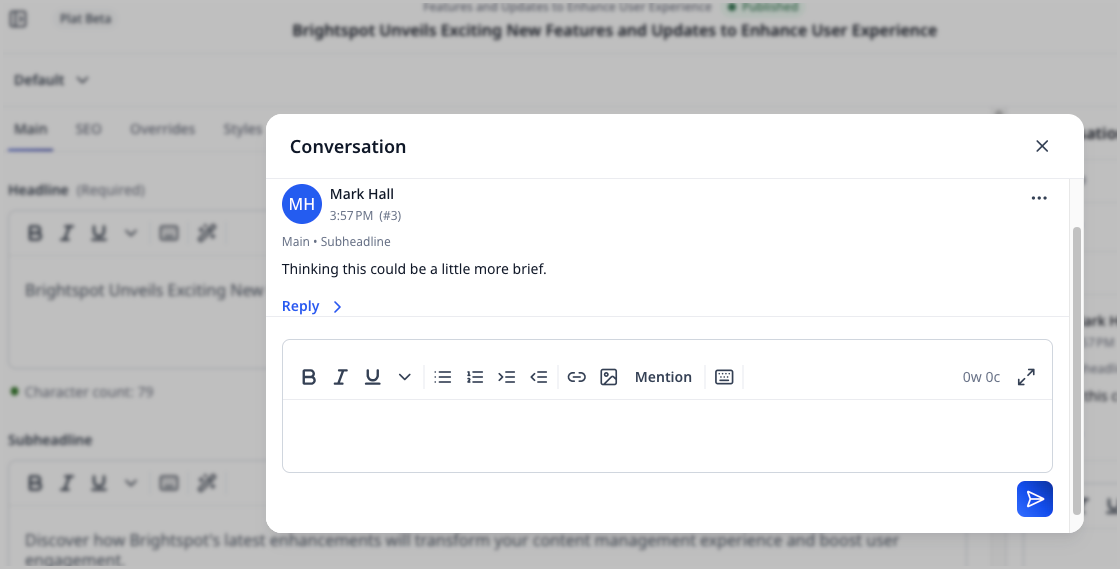
To leave a contextual comment:
- Search for and open an existing asset.
- Hover over a field, such as Headline.
- Click the comment icon next to the field name.
- In the Conversation pop-up, add a comment.
- Click the post icon.
If a contextual comment exists, Brightspot lets you know by displaying a circle above the contextual commenting icon.
To respond to a contextual comment:
- Search for and open an existing asset.
- Hover over a field, such as Headline.
- Click the comment icon next to the field name.
- In the Conversation pop-up, underneath an existing comment, click Reply.
- Add a comment.
- Click the post icon.
To resolve a contextual comment:
- Search for an open an existing asset.
- Find the comment you want to resolve.
- On the right of the comment, click
To view contextual comments alongside general conversation:
- Search for and open an existing asset.
- In the side toolbar, click the message bubble to open the Conversation widget.
- View the conversation history.
If a contextual comment exists on an embedded asset, and the asset gets removed, Brightspot still stores the comment in the Conversation widget and provides a trail to where it once appeared before the asset was removed. For example, if a comment was left on a module added to the Contents field of a homepage, and then the module is removed, users still see in the Conversation widget the commenter's name, the comment's timestamp, a trail describing where the comment originated, and the comment itself.