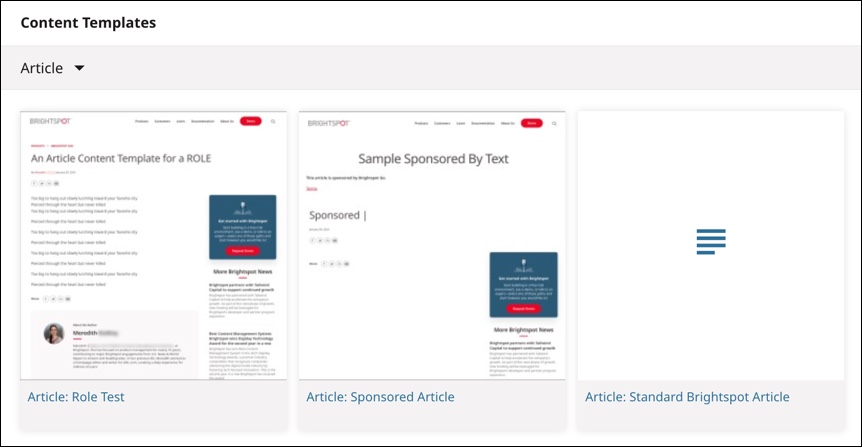Standard dashboard and widgets
Brightspot’s standard dashboard contains widgets for performing the most frequent tasks in electronic publishing.
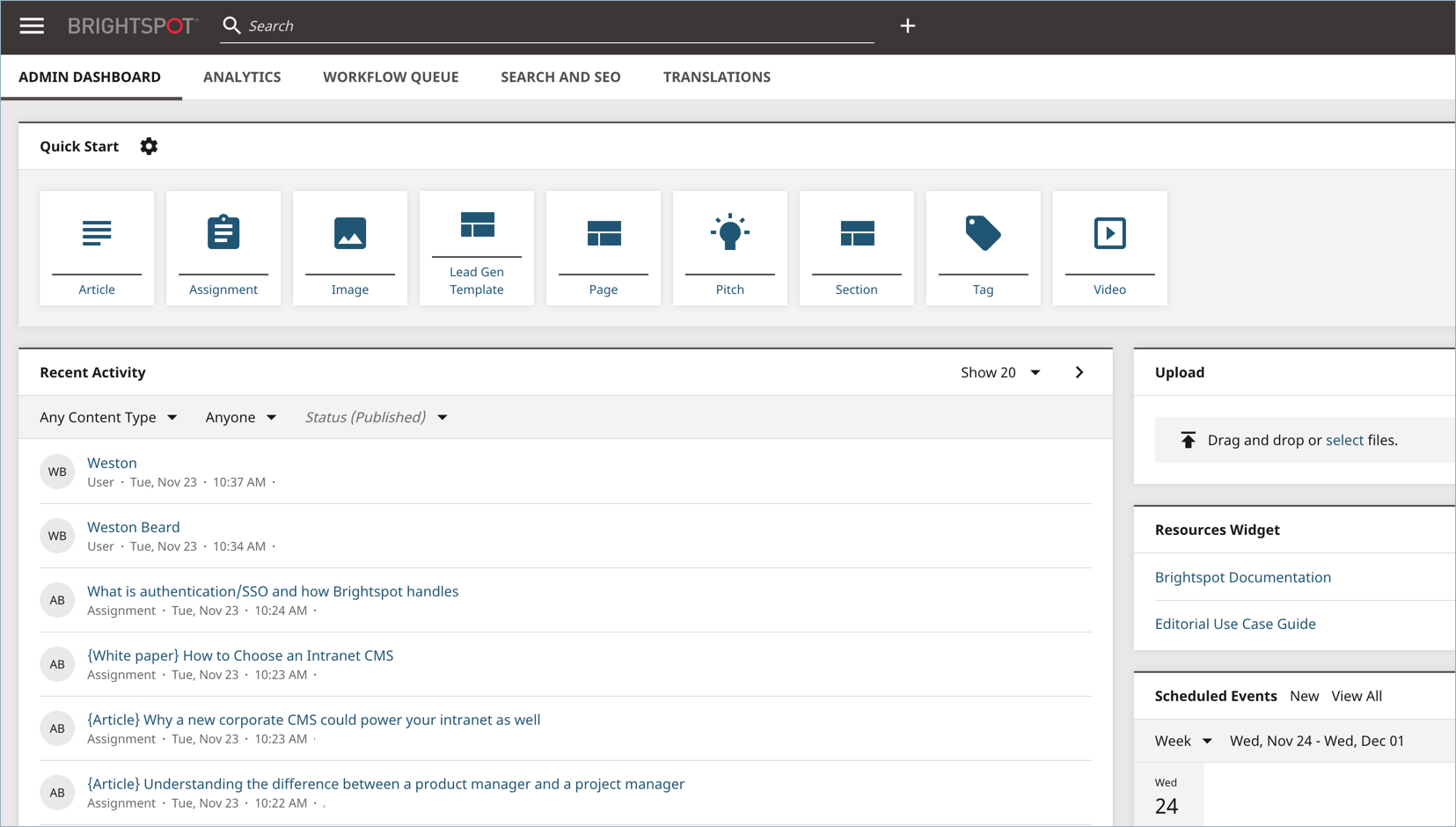
The following sections describe dashboard widgets. Most of these widgets are available on the standard dashboard, while some can be added to custom dashboards.
Quick Start
The Quick Start widget has links for creating new assets or editing existing ones. The left portion of the Quick Start widget lists content types that you use often. Clicking one of the content types opens a blank content edit page for that content type. The right portion of the Quick Start widget lists existing assets. Clicking an asset opens it in the content edit page.

See Adding, removing, or "favoriting" items in your Quick Start widget for information on how you can customize this widget.
Recent Activity
The Recent Activity widget displays editors’ activity in reverse chronological order. You can use this widget to open recently published or edited assets. You can filter the assets by type, editor, and status. The Recent Activity widget also supports a Quick View functionality that gives you an at-a-glance view of the fields included in an asset, as well as a preview of it on your site.
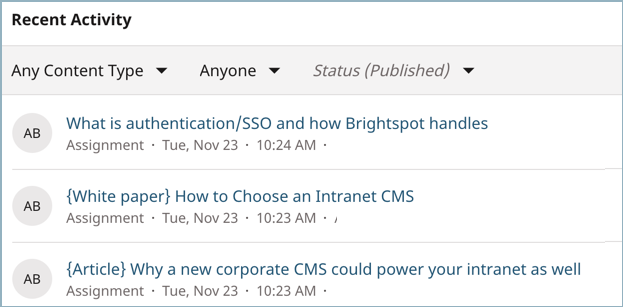
Report
The Report widget provides tabular and graphical reports of your publication activity.
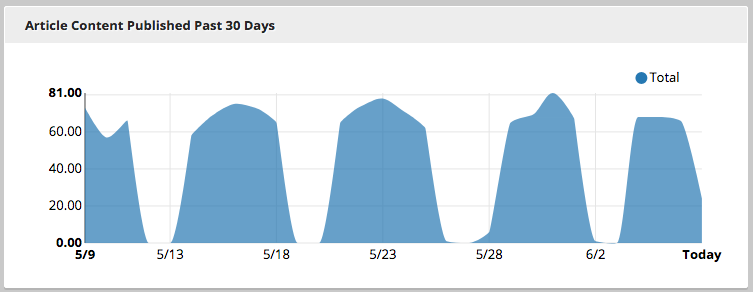
Resources
If you frequently refer to certain websites or files for source material, you can bookmark them in the Resources widget. Adding bookmarks to the Resources widget can make your work go faster, primarily because you don’t need to repeatedly find the source material in search engines or your browser’s bookmarks.
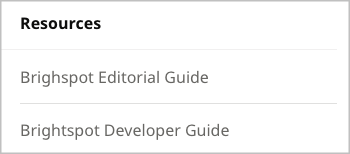
When you click on a link in the Resources widget, your browser downloads the file or displays the web page, depending on the type of resource and your browser’s configuration.
Scheduled Events
The Scheduled Events widget displays assets scheduled for future publication. By default, the widget shows scheduled changes for the upcoming week. You can page through previous and upcoming weeks, and you can view by day, week, or month.
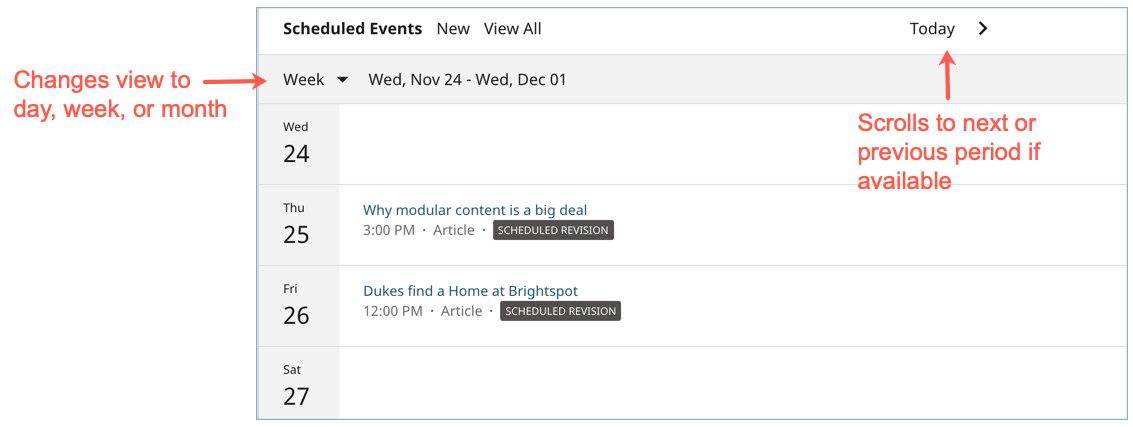
Unpublished Drafts
The Unpublished Drafts widget lists all saved but unpublished assets, including everything in your workflows. You can filter the assets by type, editor, and status.
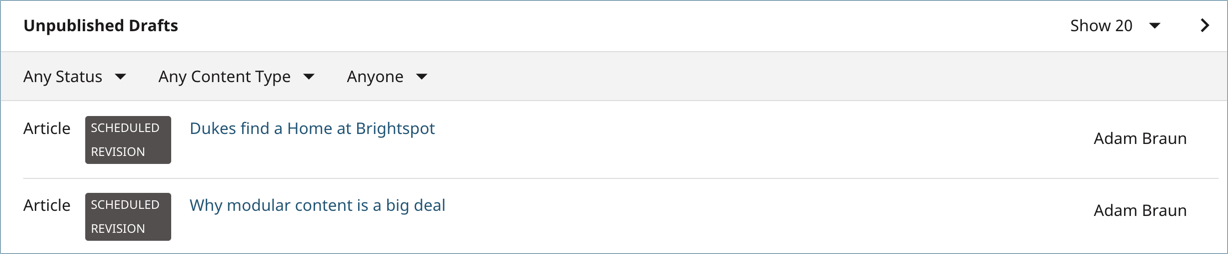
Upload
Use the Upload widget to add files to Brightspot. This can be accomplished by clicking Select or by dragging and dropping files (individually or in bulk) directly into the widget. You can upload a large number of images, PDFs, videos, or almost any other file you need to incorporate into your own content. (Depending on your version of Brightspot, you may be able to upload only certain types of files, such as only PNGs and JPGs.)
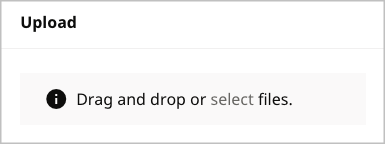
Workstreams
The Workstreams widget lists the workstreams to which you can contribute as well as the progress of each workstream toward completion. You can filter the list of workstreams by making selections from the lists.
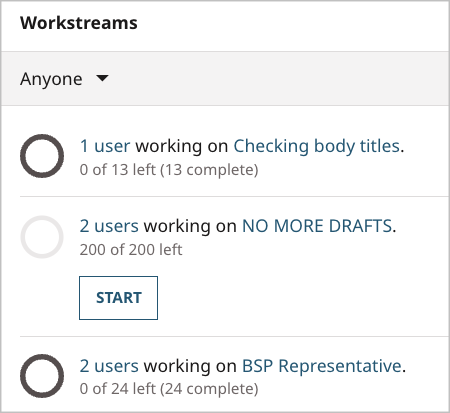
For detailed information about workstreams, see Workstreams.
Search
The Search widget displays the results of a query you define. Search widgets are useful when you frequently use a search condition and you want to see the results on your dashboard instead of in the search panel.
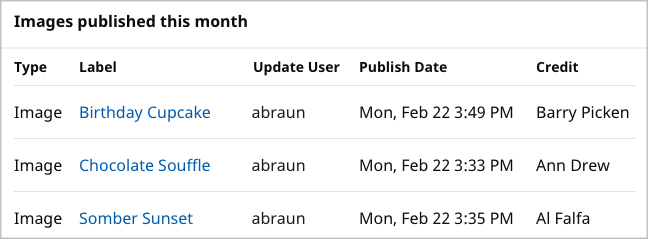
The previous illustration shows a search widget that displays images published in the current month.
Content Templates
The Content Templates widget displays a carousel of the content templates that have been created for your site. You can filter the results by expanding the content type drop-down menu and selecting the content types whose custom content templates you want displayed in the widget. Those content templates that have a preview image uploaded display a preview, while those that do not display a standard icon that corresponds to the content type for the template.
Clicking the content template name or preview image takes you to a content edit page where you can create an asset using that content template. Clicking in the preview panel opens a pop-up that displays the description entered for that content template (if entered).