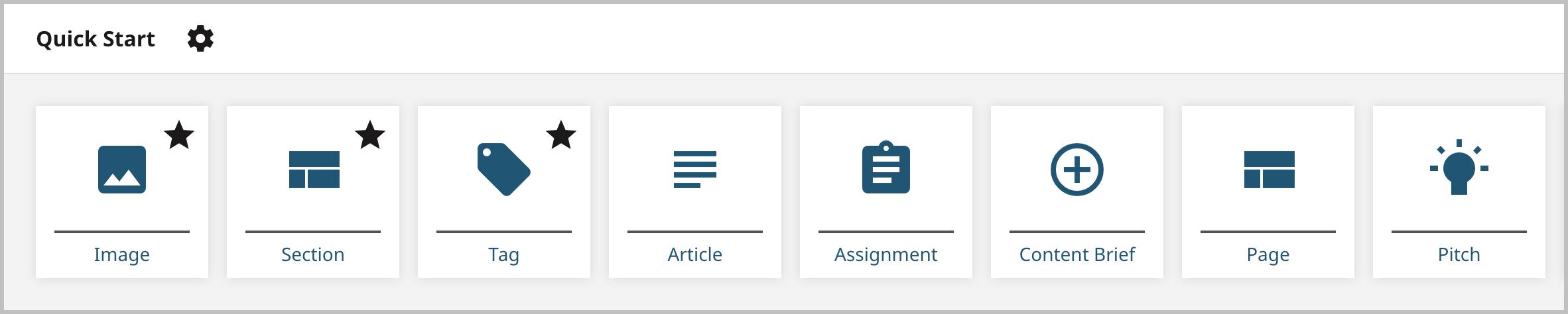Adding, removing, or favoriting assets in the Quick Start widget
You can customize the Quick Start widget by adding, removing, and favoriting content types and individual assets.
To add or remove content types and assets to the Quick Start widget:
-
In the Quick Start widget, click .
-
Under Create New Types, check the content types you want to include in the Quick Start widget, and uncheck the ones that you want removed.
-
(Optional) To add specific assets to the widget, do the following:
- Under Edit Existing Content, click Add Item.
- Click .
- Search for and select the assets you want to appear in the Quick Start widget.
- Close the content picker. You return to Edit Existing Contents.
- Click Save. Your assets are added to the Quick Start widget.
To favorite content types and assets on the Quick Start widget:
You can mark items in the Quick Start widget as favorites. Favorited items are reorganized to the left of the widget, eliminating the need to scroll for them.
-
From the Quick Start widget, hover over a content type or asset you want to make a favorite, and click the star located in the upper-right corner.

-
Refresh the page.
The assets that have been made favorites now show up on the left side of the Quick Start widget.