Adding fields to search results
Brightspot lists the retrieved assets with a standard set of fields. You can add or remove fields from the listing.
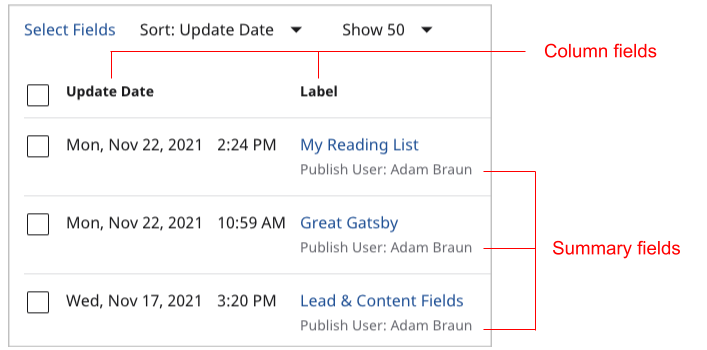
The previous illustration shows how the search panel displays column and summary fields.
- Column fields appear in columns across the search panel.
- Summary fields appear within each result in the search panel.
To add fields to search results:
-
Select the content type from the Global Filters widget for which you would like to configure the search results page.

-
In the search panel, click Select Fields. The Show/Hide Fields pop-up displays.
-
Click to drag and drop the desired fields from Hidden Fields to Selected Fields for them to show up in the search panel, and vice versa. You may use the search bar to filter for hidden fields.
-
(Optional) Click to arrange the order of the fields.
-
Click Update.
The search panel now reflects your changes.
Certain fields are shown by default based on the action you are performing. For instance, if you are searching on multiple content types, the Type field automatically shows. These fields do not show in the Show/Hide Fields > Selected Fields list, but are visible on the search results page. For example, in the image above, the Update Date and Label field shown, but not present in the Selected Fields list.
Once you have the fields set for your search results, you can sort by which ever field you would like.