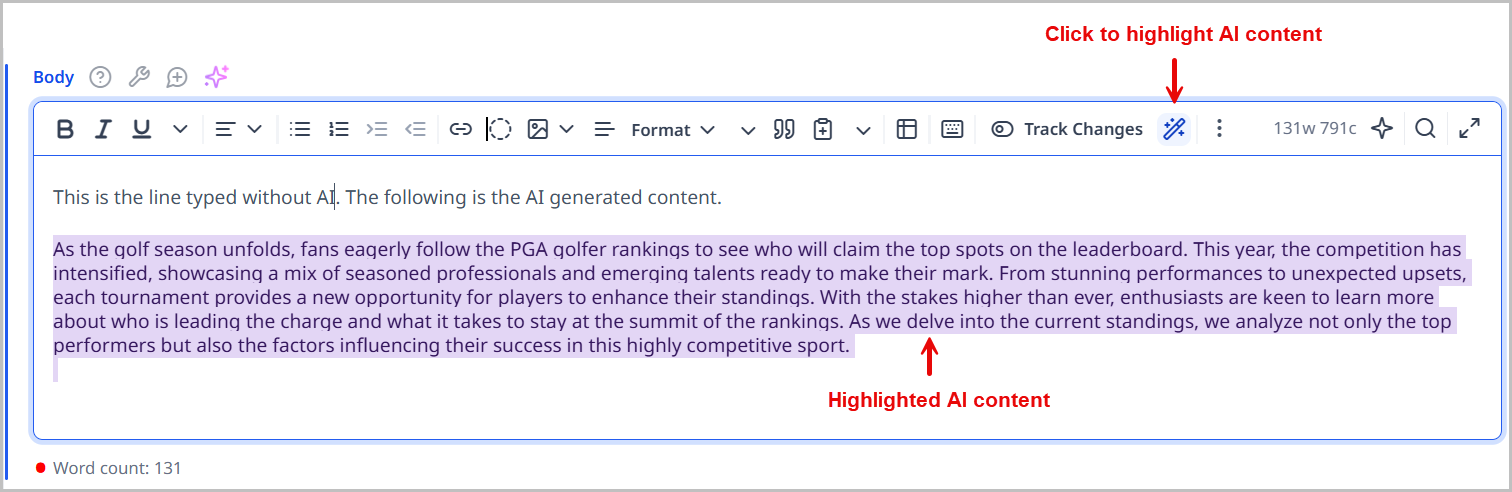Using Create with AI
Brightspot's AI integrations give you the ability to leverage an AI assistant in your content creation. The Create with AI feature is present on several text fields within Brightspot and provides a platform for you to interact with the AI model your site has chosen and ask it for suggestions as you create your content.
Using Create with AI on fields
-
Search for an existing asset or create a new one.
-
Click next to the text field where you would like to use the Create with AI feature.
-
In the Create with AI pop-up window, do one of the following:
-
(Optional) Select an author persona that the AI assistant should use when generating a response.
-
Click on a pre-written prompt suggestion. This automatically fills the Message field with the prompt you select. You can then modify the text to fit your needs before clicking . For information on how to configure prompt suggestions, see Configuring prompt suggestions.
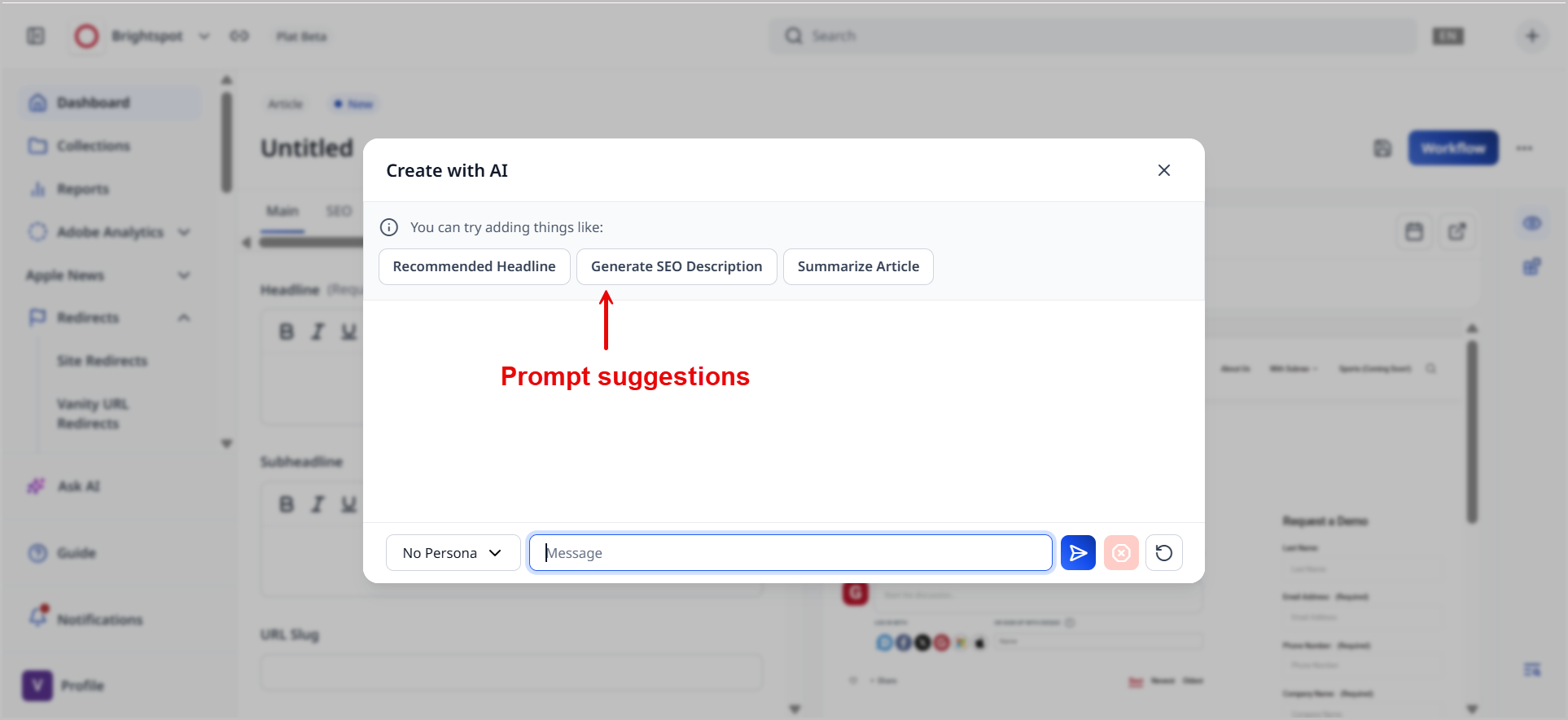
-
Enter your own question in the Message field, and then click Submit. Create with AI gives a response.
NoteClicking Cancel stops the response.
-
Click Replace to replace existing text with the response.
-
Click Insert to insert the response into the field.
-
Click Copy to copy the response to your clipboard.
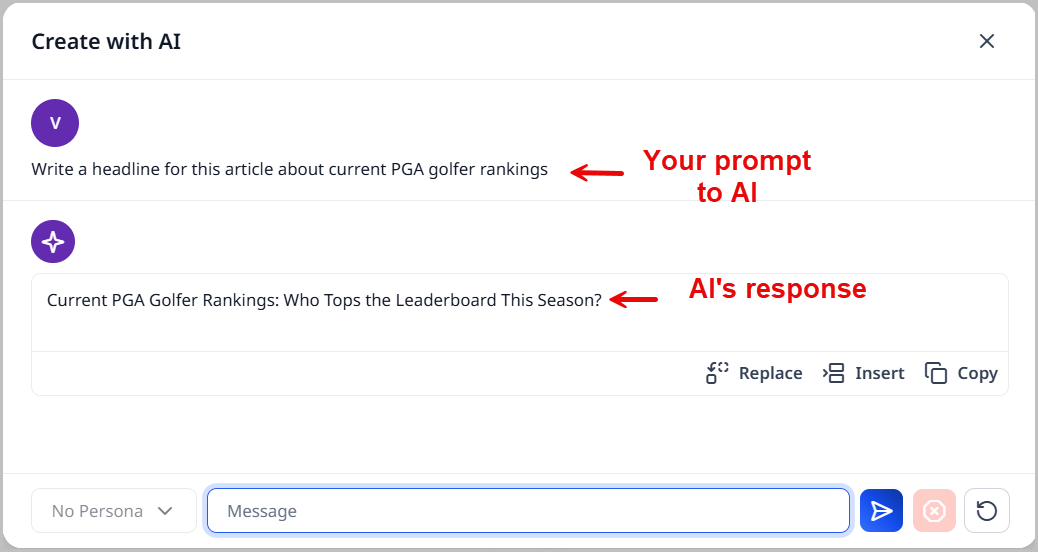
-
-
Click to clear the Create with AI pop-up of the existing chat.
-
Once an AI response is used in a field, Brightspot displays a AI Content label next to the field. If the field is a rich-text field, Brightspot also displays the icon, which highlights AI-generated content.
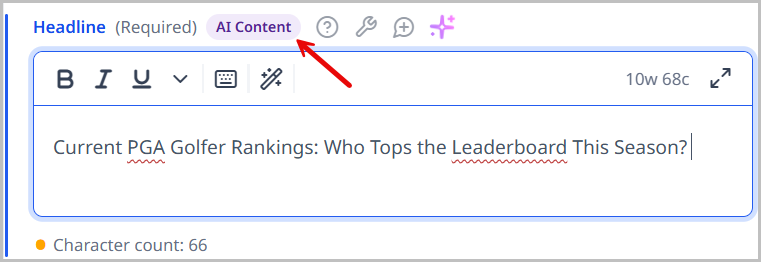
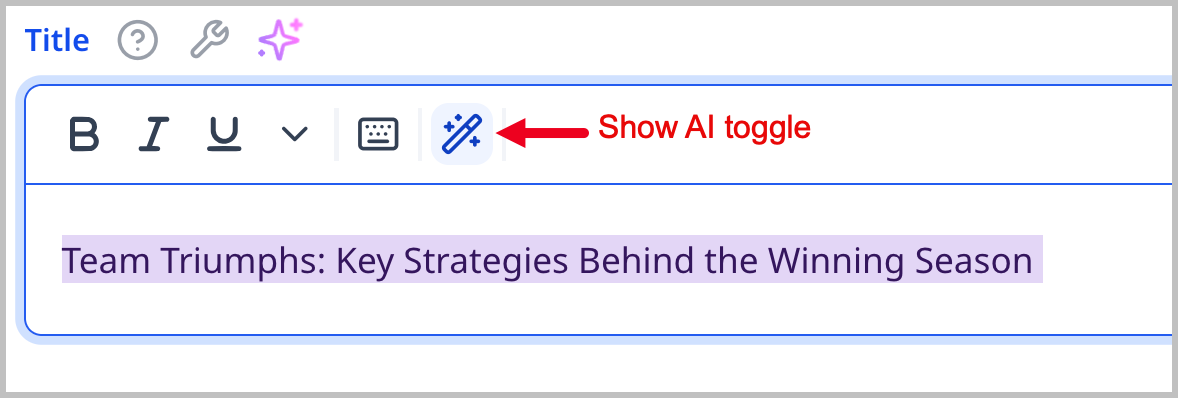
Using Create with AI inline in the rich-text editor
You can use Brightspot's Create with AI feature to do inline editing inside of the rich-text editor.
To perform inline editing with Create with AI:
- Search for and open an existing asset, or create a new one.
- Under the Body field, in the rich-text editor toolbar, click to open the AI inline editor.
- In the prompt box, type your prompt. Alternatively, click to see a list of prompt suggestions you can add. For details on how to add prompt suggestions, see Configuring prompt suggestions.
- After entering your prompt, click .
- After the output has been generated, click Accept to accept the changes or Reject All to reject the changes.
See the following list of common scenarios for inline editing using Create with AI:
- Shorten a sentence
- Rewrite a paragraph in a different tone
- Fix grammar and spelling
- Edit copy according to organizational guidelines
- Condense multiple paragraphs into one
- Convert a paragraph into a bulleted list
If AI generates text in a rich-text field, Brightspot includes a Highlight AI Content toggle. Turning this on applies a highlight to all text within the rich-text field that has been generated by AI. This is helpful for editors so that they can see exactly where AI was used so that they may fact check or rewrite the generated output.