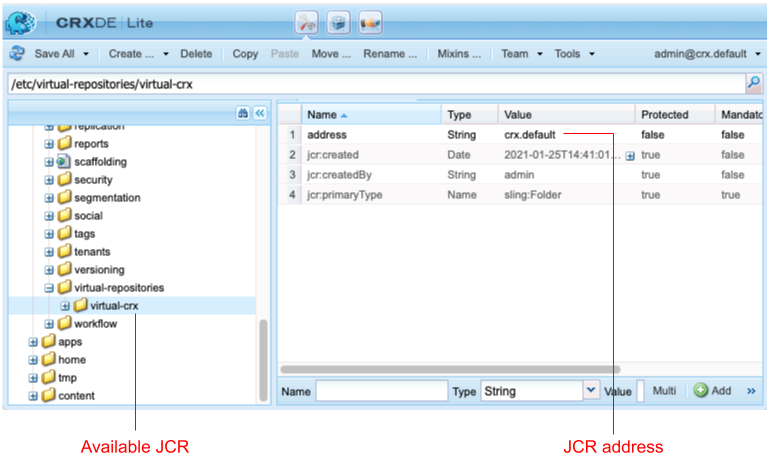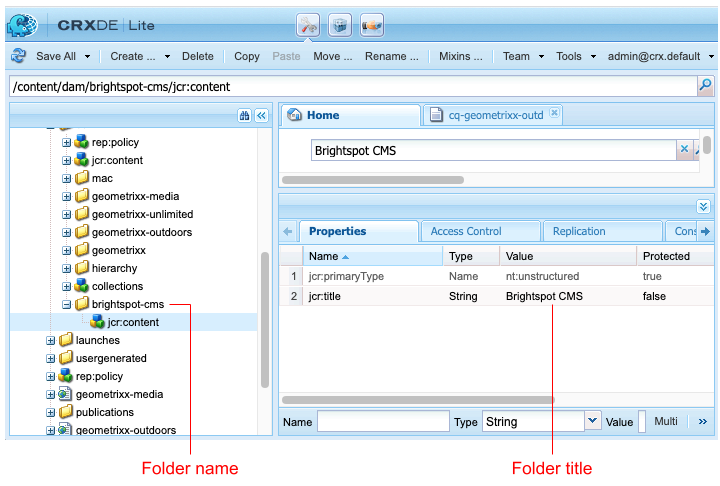Fields for configuring the Brightspot-to-AEM synchronization
The following table describes the fields for configuring the Brightspot-to-AEM synchronization.
| Field | Description |
|---|---|
| AEM Base URL | Top-level URL for logging on to AEM, such as http://myaem.myhost.com. Do not include a trailing slash. |
| AEM Repository URL | URL to the AEM repository. This URL is typically the AEM base URL and a path, such as http://myaem.myhost.com/crx/server. Do not include a trailing slash. You can find the path by doing the following:
|
| AEM Username | Username for logging in to AEM. |
| AEM Password | Password for logging in to AEM. |
| Jcr Workspace | AEM Java Content Repository. You can determine the available repositories by doing the following:
The default workspace is typically crx.default. |
| Aem Dam Root | Path to the root folder where AEM stores your assets. You can determine the AEM DAM root by examining the URL of a folder. For example, if a folder’s name is my-images, and URL to the folder is http://myaem.myhost.com/content/dam/geometrixx-outdoors, then the AEM DAM root is content/dam. Do not include a trailing slash. |
| Aem Image Folder | Name of existing folder in AEM. You can view a folder’s name and title by doing the following:
|
| Aem Image Folder Titles | Title of existing folder in AEM. |
| Brightspot CMS Base URL | Brightspot tool URL, such as http://editors.mybrightspot.com/. |
| Disable Import |
|
| Disable Export |
|
| Aem Node Initializer | Initialization setting to use this integration. For most implementations, select Aem Node Default Initializer. |