Editing and selecting thumbnails for videos
Depending on your Brightspot configuration, AWS Elemental provides thumbnails you can select as a promo for your video. If there are multiple thumbnails, Brightspot uses the first one for the promo.
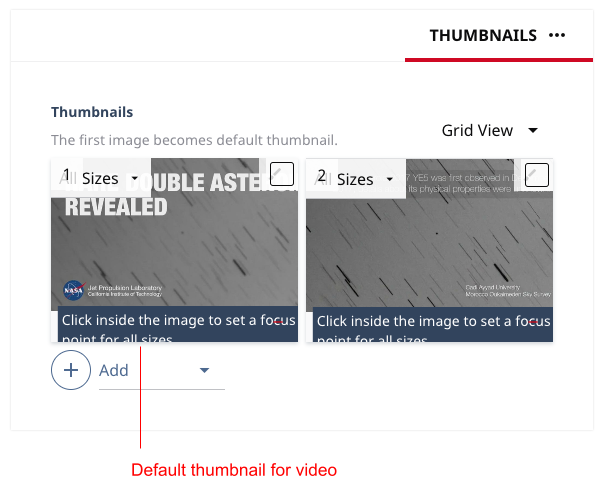
To edit or select a thumbnail:
-
Create a new video as described in Submitting a video to AWS Elemental, or open an existing video provided by AWS Elemental.
-
Toward the right of the widget, select > Thumbnails. A list of available thumbnails appears.
-
If you want to add alt text to a thumbnail, do the following:
- Select List View.
- In the Alt Text field, enter the alt text.
-
If you want to manually add a thumbnail, do the following:
- Under Thumbnails, click .
- To add a one-off thumbnail, select One-Off Image.
- To add a shared thumbnail, select Shared.
- Complete the form.
-
If you want to delete a thumbnail, click .
-
To change the thumbnail that Brightspot uses for the video, drag it to the first position in the list of thumbnails.
-
Complete your site’s workflow and publish the video.
See also: